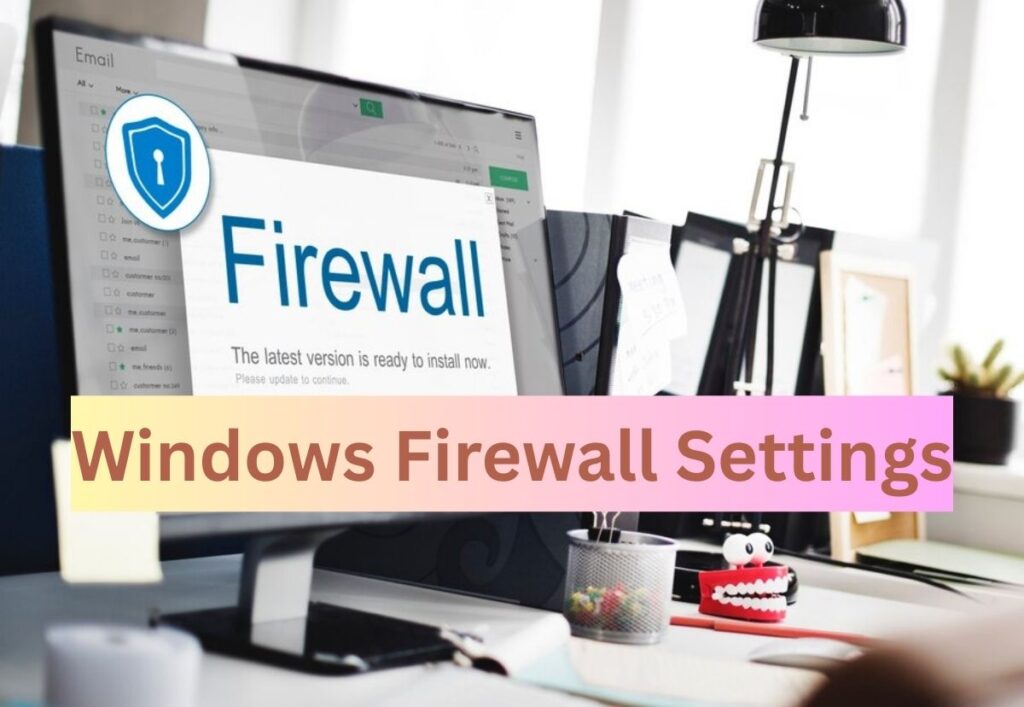In today’s digital world, cyber threats are everywhere. Whether it’s malware, hackers, or phishing attacks, keeping your PC safe is more important than ever. One of the first lines of defense built right into Windows is the Windows Firewall. Understanding and correctly setting up your Windows Firewall settings can protect your computer from unwanted access and threats. In this guide, we’ll cover everything you need to know about configuring, enabling, and optimizing your Windows Firewall for maximum protection.
Table of contents
What is Windows Firewall?
Windows Firewall is a security tool integrated into Microsoft Windows that manages and regulates network traffic in and out of your device according to predefined security policies. It acts like a barrier between your computer and potential threats from the internet or other networks.
Whether you’re using Windows 10, Windows 11, or earlier versions, the firewall is crucial for keeping your device secure.
Google Account Privacy Settings : Protect and Secure Your Data Now
How to Access Windows Firewall Settings
Accessing the Windows Firewall configuration is simple. Here’s how:
Open the Settings menu by pressing Windows + I button.
Click on “Privacy & Security.”
From the top-hand menu, click “Windows Security.”
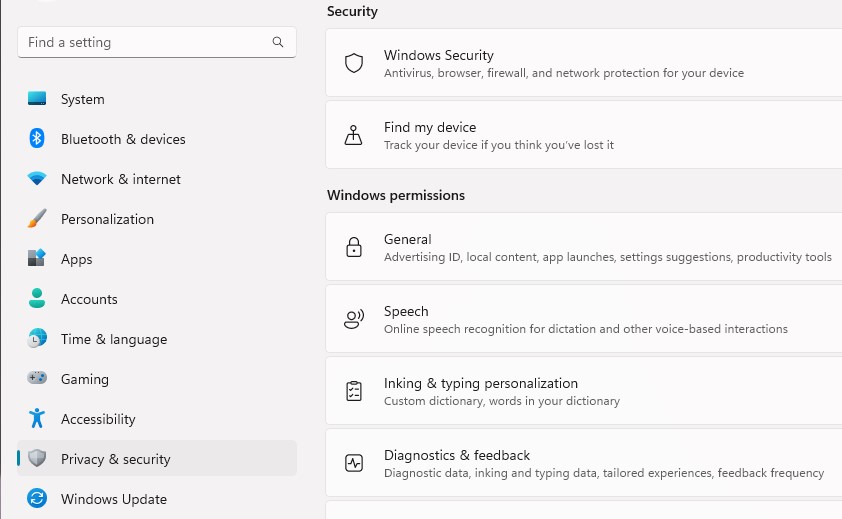
Choose Firewall & network protection: Here, you can view and manage your firewall settings.
Alternatively, you can search directly from start menu by “Windows Defender Firewall“.
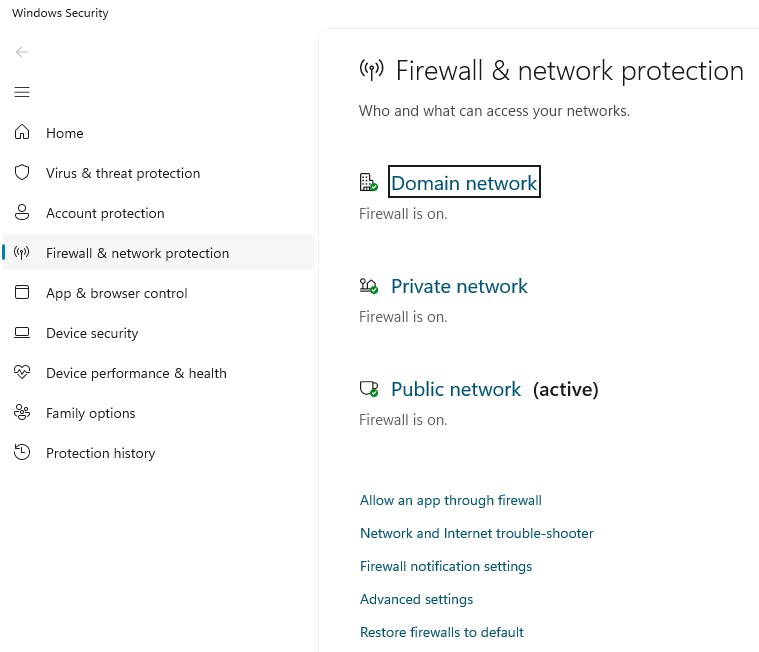
How to Enable or Disable Windows Firewall
Sometimes, certain apps or network setups require you to temporarily disable or adjust your firewall. Here’s how:
Enable Windows Firewall
Open Firewall & network protection.
Select the network profile (Domain, Private, or Public).
Toggle the Microsoft Defender Firewall switch to On.
WiFi Connected But No Internet on Android? [2025 Fix Guide]
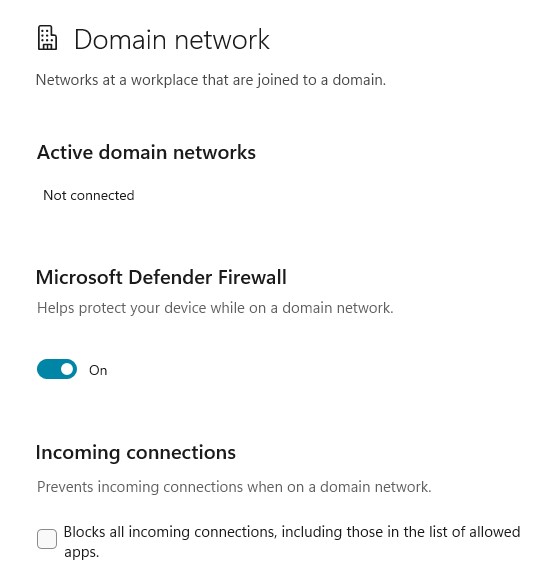
Disable Windows Firewall
Follow the same steps as above.
Toggle the switch to Off (not recommended unless necessary).
Tip: Be sure to turn your firewall back on once you’ve finished making any changes!
How to Configure Windows Firewall Settings
You can customize your firewall settings to match your specific requirements:
Allow an App Through Firewall
Go to Firewall & network protection.
Click Allow an app through firewall.
Select the apps you want to allow (for example, Skype, games, or file-sharing apps).
How to Fix No Audio Device Installed on Windows 11 – Easy Guide

Create Custom Firewall Rules
Advanced users can create inbound or outbound rules:
Open Windows Defender Firewall with Advanced Security.
Choose Inbound Rules or Outbound Rules.
Click New Rule, and follow the wizard to set up custom rules for ports, programs, or protocols.
Adjust Notification Settings
You have the option to choose if Windows alerts you when it blocks a new application:
In Firewall & network protection, scroll down to find Firewall notification settings.
Open Firewall notification settings and Choose your preferred notification settings for each network type.
Android Automatic Reboot Security Feature: Restart 3 Days
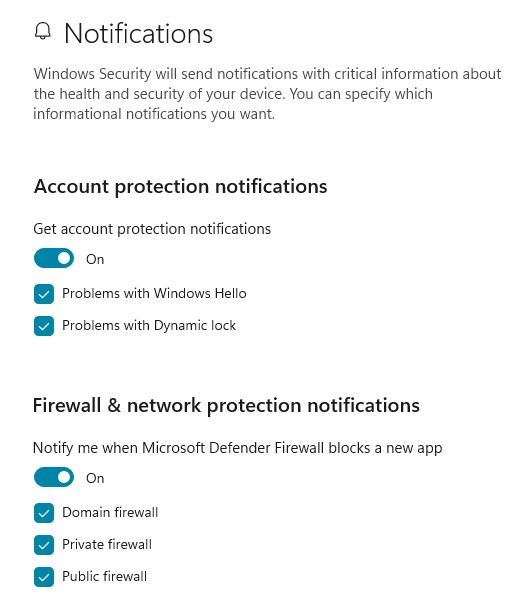
Best Practices for Windows Firewall Settings
Always Keep Firewall Enabled: Disabling it can expose you to threats.
Customize Rules for Trusted Apps Only: Don’t allow every app without reviewing its source.
Regularly Review App Permissions: Frequently check app permissions and revoke access for apps you no longer use.
Use Public Network Settings Cautiously: When using public Wi-Fi, set your network to “Public” and keep your firewall strict.
Common Problems and Solutions
Problem 1: Can’t access a trusted website or app?
Solution: Add the app or site to the allowed list.
Problem 2: Firewall blocks necessary software updates?
Solution: Temporarily allow specific services through custom rules.
Problem 3: Accidentally disabled firewall?
Solution: Go back to Firewall & network protection and re-enable it immediately.
Should You Use a Third-Party Firewall?
While the built-in Windows Firewall is robust for most users, some prefer using third-party firewalls for advanced features like traffic monitoring, parental controls, or enhanced threat detection. However, For daily security requirements, Windows Firewall provides more than enough protection.