Does your Windows 11 slow start annoy you every morning? You turn on your laptop or PC, and it takes forever to boot. If your PC is slow starting up, you’re not the only one. This is a common problem many users face. A laptop slow start up or computer slow to boot up can waste your time and reduce your productivity.
Let’s talk about all the possible causes and their solutions in easy steps. We’ll also share tips to prevent your laptop slow startup issue in the future.
Table of contents
What Causes a Slow Startup on Windows 11?
There are several reasons why your laptop boot up slow problem happens. These include system settings, software issues, and hardware limitations. Let’s break them down one by one.
Too Many Startup Programs
One of the most common reasons for a computer slow on startup is too many startup programs. These are apps that launch automatically when you turn on your PC. They use RAM and CPU even before you start working.
💡 How to Fix:
Press Ctrl + Shift + Esc to open Task Manager.
Go to the Startup Apps tab.
Right-click on any unnecessary app and choose Disable.
This will stop apps like Spotify, Skype, or OneDrive from starting automatically. Disabling them will speed up your laptop slow start up issue.
How to print screen on Windows
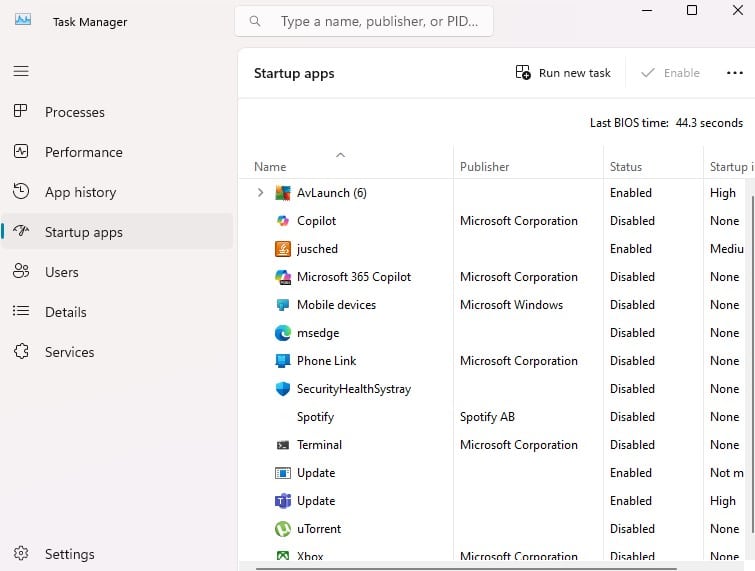
Windows Updates Pending or Incomplete
An incomplete or pending update can slow down your Windows 11 slow start. Sometimes, updates are stuck in the background and delay startup.
💡 How to Fix:
Open Settings > Windows Update.
Click Check for updates.
Install all available updates.
Restart your PC.
Keeping Windows updated can improve system performance and solve the PC is slow starting up issue.
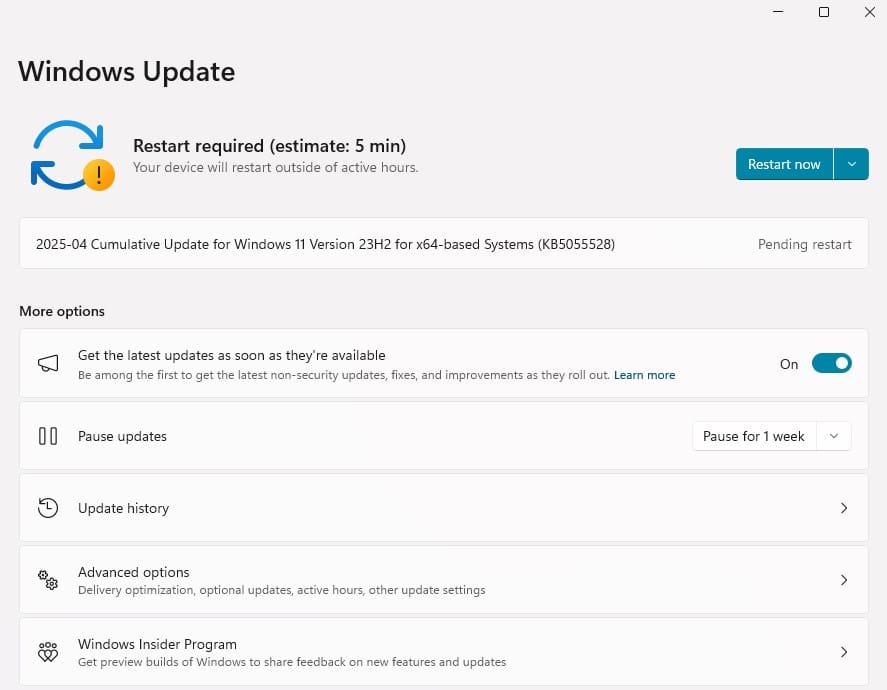
Outdated Drivers
Old or corrupted drivers can slow down boot time. Drivers help your hardware work properly. If they are outdated, your laptop boot up slow problem may continue.
💡 How to Fix:
Go to Device Manager (Press Windows key + X).
Look for yellow warning icons.
Right-click and select Update driver.
Choose Search automatically for drivers.
Update graphics, audio, and storage drivers regularly to improve your laptop slow startup time.
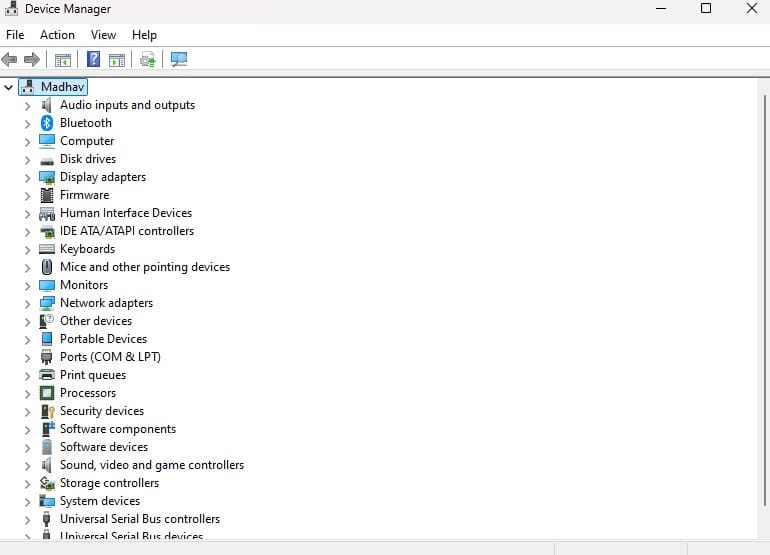
Hard Drive Problems
If your system still uses a traditional HDD (hard disk drive), it can be the reason your computer slow to boot up. HDDs are slower than SSDs (solid-state drives). A full or aging hard drive also slows performance.
💡 How to Fix:
Upgrade to an SSD. It can improve boot time by 3x or more.
Run Disk Cleanup:
Type “Disk Cleanup” in the start menu.
Select the drive (usually C:).
Check unwanted files and click OK.
This will clear temporary files and speed up your laptop slow after startup.
How to create a bootable pendrive

Too Many Background Services
Windows runs many background services. Some are not needed and slow down your startup process.
💡 How to Fix:
Press Windows + R, type msconfig, and hit Enter.
Go to the Services tab.
Check Hide all Microsoft services.
Uncheck services you don’t use (like Adobe, Google Update, etc.).
Click Apply and OK.
This can reduce the load and fix your computer slow on startup.
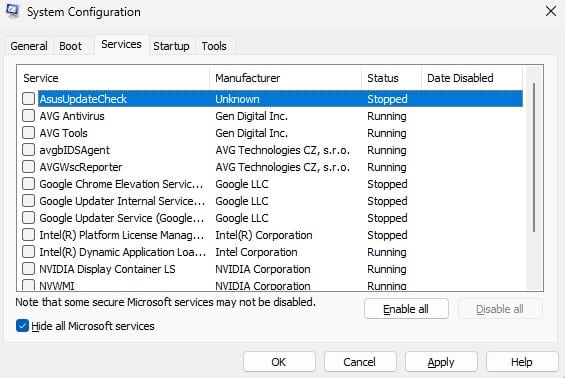
Malware or Viruses
Malware is dangerous. It not only affects your files but can also cause your laptop slow start up. Some viruses run in the background and use system resources.
💡 How to Fix:
Use Windows Security or any trusted antivirus.
Run a Full Scan.
Remove threats if found.
Restart your system.
Doing this can restore speed and fix the laptop slow after startup problem.
Disabled Fast Startup
Fast Startup is a Windows 11 feature that helps your PC start faster after shutdown. If this is turned off, your laptop slow startup may take longer.
💡 How to Turn On:
Go to Control Panel > Power Options.
Click on Choose what the power button does.
Click Change settings that are currently unavailable.
Check the box Turn on fast startup.
Click Save changes.
Now, reboot and see if your Windows 11 slow start issue improves.
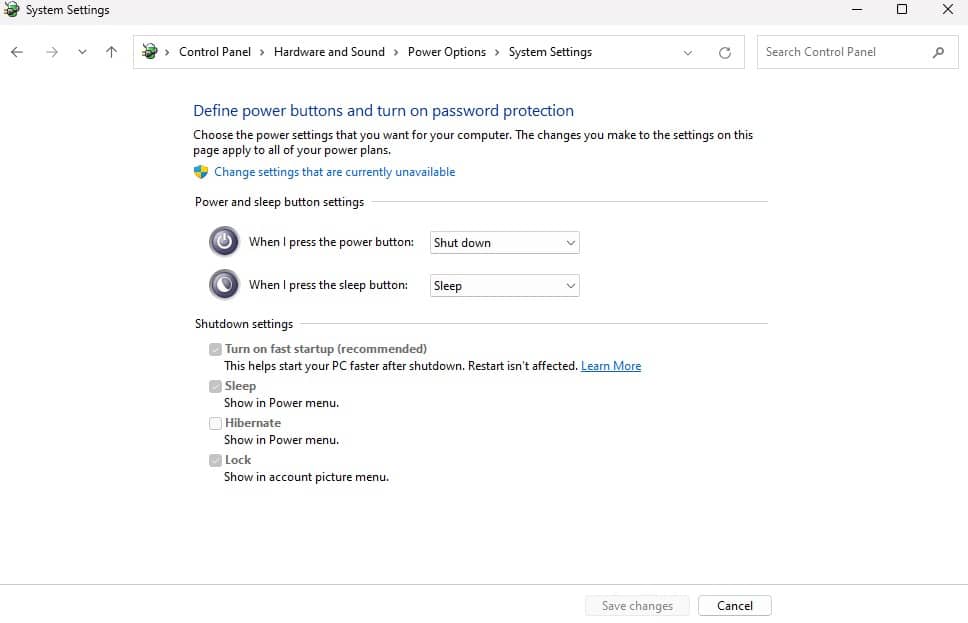
Extra Tips to Speed Up Startup Time
Want even better performance? Try these extra tips:
🧹 Clean Your Desktop
Too many icons slow down your boot time. Keep only what you need on the desktop. Move extra files to folders.
❌ Uninstall Unused Programs
Remove software you never use. They take up space and may run in the background.
Go to Settings > Apps > Installed Apps.
Click Uninstall on programs you don’t use.
🧠 Upgrade RAM
If your PC has low memory (4GB or less), upgrading to 8GB or 16GB can help. It speeds up both startup and general performance.
I hope this complete guide on Windows 11 slow startup, help you to speedup startup time. Let’s know in the comment section.
