April 18, 2025 — Microsoft’s latest Windows 11 update, version 24H2, is causing serious problems for many users. After installing the update, some computers are crashing with the dreaded Blue Screen of Death (BSOD). Others are stuck in endless reboot loops or experiencing system freezes.
What’s Happening?
The update, released earlier this month, aimed to bring improvements to Windows 11. However, it has introduced several issues:
How to Fix No Audio Device Installed on Windows 11 – Easy Guide
Reboot Loops and Freezes: Users report their PCs restarting repeatedly or freezing after the update. In some cases, the system becomes unresponsive, displaying a blue or green screen error.
Automatic Repair and BitLocker Recovery: After multiple failed restarts, some devices automatically launch the Windows Automatic Repair tool. Others prompt users for BitLocker recovery keys.
Driver Compatibility Issues: The update conflicts with certain Intel Smart Sound Technology (SST) audio drivers, particularly versions 10.29.0.5152 and 10.30.0.5152. This incompatibility leads to BSOD errors on affected systems.
SSD-Related Crashes: Some users with Western Digital SN580 and SN770 SSDs experience BSODs due to how Windows 11 24H2 handles Host Memory Buffer (HMB) allocations. The system grants 200MB HMB, which causes crashes with the error “critical process died.”
Microsoft’s Response
Microsoft has acknowledged these issues and is taking steps to address them:
Blocking the Update: The company has placed a compatibility hold on the Windows 11 24H2 update for devices with known incompatible drivers or hardware. This means the update won’t be offered to affected systems until a fix is available.
How to Print Screen on Windows
Investigating the Problems: Microsoft is actively investigating the causes of these issues. They have urged users experiencing problems to report them via the Feedback Hub to assist in the troubleshooting process.
Windows Latest
What Can You Do?
If you’ve already installed the update and are facing issues:
Check for Driver Updates: Ensure all your device drivers, especially audio and storage drivers, are up to date. Visit your PC manufacturer’s website for the latest versions.
Uninstall the Update: If problems persist, consider uninstalling the Windows 11 24H2 update. Go to Settings > Windows Update > Update History > Uninstall Updates to remove it.
Fix Android Bluetooth Issues: Troubleshooting and Solutions
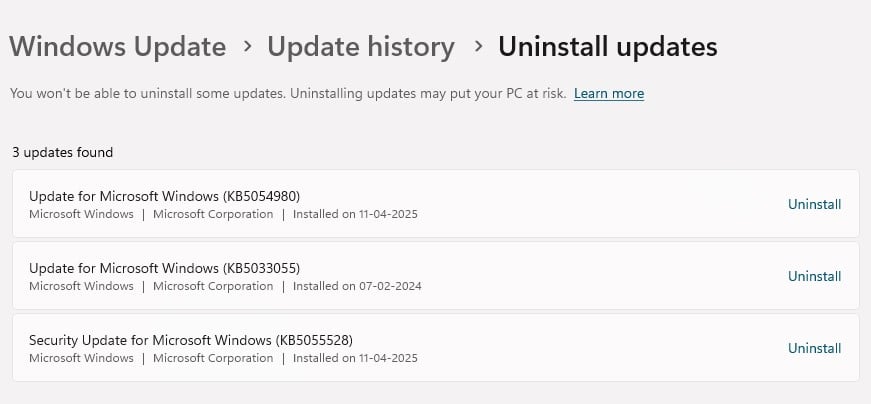
Disable HMB for SSDs: For users with affected Western Digital SSDs, disabling HMB can mitigate BSOD issues. This involves editing the Windows Registry:
Open the Registry Editor and navigate to:
HKEY_LOCAL_MACHINE\SYSTEM\CurrentControlSet\Services\stornvme\Parameters\Device
Create a new DWORD (32-bit) value named HMBAllocationPolicy and set its value to 0.
Restart your computer.
iPhone Touch Screen Not Working? Try These Quick Fixes Now!
Note: Editing the registry can be risky. Proceed with caution and consider backing up your registry before making changes.
Looking Ahead
Microsoft is working to resolve these issues and will release fixes in future updates. In the meantime, users are advised to stay informed and take necessary precautions. If your system is stable, it may be wise to delay installing the Windows 11 24H2 update until these problems are addressed.
Stay Updated
For the latest information on Windows updates and known issues, visit Microsoft’s Windows Release Health dashboard.
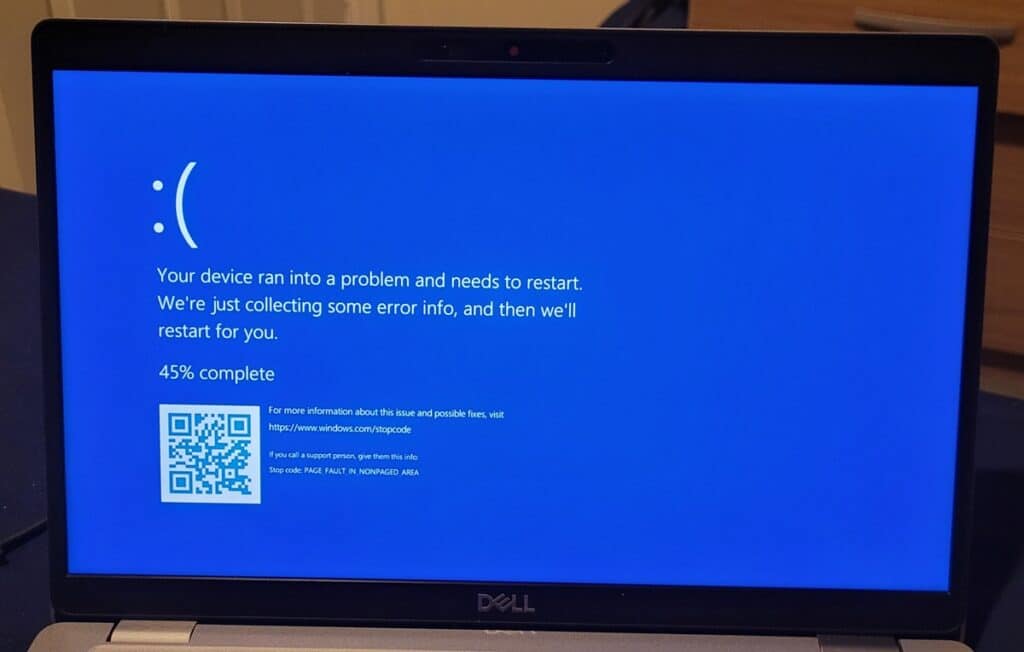
1 Comment
Pingback: Digi Web Story - Tech Made Simple