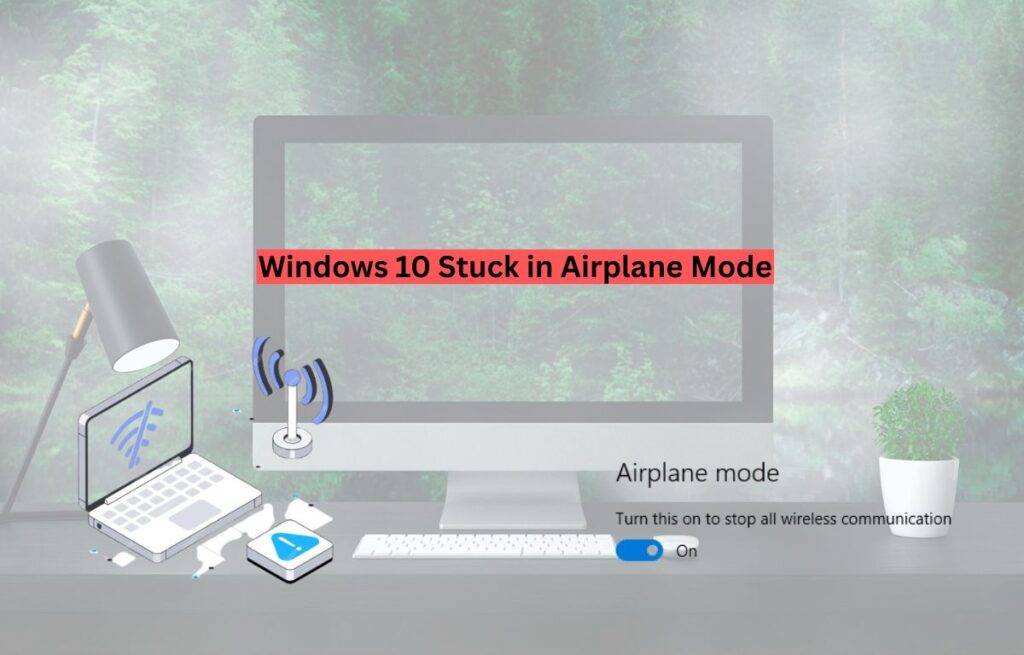Is your Windows 10 PC stuck in Airplane mode? Don’t worry you are not alone. Many users face this issue. Your Wi-Fi disappears, and you can’t connect to the internet. Even turning off Airplane mode doesn’t help. In this guide, you will learn simple steps to fix it.
What Is Airplane Mode in Windows 10?
Airplane mode disables all wireless connections. This includes Wi-Fi, Bluetooth, and cellular data (if available). It’s useful when flying or saving battery. But sometimes, Windows gets stuck in this mode. The switch won’t turn off, or it turns off but Wi-Fi doesn’t return.
How to Easily Rotate the Screen on a Chromebook
Why Does This Happen?
There are several reasons why Windows 10 may get stuck in Airplane mode:
- A software glitch or bug
- Corrupted network drivers
- Conflicts after a Windows update
- Hardware or BIOS issues
- Airplane mode switch on your laptop is jammed
9 Easy Ways to Fix Windows 10 Stuck in Airplane Mode
Follow these steps one by one. One of them will surely work.
How to Fix No Audio Device Installed on Windows 11 – Easy Guide
Restart Your Computer
This is the simplest fix. Restarting helps refresh all settings.
- Click on the Start menu
- Select “Restart”
- Check if Airplane mode is off after reboot
Use the Keyboard Shortcut
Most laptops have a dedicated key to toggle Airplane mode. Check your keyboard for a key with an airplane symbol on it. It’s usually on the F2, F3, or F12 key.
- Hold the Fn key
- Press the key with the airplane icon
- Wait a few seconds and see if it turns off
Turn Off from Settings
If the quick switch doesn’t help, try turning it off through the settings menu instead.
How to Enable TikTok Dark Mode on Android in 2025
- Go to Start > Settings
- Click Network & Internet
- Click Airplane mode on the left panel
- Toggle the switch to Off
Use the Notification Panel
- Click on the network symbol at the bottom right corner of your screen in the taskbar.
- Click the Airplane mode button to turn it off
- If you can’t click on it because it’s greyed out, try the next solution.
Update Network Drivers
Outdated or corrupt drivers may cause this issue.
Keyboard Brightness Not Working? Here’s How to Fix It
- Press Windows + X and choose Device Manager
- Expand Network adapters
- Right-click on your Wi-Fi driver
- Click Update driver
- Select Search automatically for drivers
Uninstall and Reinstall Network Drivers
- Go back to Device Manager
- Right-click your network adapter
- Choose Uninstall device
- Restart your PC
- Windows will reinstall the driver automatically
Check Airplane Mode Toggle in BIOS
Some laptops allow Airplane mode to be turned on or off from BIOS.
HP SpareKey Recovery : How to Fix HP Laptop Lock and BIOS Issues
- Restart your computer
- Press F2, Del, or Esc during boot to enter BIOS
- Look for Wireless or Airplane mode options
- Make sure it’s set to Disabled
Check Radio Management Service
- Hold down the Windows key and press R, type services.msc into the box, then hit Enter on your keyboard.
- Scroll to Radio Management Service
- Right-click and choose Start or Restart
- Set Startup Type to Automatic
Perform Network Troubleshooter
- Go to Settings > Update & Security and click on Troubleshoot
- Select Internet Connections
- Run the troubleshooter and follow the steps