Weather conditions can change rapidly, and having timely alerts can help you stay safe and prepared. If you’re an iPhone user, Apple offers various built-in and third-party solutions to keep you updated on severe weather conditions, storms, and other important meteorological updates.
In this guide, we’ll explore how to set up weather alerts on an iPhone, the best weather apps for accurate notifications, troubleshooting issues, and more. Whether you’re concerned about hurricanes, thunderstorms, or extreme heat, this article will ensure you’re always informed.
Table of contents
How to Set Up Weather Alerts on iPhone
Enable Emergency Alerts
The iPhone comes with government-issued emergency alerts, which include severe weather warnings. Here’s how to enable them:
Open Settings.
Tap Notifications.
Scroll down to Government Alerts.
Ensure Emergency Alerts and Public Safety Alerts are turned on.
How to Stop Pop-up Ads on Android Phone
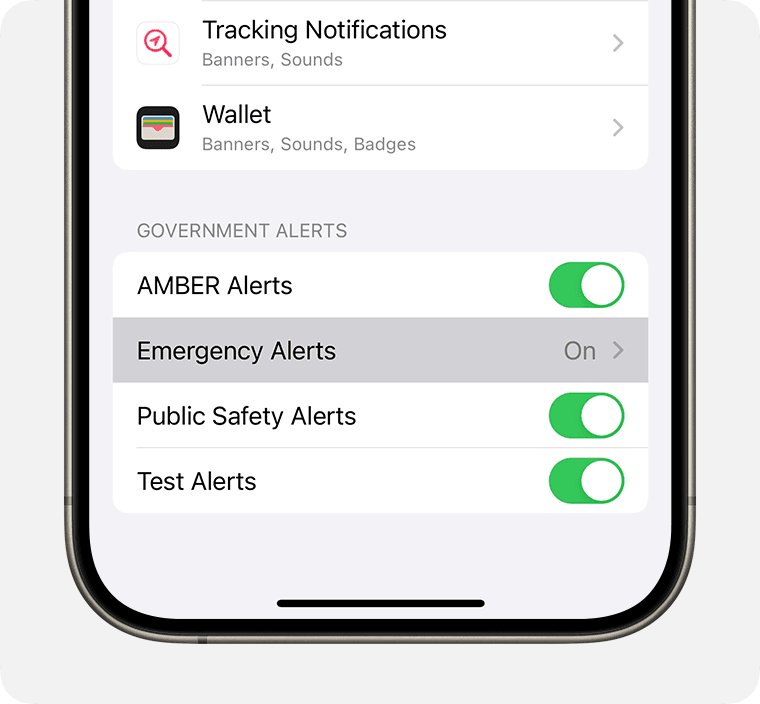
These alerts are issued by your local government and emergency management agencies and can include warnings about natural disasters like hurricanes, tornadoes, and severe thunderstorms.
Use the Apple Weather App
Apple’s Weather app provides severe weather alerts in many regions. Follow these steps to enable them:
Open the Weather app.
Tap the three-line menu at the bottom right.
Select the location you want to monitor.
Tap Notifications.
Enable Severe Weather Alerts and Next-Hour Precipitation.
The Weather app uses data from The Weather Channel and other sources to provide accurate alerts.
How to Fix Android Battery Draining Fast
Enable Location Services for Weather Alerts
To get real-time weather alerts based on your location:
Open Settings.
Tap Privacy & Security.
Select Location Services.
Scroll down to Weather.
Choose Always Allow to receive location-based alerts.
Best Weather Apps for iPhone Alerts
While Apple’s built-in Weather app is useful, third-party apps offer more advanced features and customization. Here are some of the best weather apps for iPhone:
- The Weather Channel
Provides real-time weather alerts.
Features live radar and storm tracking.
Offers hurricane and tornado warnings.
- AccuWeather
Hyper-local forecasts.
Minute-by-minute precipitation updates.
Customizable severe weather alerts.
- NOAA Weather Radar Live
Uses National Oceanic and Atmospheric Administration (NOAA) data.
Includes detailed storm tracking.
Offers real-time weather radar.
iPhone Overheating: Causes, Prevention, and Quick Fixes
- MyRadar Weather Radar
High-definition weather radar.
Customizable alerts for severe conditions.
Detailed hurricane tracking.
- WeatherBug
Real-time lightning alerts.
Severe weather warnings.
Detailed forecast maps.
Troubleshooting Weather Alert Issues
Sometimes, iPhone weather alerts may not work as expected. Here’s how to troubleshoot common issues:
- Check Notification Settings
Ensure that notifications are enabled for weather alerts:
Go to Settings > Notifications > Weather.
Turn on Allow Notifications and Time-Sensitive Notifications.
- Verify Location Permissions
If alerts aren’t appearing, location services might be disabled:
Open Settings > Privacy & Security > Location Services.
Ensure Weather is set to Always Allow.
- Update Your iPhone
Outdated software can cause issues with weather alerts:
Go to Settings > General > Software Update.
Install any available updates.
- Restart Your Device
A simple restart can resolve temporary glitches:
Hold down the Power button and slide to turn off.
Wait a few seconds, then turn your iPhone back on.
- Reinstall the Weather App
If issues persist, reinstall the Weather app:
Delete the Weather app.
Reinstall it from the App Store.
Find My Phone: Best Ways to Track and Recover a Lost or Stolen Device
Customizing Weather Alerts for Different Locations
You can set up weather alerts for multiple locations, which is helpful if you travel often or want to monitor conditions for family members.
How to Add Multiple Locations in the Weather App
Open the Weather app.
Tap the search icon.
Enter the location name.
Tap Add to save it.
Enable notifications for that location under Settings > Weather > Notifications.
Understanding Different Weather Alerts
Weather alerts come in various types. Here’s what each one means:
- Severe Thunderstorm Warning
Indicates a severe storm is imminent or occurring.
- Tornado Warning
Means a tornado has been spotted or detected by radar.
- Flood Warning
Indicates flooding is expected or occurring in your area.
- Hurricane Warning
Issued when hurricane conditions are expected within 36 hours.
- Winter Storm Warning
Indicates hazardous winter weather is expected, such as heavy snow or ice.
- Heat Advisory
Warns of dangerously high temperatures and heat index values.
WhatsApp Hacks : 100+ Best Tricks
Benefits of Using Weather Alerts on iPhone
- Safety and Preparedness
Real-time alerts help you prepare for severe conditions, reducing risks.
- Travel Planning
Avoid bad weather by checking forecasts before traveling.
- Event Planning
Ensure outdoor activities aren’t affected by unexpected weather changes.
- Health Protection
Alerts for extreme heat, cold, and air quality can help protect vulnerable individuals.
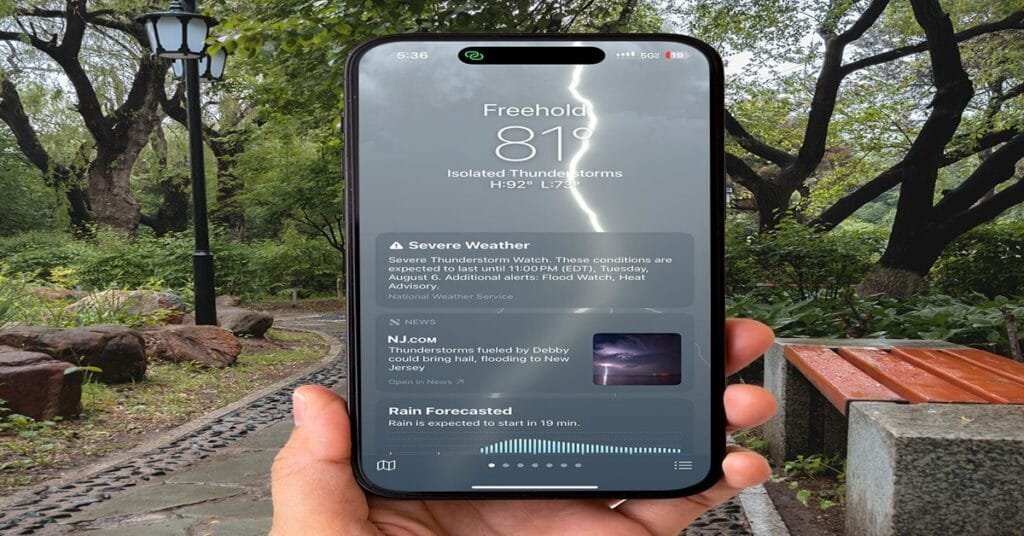
1 Comment
Pingback: iPhone Overheating: Causes, Prevention, and Quick Fixes