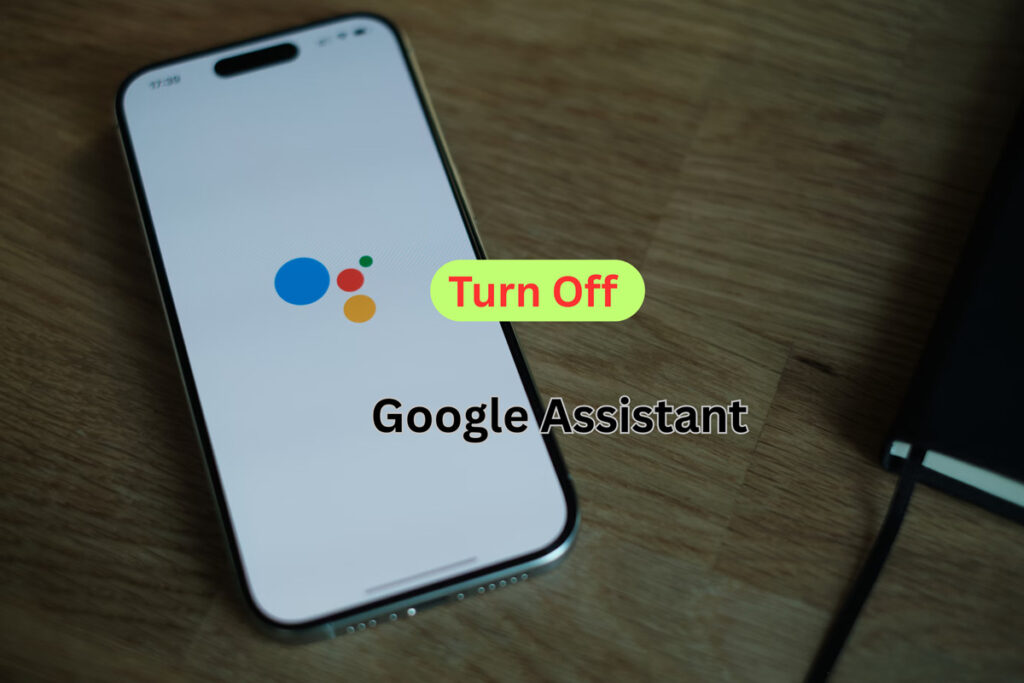Google Assistant has become an essential feature for millions of users, helping with tasks, providing information, and controlling smart devices. However, not everyone prefers to use it. If you’re looking to regain control over your device or simply want to disable Google Assistant, you’ve come to the right place. In this guide, we’ll show you step-by-step how to turn off Google Assistant on both Android and iPhone devices.
Table of contents
Why Turn Off Google Assistant?
Before we dive into the steps, let’s discuss why you might want to disable Google Assistant:
Privacy Concerns: Some users prefer to keep their personal data secure and may not want voice assistants listening for commands.
Battery Saving: Google Assistant uses system resources, and turning it off may help conserve battery life.
How to Fix Android Battery Draining Fast
Avoid Accidental Activation: Sometimes, Google Assistant can be triggered unintentionally, especially if you’re in a quiet environment or while handling your phone.
Personal Preference: If you simply prefer not to use Google Assistant, disabling it may help declutter your device.
Now, let’s take a look at how to turn off Google Assistant on both Android and iPhone.
How to Turn Off Google Assistant on Android
If you’re using an Android device, follow these simple steps to disable Google Assistant:
Step 1: Open Google Assistant Settings
Open the Google Assistant by saying, “Hey Google” or holding the Home button on your Android phone.
Tap on the Profile Icon in the top right corner of the screen.
Perplexity AI Voice Assistant Now Available on iOS After Android Launch
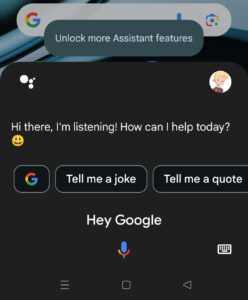
Select Assistant settings from the menu.
Step 2: Disable Google Assistant
In the Assistant settings, scroll down and tap on Assistant.
Find the General section and tap on it.
Best Data and Privacy Settings For Your Google Account 2025
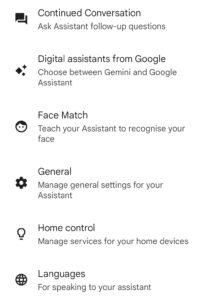
You will see the option Google Assistant. Toggle it off to disable the Assistant.
Now Google Assistant is turned off on your Android device. If you ever wish to turn it back on, simply follow the same steps and toggle it back on.
Google Account Privacy Settings : Protect and Secure Your Data Now
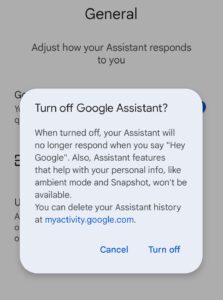
How to Turn Off Google Assistant on iPhone
If you have an iPhone, turning off Google Assistant is slightly different. Here’s how to do it:
Step 1: Open Google Assistant App
Open the Google Assistant app on your iPhone.
Tap on your Profile Icon in the top right corner.
9 Best Methods to Clear System Data on iPhone
Step 2: Disable Google Assistant
Select Settings from the dropdown menu.
Under the Assistant tab, look for the Voice Match option.
Disable the Voice Match feature to stop Google Assistant from listening for your voice.
Additional Tips for Managing Google Assistant
If you’re still not happy with the way Google Assistant functions on your device, here are a few additional tips:
Clear Google Assistant Data
If you want to remove all the data Google Assistant has collected, go to Settings > Google > Manage your Google Activity. From here, you can delete your voice interactions and other data linked to Google Assistant.
Mute the Microphone
If you don’t want to completely disable Google Assistant but want to prevent it from responding, you can mute the microphone by pressing the microphone button within the Assistant app.
Use Google Assistant on Demand
Instead of allowing Google Assistant to always be active, you can choose to access it manually. This way, Google Assistant only listens when you intentionally use it.
Frequently Asked Questions (FAQs)
- How do I know if Google Assistant is enabled on my device?
To check if Google Assistant is enabled, open the Google Assistant by saying “Hey Google” or pressing and holding the Home button. If the Assistant responds, it’s active. Alternatively, you can check in your device’s settings under Google > Assistant to see if it’s turned on. - Will disabling Google Assistant affect other features on my phone?
Disabling Google Assistant will not affect other features on your phone, such as calling, texting, or accessing other apps. However, features that rely on Google Assistant, like voice search and voice commands, will no longer function. - How can I stop Google Assistant from listening to me?
To stop Google Assistant from always listening, disable the “Voice Match” feature in your Assistant settings. This will prevent Google Assistant from responding to “Hey Google” or “OK Google” when your phone is idle. - Can I delete the data Google Assistant has collected?
Yes, you can delete the data Google Assistant has collected. Go to Settings > Google > Manage Your Google Activity and delete your voice recordings and other data linked to Google Assistant. - What should I do if Google Assistant keeps reactivating on its own?
If Google Assistant keeps reactivating, check if “Voice Match” is still enabled. If it is, try disabling it. Also, make sure your device doesn’t have any other apps or settings that could trigger Google Assistant unintentionally. - Will turning off Google Assistant save battery?
Yes, turning off Google Assistant may save battery life, as the Assistant uses system resources and occasionally listens for voice commands. Disabling it can help conserve power, especially on older devices. - Can I turn off Google Assistant while still using Google Search?
Yes, you can disable Google Assistant without affecting your ability to use Google Search. Disabling Google Assistant only affects voice-activated features and the Assistant’s interaction, not the search engine itself.