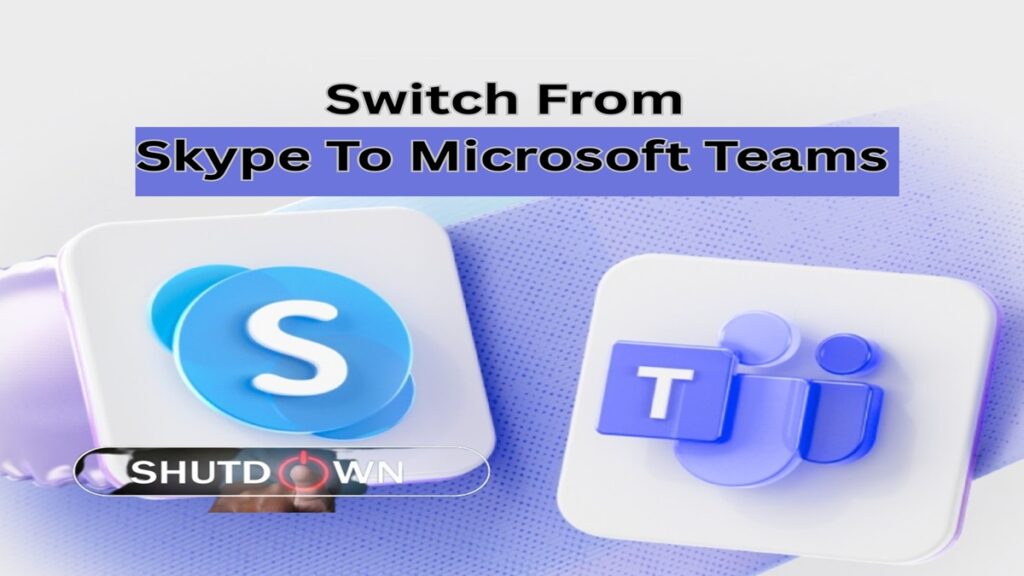Curious about how to switch from Skype to Microsoft Teams now that Skype is being retired? Microsoft has made the switch seamless and free. In this step-by-step guide, you’ll learn how to easily transition from Skype to Teams on both Android and iPhone.
Table of contents
Why Is Skype Being Retired?
Microsoft is shifting its focus to Microsoft Teams, a more robust platform that supports video calls, chats, file sharing, and collaboration features — all in one place. If you’ve received a message in Skype about its retirement, don’t worry; your transition to Teams is just a few taps away.
How to Backup Android Contacts to OneDrive (2025)
How to Switch from Skype to Microsoft Teams
Step 1: Open Skype
When you launch the Skype app, you’ll see a message indicating that Skype is retiring. Click the “Start using Teams” button and it show a “Get” button for further process.
WhatsApp Hacks : 100+ Best Tricks
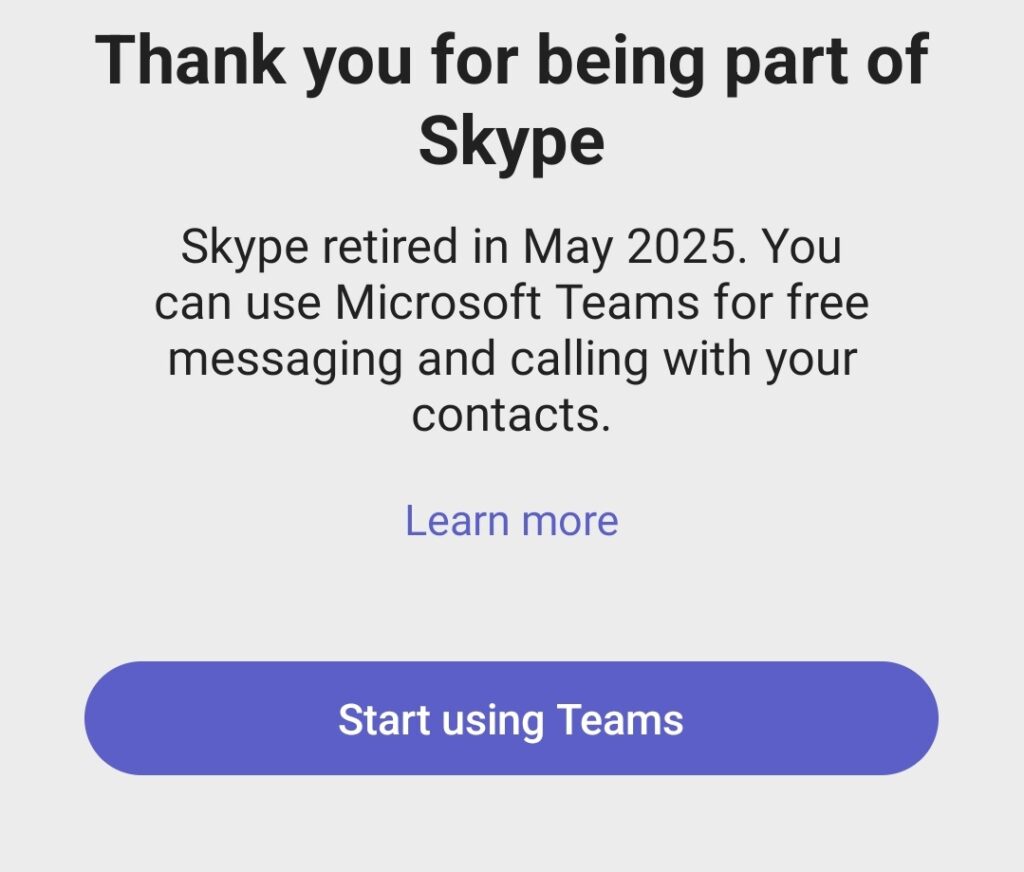
Step 2: Download Microsoft Teams
iPhone Users: You can download Microsoft Teams directly from Skype with a built-in link.
Android users: The Google Play Store will redirect you to download and install the Microsoft Teams application.
15 Proven Ways to Make Money Using Your Mobile Phone in 2025
Step 3: Automatic Login with Your Skype Account
Once you install Teams, open the app. It will log you in automatically using your Skype credentials. This saves you the trouble of entering details again.
If you wish to use a different account, just sign out and sign back in with the preferred login.
What Happens to Your Chats and Contacts?
Your Skype chats and contacts sync automatically with Microsoft Teams, ensuring that all your important conversations and connections remain intact. No need to manually transfer anything.
Xbox Price Hike 2025: Consoles, Games and Game Pass Updated
Can I Use Skype and Teams Together?
Yes! Microsoft enables simultaneous use of Skype and Teams to ensure a more seamless transition experience. This is ideal as you get used to the Teams interface and features.
Bonus Tips
Invite friends or family to join you on Teams so you can stay connected.
Download Google Chrome for Free: Step-by-Step Guide