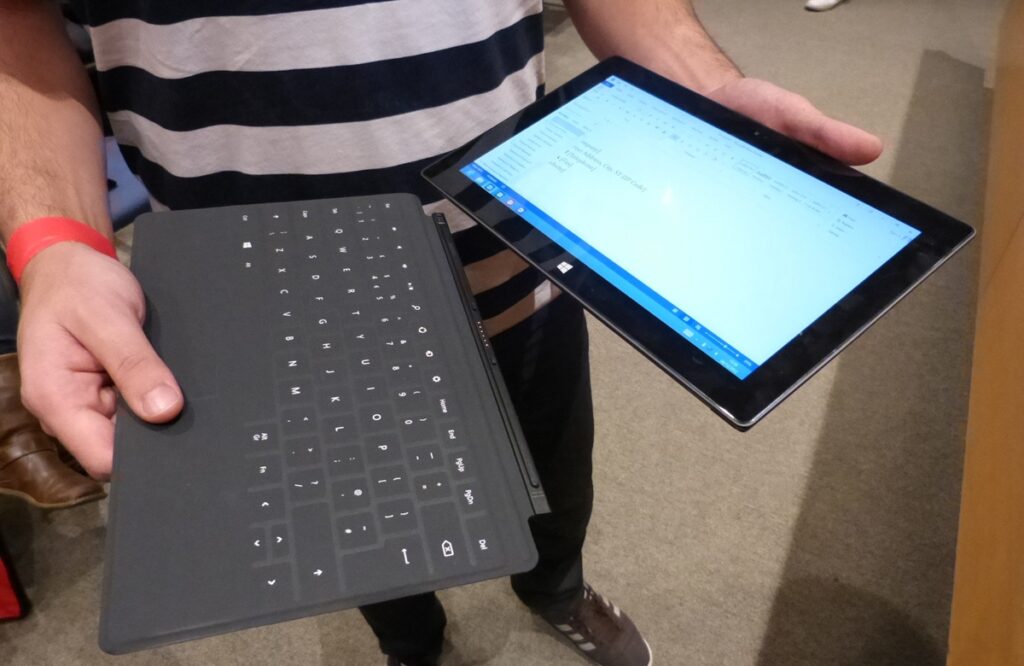Is your Surface Pro keyboard not working the way it should or acting up? You’re not alone. Many Surface Pro users have reported similar problems. Whether you’re using the Type Cover or a Bluetooth keyboard, it can be frustrating when it stops working. In this article, we’ll walk you through simple solutions to fix Surface pro keyboard not working.
Common Reasons Why the Surface Pro Keyboard Stops Working
Some of the most common causes include :
Keyboard Brightness Not Working? Here’s How to Fix It
- Loose connection between the keyboard and Surface Pro.
- Software or driver problems.
- Outdated system updates.
- Physical damage to the keyboard or connectors.
- Issues with power or battery.
How to fix surface pro keyboard not working
Check the Physical Connection
Sometimes, the keyboard isn’t properly attached to the Surface Pro. To check:
- Detach the keyboard from your Surface Pro.
- Clean the connector area using a soft cloth.
- Reattach it firmly.
- If it clicks into place properly, test if the keyboard starts working.
Restart Your Surface Pro
A simple restart can fix many minor bugs.
iPhone 17 Pro Max Leaks: Design, Camera, Price and Specs Revealed for 2025 Launch
- Press and hold the power button.
- Choose “Restart.”
- After restarting, check if the keyboard works.
This method helps reset minor glitches in the system.
Try a Two-Button Shutdown
This is a deeper reboot that helps if a simple restart doesn’t work.
- Hold the Power and Volume Up buttons together for 15 seconds.
- Wait until the Surface logo appears.
- Release the buttons and wait for 10 seconds.
- Turn your device back on.
This method often resolves hardware detection problems.
Update Your Surface Pro
Outdated software or drivers can cause keyboard problems.
Fix Android Bluetooth Issues: Troubleshooting and Solutions
- Go to Settings > Windows Update.
- Tap Check for updates.
- Download and install any available updates.
- Restart your Surface after updates.
This ensures your system has the latest drivers.
Reinstall Keyboard Drivers
If the issue continues, try reinstalling the keyboard drivers.
- Press Windows + X, then select Device Manager.
- Find Keyboards and expand it.
- Right-click on your Surface keyboard.
- Choose Uninstall device.
- Restart your Surface. It will reinstall the driver automatically.
This often resolves software-related issues.
How to Fix No Audio Device Installed on Windows 11 – Easy Guide
Test the Keyboard on Another Device
If you’re using a Bluetooth or detachable keyboard, try connecting it to another device. If it doesn’t work on the second device, the keyboard might be faulty.
Check for Physical Damage
Inspect your keyboard and Surface connector area:
- Look for any visible cracks or bent pins.
- If there’s damage, consider getting professional help or replacing the keyboard.
Use the On-Screen Keyboard (Temporary Solution)
While you try to fix the problem, you can use the on-screen keyboard instead.
Top Features of the Motorola Edge 60 Pro You Shouldn’t Miss
- Just go to Settings, then choose Ease of Access, and click on Keyboard.
- Turn on Use the On-Screen Keyboard.
This helps you keep using your Surface Pro until the physical keyboard works again.