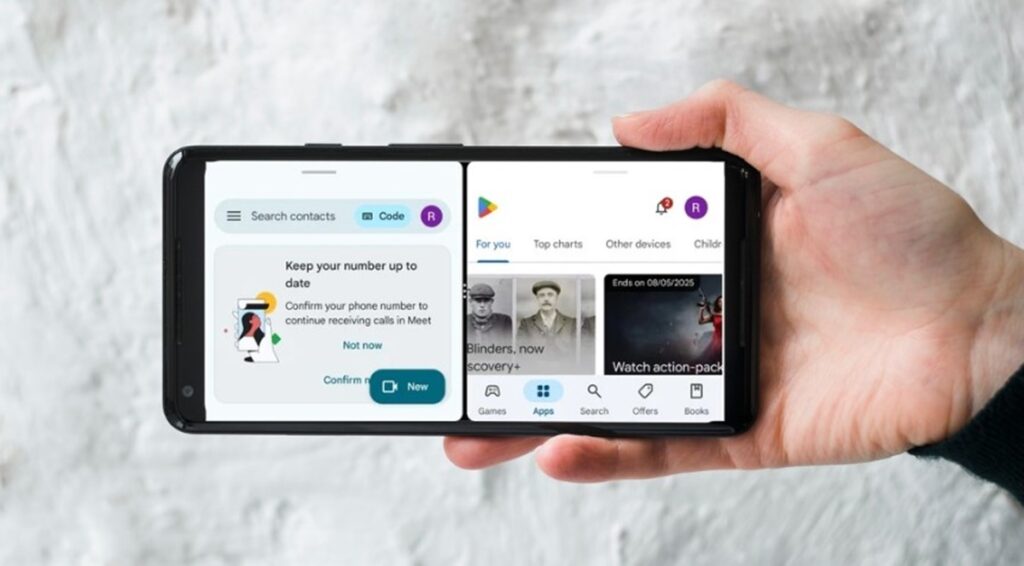Do you ever wish you could do more than one thing at once on your Android phone? Maybe you want to watch YouTube while texting, or check your calendar while replying to an email. To use split screen feature on Android, Open the first app > Recent Apps button > App icon > Select “Split screen or Open in split screen view” and choose the second app from the app drawer.
In this complete guide, we’ll walk you through how to use split screen on Android, which devices support it, and how to fix common split screen issues.
Table of contents
- Benefits of Using Split Screen on Android
- 🧭How to Use Split Screen on Android
- How to Resize the Split Screen Apps
- 🔧 How to Exit Split Screen Mode
- Which Apps Support Split Screen on Android?
- Why Is Split Screen Not Working on My Android?
- 🛠️ Best Third-Party Apps for Split Screen
- 🔎 Popular Questions About Android Split Screen
Benefits of Using Split Screen on Android
Boosts productivity
Great for multitasking (e.g., chatting while browsing)
Easy to use
Reduces app-switching fatigue
Ideal for large-screen phones and tablets
iPhone Touch Screen Not Working? Try These Quick Fixes Now!
🧭How to Use Split Screen on Android
Note: The steps may vary slightly depending on your phone model and Android version, but here’s a general guide.
Method 1 : Using Samsung Devices (One UI)
Tap Recent Apps.
click the app icon above the app you want.
Tap “Open in split screen view.”
Select another app to fill the second half.
Method 2: Using Recent Apps Menu
Launch the first app you want to use.
Tap the Recent Apps button (usually a square icon or use the swipe-up gesture).
Tap the app icon at the top of its preview.
Select “Split screen” or “Open in split screen view” from the menu.
Choose the second app from the list or app drawer to open alongside it.
How to Take a Screenshot on Any Android Phone – Easy Methods
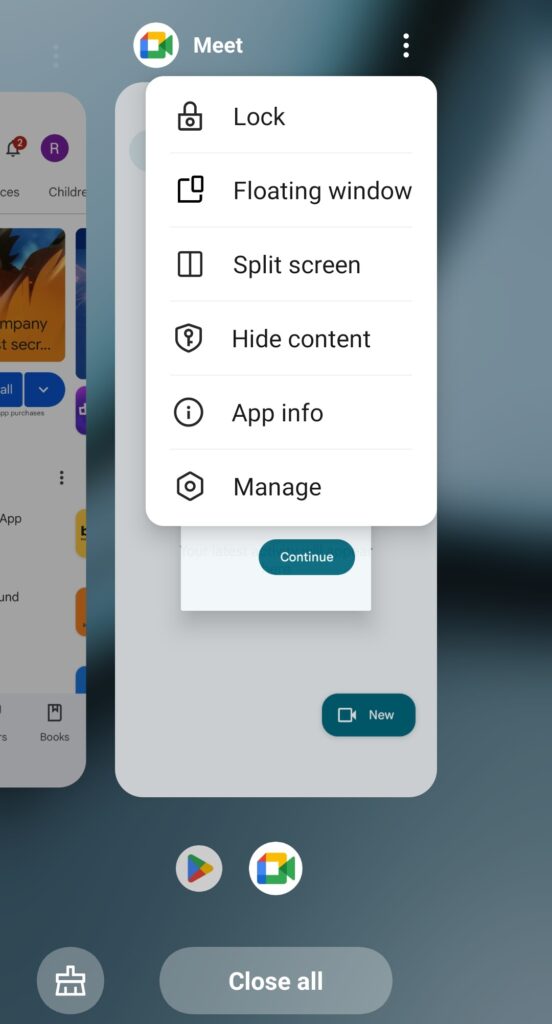
Method 3: Using Gesture Navigation
Swipe up and hold to open Recent Apps.
Tap the app icon > choose Split screen.
Choose the second app from the recent list or app drawer.
How to Resize the Split Screen Apps
You’ll see a divider line between the two apps
Drag the line up/down or left/right to adjust app size
Slide it all the way to close one of the apps
How to Print Screen on Windows
🔧 How to Exit Split Screen Mode
Exiting split screen is simple:
Drag the divider line all the way to the top or bottom of the screen.
Or tap the Home button, and both apps will close from split view.
Which Apps Support Split Screen on Android?
Not all apps support split screen. However, some apps, especially games and video apps (like Netflix), may block it.
Here are examples of apps that usually work well in split screen:
Chrome
YouTube (YouTube Premium supports picture-in-picture too)
Gmail
Google Docs
Google Maps
Calendar
Facebook Messenger
Telegram
Windows 11 April 2025 Update Causing Blue Screen Crashes
Note : If an app doesn’t support split screen, you’ll get a message like “App doesn’t support split screen.”
Why Is Split Screen Not Working on My Android?
Here are common reasons why split screen might not work:
| Issue | Solution |
|---|---|
| Old Android version | Update to Android 7.0 or higher |
| App doesn’t support split screen | Try another app |
| Custom skin limitations | Use third-party apps |
| Screen overlay disabled | Enable it in developer settings |
Try these tips:
Restart your phone
Update Android OS and apps
Check if the app supports split screen
Clear cache
Try enabling Developer Options > Force activities to be resizable (advanced users only)
Android Automatic Reboot Security Feature: Restart 3 Days
🛠️ Best Third-Party Apps for Split Screen
If your device doesn’t support native split screen, try these apps:
Split Screen Shortcut
Floating Apps Free
Multi Window – Split Screen
These apps simulate split screen functionality and work on many older or unsupported devices.
🔎 Popular Questions About Android Split Screen
Can all Android phones do split screen?
No, only devices with Android 7.0 and above and apps that support multi-window can do it.
How do I force an app to use split screen?
Enable Developer Options > turn on Force activities to be resizable. Restart your phone.
Is there a shortcut for split screen on Android?
Yes, some phones let you use swipe gestures or long-press the Recent Apps button.