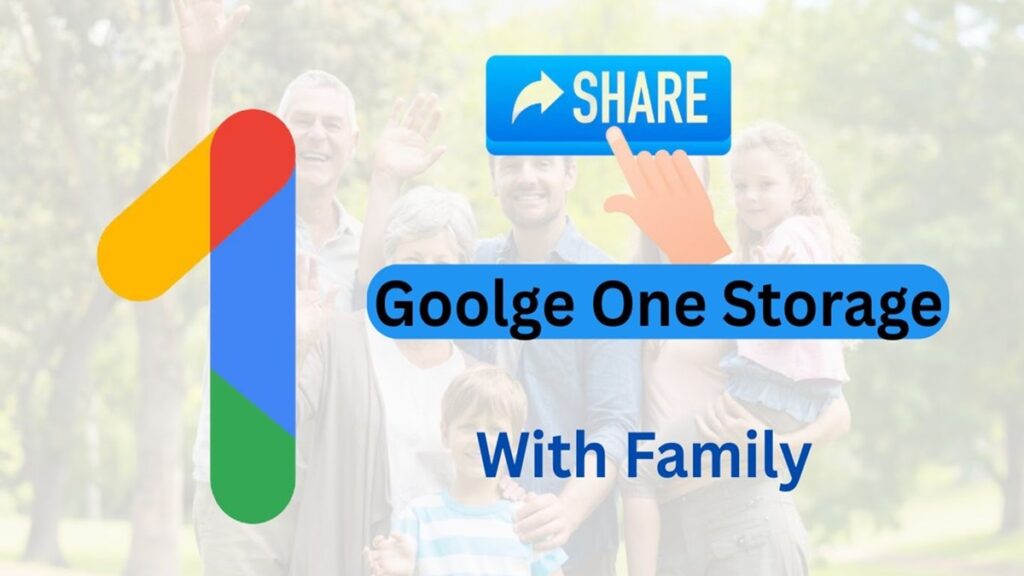If you’ve upgraded to Google One storage, why not share those benefits with your family? Google One allows you to share your storage plan with up to 5 family members at no additional cost. Whether it’s saving precious photos, documents, or emails, sharing storage is a smart way to maximize your Google One subscription. In this guide, you’ll learn step-by-step how to share Google One storage with family, the benefits of doing so, and tips for managing shared storage efficiently.
Table of contents
What is Google One Family Sharing?
Google One family sharing lets you share your storage plan (100 GB, 200 GB, 2 TB, or more) with up to five additional family members. Everyone in the group gets private storage, meaning no one else can access your personal files unless you share them.
WhatsApp Hacks : 100+ Best Tricks
Benefits of Google One Family Sharing
Share Google one storage across Gmail, Google Photos, and Google Drive.
Each member gets their own private space.
Access to Google One benefits like support from Google experts, VPN (on select plans), and more.
Saves money—one subscription covers up to 6 people.
Prerequisites for Sharing Google One Storage
Before you share your plan, make sure:
You are the Google One plan manager (owner).
You’ve set up a Google Family Group.
Your plan has enough available storage to accommodate others.
How to Set Up a Google Family Group
If you haven’t created a family group yet, follow these steps:
Go to Google Families
Click “Create Family Group”
Jio Launches ₹895 Prepaid Plan with 11-Month Validity for Feature Phone Users
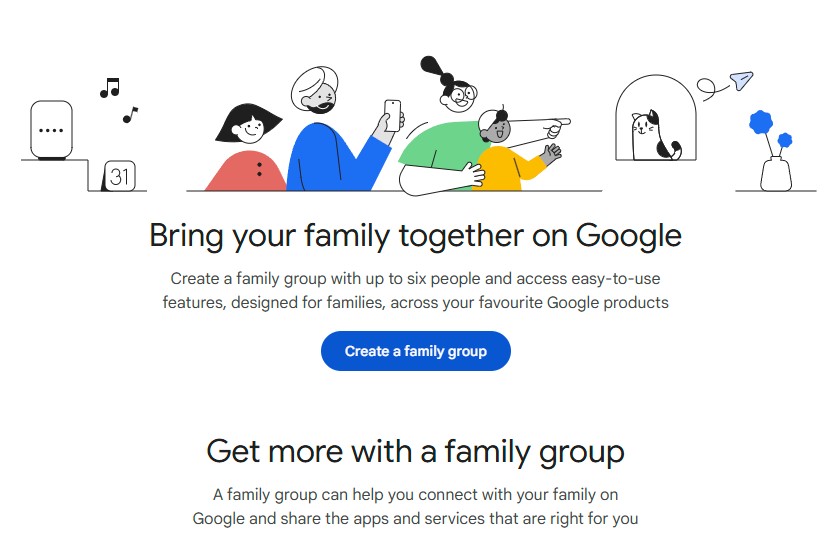
Ready to be family manager, click “Confirm”
You can invite up to 5 family members via email now, or skip this step and do it later.
Once they accept the invitation, they become part of your group.
9 Best Methods to Clear System Data on iPhone

How to Share Google One Storage with Family
After setting up your family group:
Go to Google One
Sign in with your Google account
Click on the Settings (gear icon)
Under “Share Google One with family“, turn on the toggle
You’ll now see an option to manage family members
Confirm that the members are added to your plan
How To Download Facebook Videos
That’s it! All members of your family group will have access to the shared storage.
Is Shared Storage Private?
Yes. Even though the storage plan is shared, each user keeps their files private. Family members can’t view, access, or delete each other’s content unless someone shares it with them directly.
Pro Tips to Manage Shared Google One Storage
Monitor usage: Use the Google One dashboard to check how much storage each member is using.
Set alerts: Get notified when storage is nearly full.
Clean up: Use the built-in tools in Google One to clear up unused files.
Use across devices: Google One storage syncs across Android, iOS, and desktop.
Troubleshooting Common Issues
Can’t see shared storage?
Ensure family sharing is enabled in Google One settings.
Confirm the family group is properly set up.
Storage full even with a plan?
Check if one user is using most of the space.
Consider upgrading to a higher-tier Google One plan.
FAQs
Q1. Is Google One storage sharing free?
Yes, sharing is included in the price of your Google One plan.
Q2. Can I remove a family member later?
Yes, you can manage and remove members anytime via Google Families.
Q3. Do family members need to pay anything?
No, only the plan manager is responsible for paying the subscription fee.