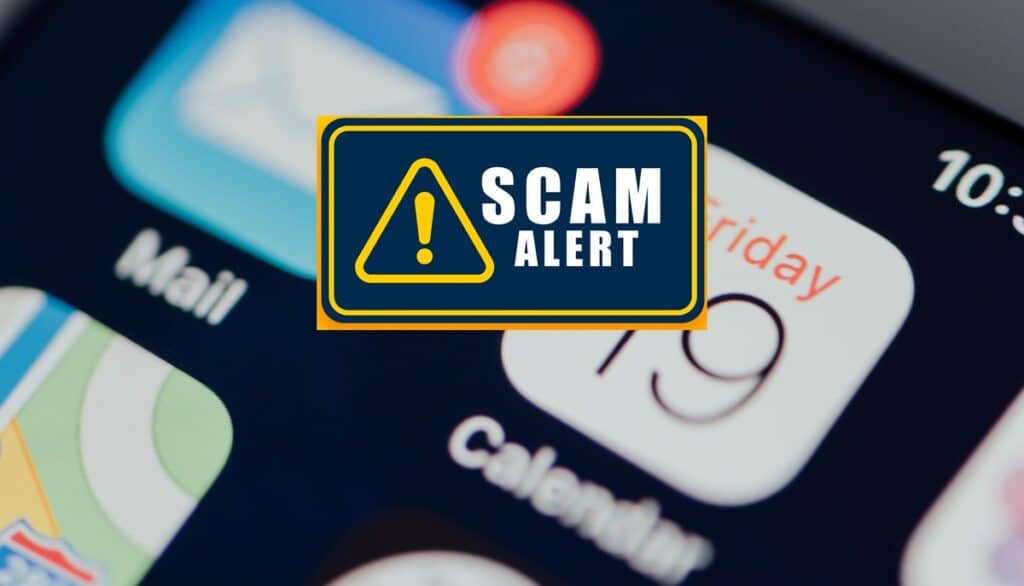Spam invites and events can be very annoying. Many iPhone users face this problem. Spam shows up in the Calendar app. It often includes fake events, advertisements, or suspicious links. This article will help you remove spam from your iPhone calendar easily. Follow these steps to make sure your calendar stays tidy and safe.
What Causes Spam in iPhone Calendar?
Spam in the calendar usually comes from unknown invitations. Sometimes, spam comes from suspicious email accounts connected to your calendar. These spam events can appear automatically without your permission. They often try to trick you into clicking links or joining fake meetings.
How to Stop Pop-up Ads on Android Phone
How to Identify Spam Events
Before removing spam, you need to know how to spot it:
- The event might have strange names or unknown senders.
- It could contain suspicious links or phone numbers.
- The event time may seem random or too frequent.
- Sometimes, these events have no description or location.
Step 1: Remove Spam Events Manually
You can delete unwanted events directly from your calendar app.
9 Best Methods to Clear System Data on iPhone
- Open the Calendar app on your iPhone.
- Find the spam event.
- Tap on the event.
- Scroll down and tap Delete Event.
- Confirm by tapping Delete Event again.
This removes the spam event from your calendar. However, if spam keeps coming back, follow the next steps.
Step 2: Stop Calendar Spam Invitations from Email
Many spam events come from email invitations. To stop these, you can change your calendar settings.
How to Remove Personal Information from the Internet (2025)
- Open the Settings app.
- Scroll down and tap Calendar.
- Tap Accounts.
- Select the email account linked to your calendar (like Gmail or Outlook).
- Toggle off Calendars to stop syncing that email’s calendar.
If you wish to keep the email but get rid of just the spam calendars
- Go back to the Calendar app.
- Tap Calendars at the bottom center.
- Look for any unknown or suspicious calendars.
- Press the info (i) button beside the calendar that looks suspicious.
- Scroll down and tap Delete Calendar.
This will stop spam events from that calendar.
iPhone Touch Screen Not Working? Try These Quick Fixes Now!
Step 3: Hide iCloud Calendar Invitations from Unknown Senders
If spam comes from iCloud invitations, change your invite settings:
- Go to Settings.
- Tap Calendar.
- Tap Accounts > iCloud.
- Scroll and tap Advanced.
- Under Invitations, select Email to [your email] instead of In-App Notifications.
Now, invitations from unknown people will go to your email inbox, not directly to the calendar. You can then ignore or delete them from your email.
Step 4: Block Spam Calendar Invitations on iPhone
If spam invitations keep coming, use this method:
- Open the Calendar app.
- Tap Inbox at the bottom (this shows event invitations).
- Find spam invitations.
- Tap Report Junk or Delete.
Reporting junk helps Apple identify and block spam calendars.
Recover Facebook Account Without Email or Phone in Minutes
Step 5: Use Third-Party Apps to Clean Calendar Spam
There are apps on the App Store that help remove spam events. Some popular ones include:
- SpamZap
- Calendar Cleaner
These apps scan your calendar and remove spam automatically. Use them if manual removal is too slow or difficult.
Tips to Prevent Future Spam
- Don’t accept calendar invitations from unknown senders.
- Avoid clicking suspicious links in event descriptions.
- Regularly check your calendar accounts and remove unknown ones.
- Keep your iPhone and apps updated for better security.
- Use strong passwords and enable two-factor authentication on your email and iCloud accounts.