If you’re wondering how to make Chrome the default browser in Windows 11, you’re not alone. Microsoft Edge comes pre-installed and is set as the default browser, but many users prefer Google Chrome for its speed, compatibility, and extensive extensions. In this guide, we’ll walk you through the exact steps to change your default browser in Windows 11, including how to apply this setting to apps like Outlook.
Table of contents
Why Change the Default Browser in Windows 11?
Windows 11 integrates Microsoft Edge deeply into the system. Even after installing Chrome or another browser, links in some apps (like Outlook or Teams) may still open in Edge. Here are a few reasons you might want to switch:
Better sync with Google services
Access to Chrome extensions
Custom themes and settings
Familiar user interface
Let’s get started on how to make Chrome the default browser in Windows 11.
How to Stop Pop-up Ads on Android Phone
Step-by-Step Guide: How Do I Change My Default Browser in Windows 11?
Changing your default browser in Windows 11 is a bit different than in Windows 10. Instead of a single-click switch, you have to update multiple file types. Here’s how:
Step 1: Install Google Chrome (If You Haven’t Already)
Go to google.com/chrome
Download and install Chrome.
Open Chrome after installation.
Chrome will often prompt you to set it as your default browser—if you see this prompt, click “Set as Default”. But if not, follow the steps below.
Step 2: Go to Default Apps Settings
Press Windows + I to open Settings.
Click on Apps from the left sidebar.
Select Default apps.
Best Repo Games for Android: Safe and Free Downloads Guide
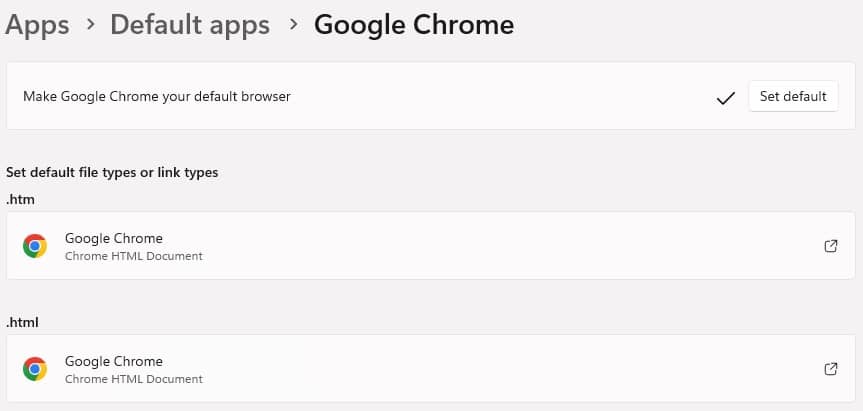
Step 3: Set Chrome as the Default
Scroll down and find Google Chrome in the list of apps.
Click on it.
Now, you’ll see a list of file types like .html, .htm, .pdf, and protocols like HTTP, HTTPS.
Click on each file type and protocol (especially HTTP, HTTPS, .htm, .html) and choose Google Chrome from the options.
Tip: You have to change each file type individually to fully switch from Edge to Chrome.
Now, Google Chrome is your default browser across the system.
How to Take a Screenshot on Any Android Phone – Easy Methods
How to Change Default Browser in Outlook Windows 11
If you’re using Microsoft Outlook and clicking on links opens them in Microsoft Edge, here’s how to fix it.
Why Outlook Still Uses Edge Even After Setting Chrome as Default?
Some versions of Microsoft Outlook (especially with Microsoft 365) are configured to use Edge for opening web links, ignoring your system’s default browser. This is because of Microsoft’s WebView2 integration.
But don’t worry—there are a few workarounds.
Method 1: Use Outlook Settings (If Available)
Open Outlook.
Click File > Options > Advanced.
Under Link handling, find the option “Open hyperlinks from Outlook in:” and choose Default Browser.
Note: This setting may not be available in all Outlook versions.
How to Fix No Audio Device Installed on Windows 11 – Easy Guide
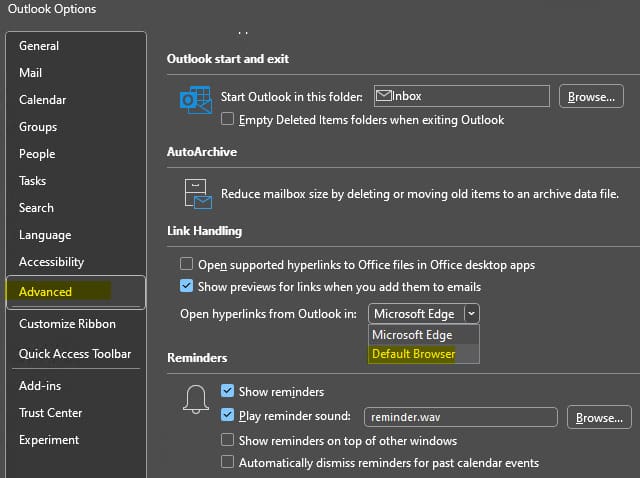
Method 2: Modify Registry Settings (Advanced Users)
If the option above is not available, you can change this behavior via the Windows Registry.
⚠️ Warning: Editing the registry can affect system stability. Proceed only if you’re comfortable or create a restore point first.
Press Windows + R, type regedit, and press Enter.
Navigate to:
HKEY_CURRENT_USER\Software\Microsoft\Office\16.0\Common\Internet
Look for a key called ForceShellExecute. If it doesn’t exist, create it:
Right-click on the right pane > New > DWORD (32-bit) Value.
Name it ForceShellExecute.
Set its value to 1.
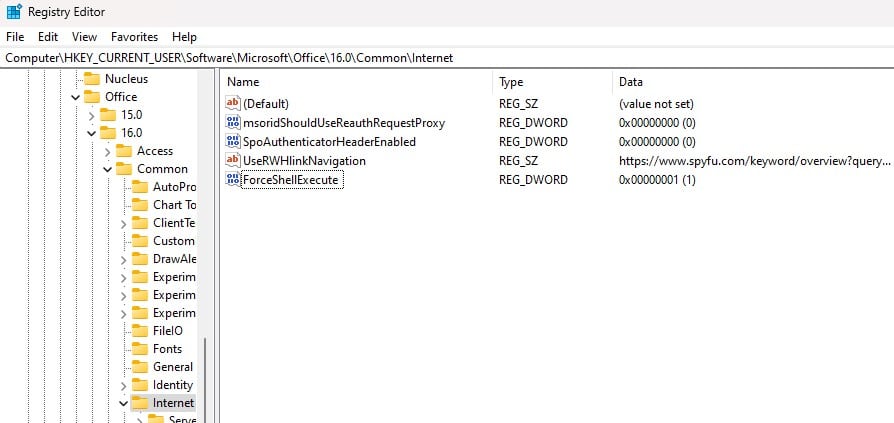
Restart your PC.
Now Outlook should respect your system’s default browser setting.
Method 3: Use Third-Party Tools (Optional)
You can use tools like EdgeDeflector or Search Deflector to force apps like Outlook or Windows Search to open links in Chrome instead of Edge. These apps intercept Edge-specific protocols and redirect them to your default browser.
FAQs
How do I change my default browser in Windows 11 with one click?
There’s no single-click switch in Windows 11 like in Windows 10. You must manually assign Chrome to multiple file types and protocols under Default apps settings.
Can I make Chrome open Outlook links by default?
Yes, but you may need to change Outlook’s link handling settings or tweak the Windows Registry if your version of Outlook is forced to use Edge.
Is there a risk in changing the default browser in Windows 11?
No, changing your default browser is safe and reversible at any time through the Settings > Apps > Default apps menu.
Love the content we share? Want to be the first to get our latest updates, tips, and exclusive posts—straight to your phone?
Stay Connected! Subscribe to Us on WhatsApp & Telegram 📲
