Is your iPhone touch screen not working properly? Whether it’s frozen, laggy, or completely unresponsive, this issue can happen to anyone and it’s seriously frustrating. Fortunately, there are several easy solutions you can try before thinking about an expensive repair.
In this post, we’ll walk you through why your iPhone screen is not responding to touch and how to fix it step by step.
Table of contents
- 🔍 Why Your iPhone Screen Is Not Responding to Touch
- ✅ 1. Clean Your Screen and Hands
- 🔁 2. Force Restart Your iPhone
- 📲 3. Remove Your Case or Screen Protector
- 🔄 4. Update Your iOS
- ⚙️ 5. Reset All Settings
- 💾 6. Free Up Storage
- 🛠️ 7. Put iPhone in Recovery Mode (Advanced)
- 👨🔧 8. Contact Apple Support or a Repair Center
- Frequently Asked Questions (FAQs)
🔍 Why Your iPhone Screen Is Not Responding to Touch
When your iPhone touch screen does not work, it’s often due to:
Software glitches or system crashes
iOS update issues
Dirt or moisture on the screen
Damaged screen or internal components
Touch screen calibration problems
Let’s fix that touch screen!
iPhone Overheating: Causes, Prevention, and Quick Fixes
✅ 1. Clean Your Screen and Hands
Sometimes, a simple wipe is all you need. Use a soft, lint-free cloth to clean your screen and make sure your fingers are dry. Dirt, oil, or water can interfere with touch responsiveness.
🔁 2. Force Restart Your iPhone
This is the easiest way to reset unresponsive touch functions:
iPhone 8 and newer: Press Volume Up > Volume Down > hold Side button
For iPhone 7 / 7 Plus: Hold Volume Down + Power button
iPhone 6s or older: Hold Home + Power button
A restart clears temporary software glitches that may cause your iPhone screen not responding to touch.
How to Fix a Slow and Freezing Android Phone
📲 3. Remove Your Case or Screen Protector
Bulky or poorly-fitted accessories can mess with touch sensitivity. Try removing your screen protector and phone case then test the touch screen.
🔄 4. Update Your iOS
Bugs in older iOS versions can affect screen performance.
Go to Settings > General > Software Update
Download and install any available updates
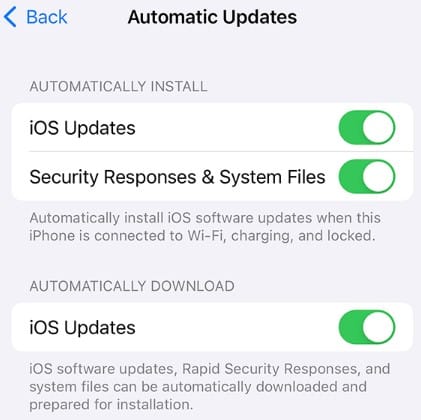
Sometimes after an update, users report that their iPhone touch screen does not work, a follow-up patch may fix it.
⚙️ 5. Reset All Settings
This won’t delete your files, but it will restore all system settings to default:
Settings > General > Reset > Reset All Settings
This can help if your screen is unresponsive due to a configuration conflict.
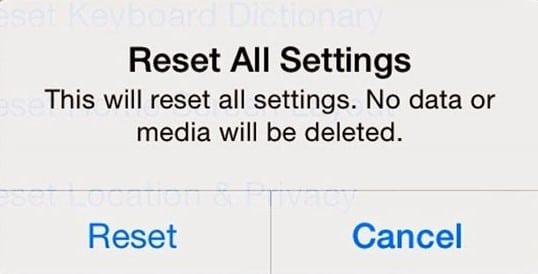
9 Best Methods to Clear System Data on iPhone
💾 6. Free Up Storage
Low storage can slow down your phone and affect touch performance. Go to:
Settings > General > iPhone Storage
Delete unused apps, photos, and files
🛠️ 7. Put iPhone in Recovery Mode (Advanced)
If your iPhone touch screen will not work at all, you may need to use Recovery Mode:
Connect iPhone to your computer
Open iTunes or Finder
Enter Recovery Mode (method depends on iPhone model)
Choose Update or Restore
⚠️ This may erase your data if you choose to restore.
How to Take a Screenshot on Any Android Phone – Easy Methods
👨🔧 8. Contact Apple Support or a Repair Center
If nothing works, it’s time to get help. Visit the nearest Apple Store or Authorized Service Provider. A professional diagnosis can confirm whether it’s a hardware issue.
Frequently Asked Questions (FAQs)
Q: What to do if only part of the screen is not working?
A: Try restarting the device or updating iOS. If the issue persists, it’s likely a hardware fault.
Q: Can I use Siri or Voice Control if my screen isn’t responding?
A: Yes! Activate Siri using the Side button to make calls, open apps, or even restart the device.
How to Print Screen on Windows
Q: How much does it cost to repair a non-working iPhone touch screen?
A: Repair costs vary by model and warranty status. AppleCare+ can significantly reduce repair charges.
