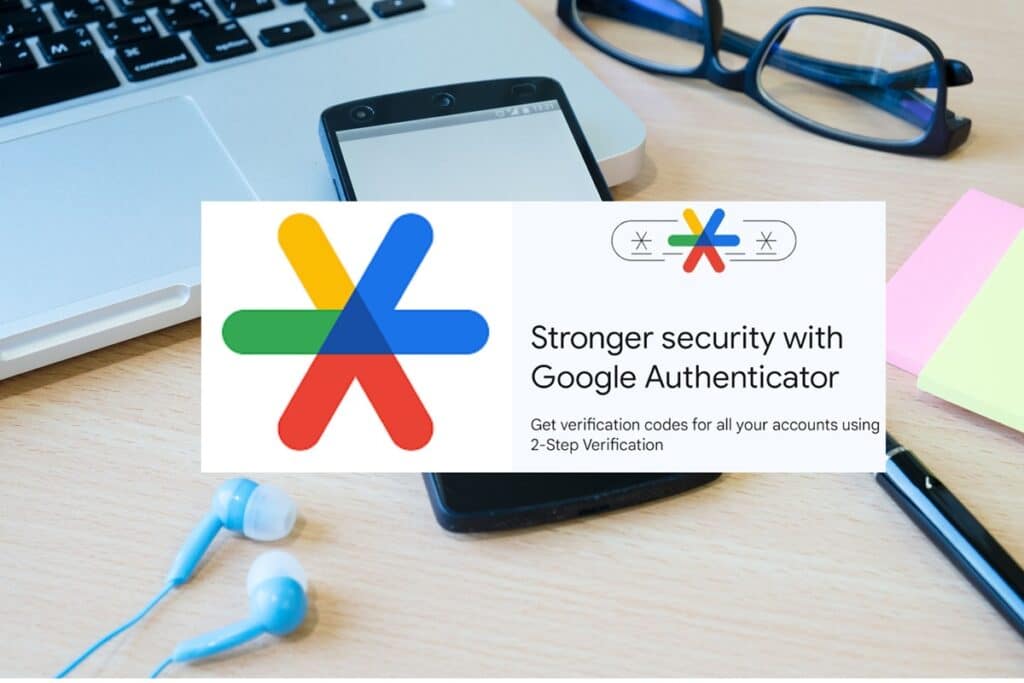Online security is very important today. Many people use only a password to protect their accounts. But passwords can be stolen. To keep your accounts safe, you should use two-factor authentication (2FA). A well-known and free option for two-factor authentication is the Google Authenticator app. In this article, you will learn how to use the Google Authenticator app step by step. It is easy, free, and very effective in protecting your online accounts.
What is Google Authenticator?
Google Authenticator is a mobile application from Google that you can use for free. It gives you a time-based one-time password (TOTP). This code changes every 30 seconds. You enter this code after your normal password to log in. This means that even if someone has your password, they won’t be able to log in without the verification code.
Recover Facebook Account Without Email or Phone in Minutes
The app is available on both Android and iOS devices.
Why Use Google Authenticator?
Here are a few strong reasons
- Better security than using only passwords.
- Works offline. No internet needed to get the code.
- Easy to set up and use.
- Free to download and use.
- It supports several services such as Gmail, Facebook, Instagram, Dropbox, and more.
Step-by-Step Guide to Use Google Authenticator
Download and Install the App
Google Account Privacy Settings : Protect and Secure Your Data Now
- Go to the Google Play Store (Android) or App Store (iPhone).
- Search for Google Authenticator.
- Download and install the official app by Google LLC.
Enable 2FA on Your Account
- Go to the website or app you want to protect (like Gmail, Facebook, etc.).
- Log in to your account.
- Go to Security Settings or Account Settings.
- Find the option for Two-Factor Authentication or 2-Step Verification.
- Select “Authenticator App” as the method.
How to Give Guest WiFi Access: A Step-by-Step Guide
Scan the QR Code
- The website will show you a QR code.
- Open the Google Authenticator app.
- Tap on the “+” or “Get Started” button.
- Choose “Scan a QR Code” option.
- Hold your phone’s camera over the QR code shown on your computer screen to scan it.
If you can’t scan the QR code, select “Enter a setup key” and type the key manually.
Enter the Code
How to unlock an Android phone
- After scanning, the app will show a 6-digit code.
- Enter that code in the website’s box to confirm.
- Now your account is linked with the Authenticator app.
How It Works After Setup
Every time you log into your account, you’ll need to:
- Enter your password.
- Open the Google Authenticator app.
- Type the 6-digit code shown in the app.
The code changes every 30 seconds. So it’s very secure.
OpenAI Codex Launched : Powerful AI Coding Assistant Now in ChatGPT
Tips for Using Google Authenticator Safely
- Backup your codes. If you lose your phone, you may get locked out. Use backup codes or link the app to multiple devices.
- Keep the app updated for better security.
- Don’t share your codes with anyone.
- Use it for all important accounts like email, bank, cloud storage, etc.