Threads, the companion app to Instagram, offers a more intimate and text-focused social media experience. However, many users may wish to unlink their Threads account from Instagram for various reasons, such as privacy concerns, reducing social media usage, or simply preferring to keep the two platforms separate.
In this comprehensive guide, we will explore the step-by-step process to unlink Threads from Instagram, what happens after unlinking, and alternative solutions if complete unlinking is not possible.
Table of contents
Why Unlink Threads from Instagram?
Before diving into the process, let’s discuss some common reasons why users want to unlink Threads from Instagram:
Privacy Concerns : Some users prefer to keep their Threads activity separate from their main Instagram profile.
Reducing Social Media Usage : Limiting social media accounts can help users manage screen time and digital well-being.
Avoiding Cross-Posting : Users may not want their Threads posts to be associated with their Instagram identity.
Managing Multiple Accounts : Users with multiple Instagram accounts may wish to keep their Threads account linked to only one.
How to Factory Reset an Android Phone
Can You Unlink Threads from Instagram Completely?
Currently, Threads is deeply integrated with Instagram. Unlike other third-party apps, Threads requires an Instagram account to sign up. As of now, Meta (formerly Facebook) has not provided a direct way to unlink Threads from Instagram without deleting the Threads account. However, there are still ways to manage your privacy and control how your Threads and Instagram accounts interact.
How to Unlink Threads from Instagram
Method 1: Deactivate Your Threads Account
If you want to stop using Threads but still keep your Instagram account, you can deactivate your Threads profile. This method will make your Threads profile invisible but will not delete it permanently.
Steps to Deactivate Threads:
Open the Threads app on your mobile device.
Tap on your Profile icon (bottom right corner).
Tap on the Menu (two lines) in the top right corner.
Select Account from the menu options.
Tap Deactivate Profile.
Confirm by tapping Deactivate Threads.
9 Best Methods to Clear System Data on iPhone
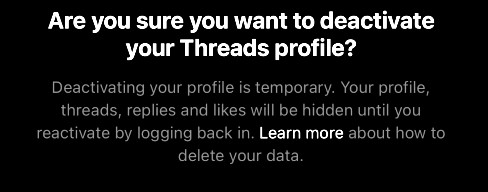
Method 2: Delete Your Threads Account (Permanent Solution)
If you want to permanently unlink Threads from Instagram, the only way currently available is by deleting your Threads account. Keep in mind that this will erase all your Threads posts, followers, and activity.
Steps to Delete Your Threads Account:
Open the Threads app.
Tap on your Profile icon.
Go to Settings (two lines in the top right corner).
Select Account.
Tap Delete Profile.
Confirm by following the on-screen instructions.
How to Make Money Selling Digital Products
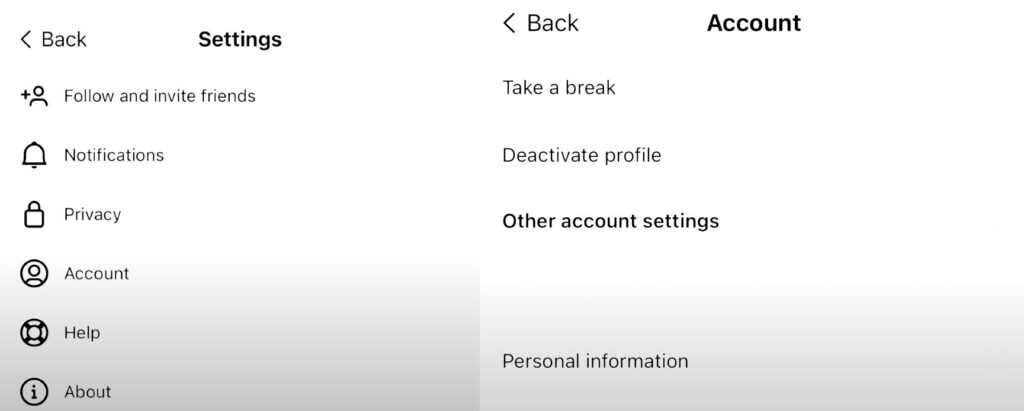
⚠ Important: Once deleted, you may not be able to recover your Threads account, and you will have to create a new one if you wish to use it again in the future.
Method 3: Limit Threads-Instagram Integration
If you don’t want to delete your Threads account but still want to reduce its connection with Instagram, you can:
Make Your Threads Profile Private:
Go to Threads Settings > Privacy > Enable Private Profile.
Restrict Who Can Mention You:
Go to Settings > Privacy > Mentions and limit who can mention you.
Control Who Can See Your Activity Status:
Go to Settings > Privacy > Activity Status and turn it off.
Change Your Profile Name and Bio:
Edit your Threads profile to remove links to Instagram.
WhatsApp Hacks : 100+ Best Tricks
Method 4: Log Out of Threads
If you don’t want to delete or deactivate your Threads account but want a temporary break, logging out can be a simple solution.
Open Threads.
Go to your Profile.
Tap the Menu (two lines).
Select Log Out.
This method doesn’t unlink your account but prevents you from accessing Threads until you log back in.
Method 5: Creating a Separate Threads Account
If you wish to use Threads without linking it to your main Instagram account:
Create a new Instagram account.
Log out of your current Threads account.
Log in to Threads using the new Instagram account.
This approach allows you to maintain separate identities on each platform.
Removing the Threads Badge from Your Instagram Profile
After creating a Threads profile, a badge appears on your Instagram bio, indicating your presence on Threads. To hide this badge:
Open the Instagram app and navigate to your profile.
Tap “Edit Profile.”
How to Enable Developer Options on Android (Step-by-Step Guide)
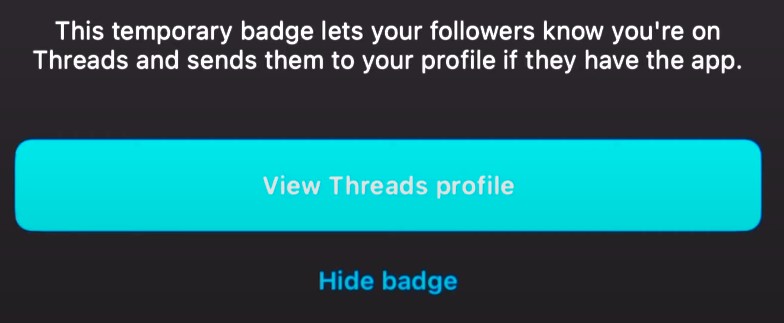
Toggle off the “Show Threads badge” option.

This action removes the Threads badge from your Instagram profile, minimizing visibility to your Threads account.
What Happens After Unlinking Threads from Instagram?
If you delete or deactivate Threads, here’s what happens:
Threads profile disappears : No one can find or interact with your profile.
Your posts are hidden or deleted : Depending on whether you deactivated or deleted the account.
Instagram remains unaffected : Your Instagram account stays intact.
No cross-posting : You won’t see Threads updates linked to your Instagram.
FAQs on Unlinking Threads from Instagram
- Can I use Threads without Instagram?
No, Threads requires an Instagram account to sign up and function.
- Can I create a new Threads account with a different Instagram account?
Yes, but you will need to log out of your current Instagram account and sign in with a different one before creating a new Threads account.
- Will my Instagram friends see that I deleted Threads?
No, unless they try to visit your Threads profile and see that it’s unavailable.
- Can I use Threads and Instagram separately?
Yes, while Threads is linked to Instagram, you can manage privacy settings to minimize integration.
- Is there an official way to unlink Threads without deleting it?
As of now, there is no direct option to unlink Threads from Instagram completely.
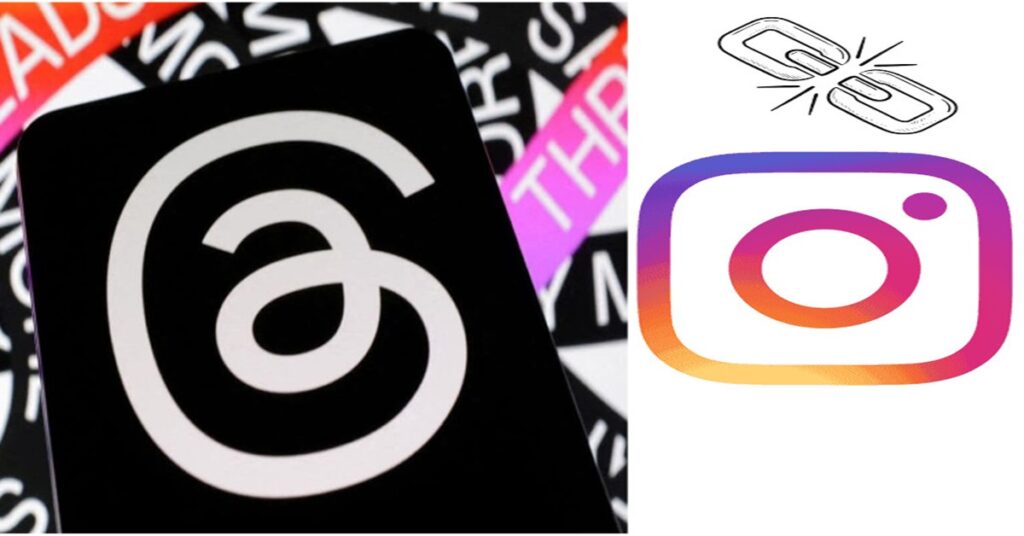
2 Comments
Pingback: Google Account Privacy Settings : Protect & Secure Your Data Now
Pingback: How to Download Your Instagram Data : Download Everything