Taking a screenshot is an essential feature on any smartphone, allowing users to capture images of their screen for reference, sharing, or saving important information. Whether you’re using an Android phone, a Samsung tablet, or another device, this guide will cover all the ways to take a screenshot efficiently. In this article, you will learn how to take a screenshot on an Android phone using different methods, including button combinations, gestures, and voice commands.
Table of contents
- Why Take a Screenshot?
- How to Take a Screenshot on an Android Phone
- How to Take a Screenshot on a Samsung Phone
- How to Screenshot on a Samsung Tablet
- How to Screen Record on a Samsung Device
- How to Screenshot on Other Android Phones
- Advanced Screenshot Features on Android
- How to Take a Screenshot on Any Phone Using Apps
- Common Screenshot Issues and How to Fix Them
- How to Edit and Share Screenshots
Why Take a Screenshot?
Screenshots are useful for various purposes, including:
Saving important information from a website or app.
Sharing conversations or social media posts.
Documenting software issues or error messages.
Keeping digital receipts and confirmations.
Capturing high scores in games or memorable moments.
How to Take a Screenshot on an Android Phone
Using the Button Combination (Universal Method)
The easiest and most common method to take a screenshot on an Android phone is by using the button combination:
Press and hold the Power button and the Volume Down button simultaneously.
Hold for a second until you see a screen flash or hear a shutter sound.
The screenshot will be saved in the Gallery or Photos app under the “Screenshots” folder.
Find My Phone: Best Ways to Track & Recover a Lost or Stolen Device

Using Palm Swipe Gesture (Samsung Phones)
Samsung Galaxy devices come with a unique palm swipe gesture to capture screenshots:
Go to Settings > Advanced Features > Motions and Gestures.
Enable Palm swipe to capture.
Swipe the edge of your palm across the screen to capture a screenshot.
How to Factory Reset an Android Phone
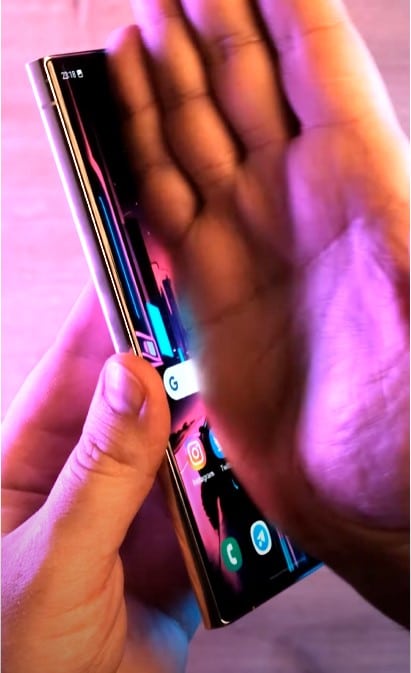
Using Google Assistant or Bixby
You can use voice commands to take a screenshot hands-free:
Activate Google Assistant on your device,
Touch and hold the Home button say, “Hey Google, take a screenshot.”
The image located directly behind the Google Assistant screen will be captured in the screenshot.
Why Your Android phone Is Not Charging and How to Fix It
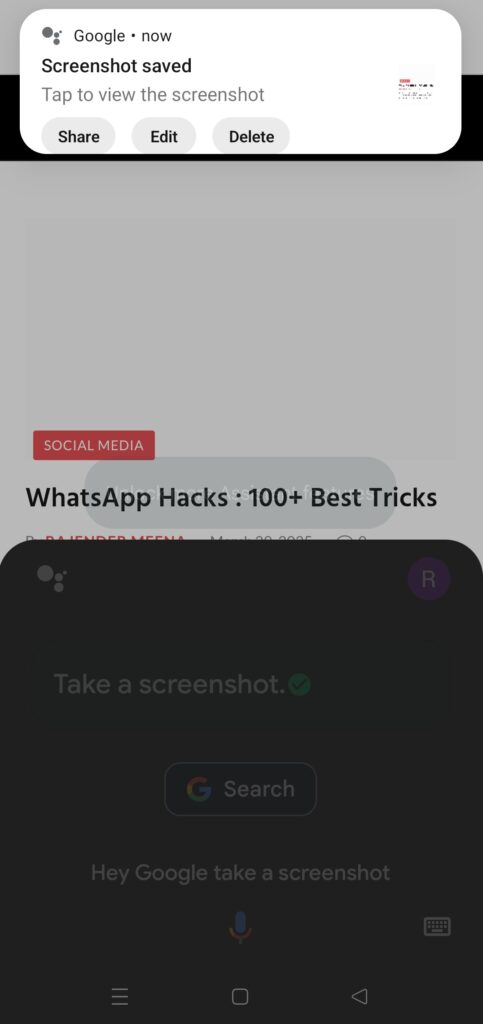
On Samsung devices, activate Bixby and say, “Take a screenshot.”
Using the Screenshot Quick Settings Toggle
Some Android devices offer a screenshot button in the quick settings menu:
Swipe down to open the Quick Settings panel.
Edit Button > Take Screenshot
Tap the Screenshot or Screen Capture button.
How to Stop Pop-up Ads on Android Phone

Using Third-Party Screenshot Apps
There are many apps available on the Play Store to take screenshots, such as:
Screenshot Easy
Screen Master
Super Screenshot
How to Take a Screenshot on a Samsung Phone
Samsung smartphones offer multiple ways to take screenshots. Here are the most effective methods:
Using the Hardware Buttons
Press the Power and Volume Down buttons at the same time.
The screenshot will be saved in the Gallery.
Using Edge Panels (Samsung Exclusive)
Open Settings > Display > Edge Screen > Edge Panels.
Enable Smart Select.
Swipe to the edge panel and choose Rectangle or Oval to capture a screenshot.
WiFi Connected But No Internet on Android? [2025 Fix Guide]
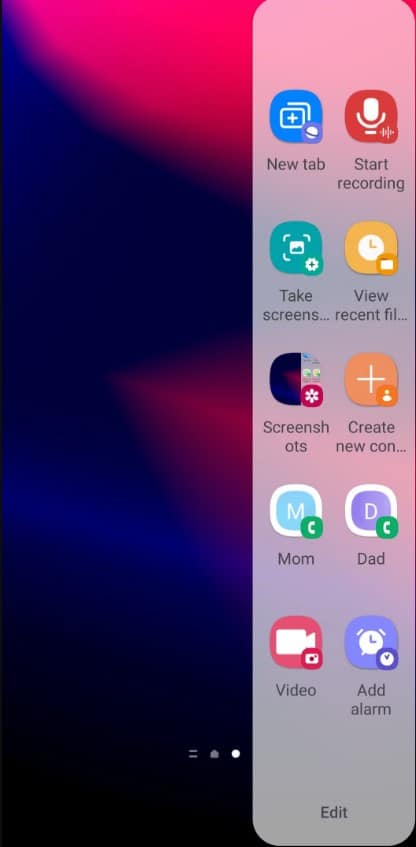
Using the S Pen (Samsung Galaxy Note Series)
If you have a Samsung Note device, you can use the S Pen:
Take out the S Pen and select Screen Write.
The screenshot will be captured instantly.
Using Scroll Capture for Long Screenshots
Samsung allows you to take scrolling screenshots:
Capture a normal screenshot.
Tap Scroll Capture to extend the screenshot.
How to Screenshot on a Samsung Tablet
Taking a screenshot on a Samsung tablet is similar to smartphones:
Press Power + Volume Down together.
If using an S Pen, select Screen Write.
Use Palm Swipe if enabled.
How to Screen Record on a Samsung Device
Samsung devices also offer screen recording along with screenshots:
Swipe down to open the Quick Settings panel.
Tap Screen Recorder.
Choose recording options and start capturing.
How to Screenshot on Other Android Phones
Different brands have variations in their screenshot methods:
OnePlus: Use Three-finger swipe down.
Xiaomi: Use the Screenshot Toggle in the control center.
Google Pixel: Press Power + Volume Down.
Advanced Screenshot Features on Android
Modern Android devices come with additional screenshot features:
Scrolling Screenshot: Capture entire webpages or long chats.
Annotate Screenshots: Draw or highlight important areas.
Instant Share: Quickly send the screenshot via messaging apps.
How to Take a Screenshot on Any Phone Using Apps
If your phone lacks built-in screenshot features, try these apps:
Screen Master: Allows editing and annotation.
Screenshot Touch: Offers floating buttons.
AZ Screen Recorder: Captures both screenshots and recordings.
Common Screenshot Issues and How to Fix Them
Screenshot Not Working on Android
Restart your phone and try again.
Check if the app you’re trying to screenshot allows it.
Use an alternative method like Google Assistant.
Cannot Find Screenshots
Go to Gallery > Screenshots Folder.
Use the File Manager to search for “screenshot.”
Palm Swipe Not Working on Samsung
Ensure Palm Swipe is enabled in Settings > Advanced Features.
Make sure you’re swiping with the edge of your palm.
How to Edit and Share Screenshots
Once you take a screenshot, you may want to edit or share it:
Use the built-in Edit option to crop or add text.
Share directly from the notification panel.
Upload to cloud storage like Google Drive.
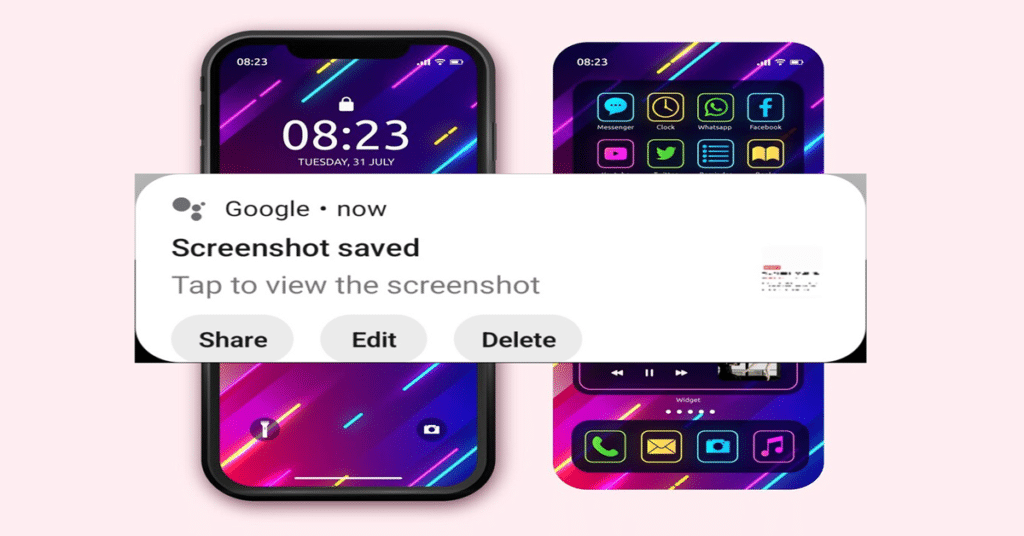
2 Comments
Pingback: How to Print Screen on Windows
Pingback: Digi Web Story - Tech Made Simple