Pop-up ads on Android phones can be frustrating and intrusive. Whether they appear while browsing or even when you’re not using any apps, they can slow down your phone and disrupt your experience. Fortunately, there are several ways to block pop-up ads effectively. This guide will walk you through the steps how to stop pop-up ads on Android Phone from browsers, apps.
Table of contents
Why Do Pop-Up Ads Appear on Android?
Before we dive into solutions, it’s important to understand why you’re seeing these pop-ups:
Malicious Apps : Some apps may show aggressive ads, even when they’re not open.
Infected Websites : Visiting unsafe websites can trigger pop-up ads.
Adware and Malware : Malicious software can install ad-generating files on your phone.
Misconfigured Browser Settings : Browsers may allow pop-ups by default.
Notification Spam : Some websites trick you into enabling notifications that flood your phone with ads.
Freemium Apps with Ads : Many free apps rely on advertising and may show excessive pop-ups.
Accidentally Clicking on Ads : Some apps and games have deceptive placements of ads, causing accidental taps.
How to Stop Pop-Up Ads in Browsers
If pop-ups appear while browsing, here’s how to stop them:
Google Chrome
Open Chrome.
Tap three dots (⋮) > Settings.
Go to Site settings > Pop-ups and redirects.
Turn it Off.
Also, go to Ads and block intrusive ads.
Enable Safe Browsing:
Go to Privacy and security > Safe Browsing.
Set it to Enhanced protection for stronger security.
Samsung Internet Browser
Open Samsung Internet.
Tap Menu > Settings.
Select Sites and downloads > Block pop-ups.
Turn it On.
Enable Secret Mode (Samsung’s private browsing mode) to avoid tracking and ad-based targeting.
Mozilla Firefox
Open Firefox.
Tap Menu (⋮) > Settings.
Select Enhanced Tracking Protection and set it to Strict.
Install Add-ons like uBlock Origin for advanced ad blocking.
Also Read : Why your Android phone is not charging and how to fix it.
How to Remove Pop-Up Ads from Apps
Some apps display pop-up ads even when you’re not using them. Follow these steps to stop them:
- Uninstall Suspicious Apps
Go to Settings > Apps.
Look for recently installed apps that seem unfamiliar.
Tap the app and select Uninstall.
If you can’t uninstall, go to Device Admin Apps and disable admin rights first.
- Disable “Display Over Other Apps” Permission
Go to Settings > Apps.
Tap Special app access > Display over other apps.
Disable it for unknown or suspicious apps.
- Scan Your Phone for Malware
Open Google Play Store.
Tap Profile icon > Play Protect.
Click Scan to find harmful apps.
Remove any flagged apps.
Consider using third-party antivirus apps like Malwarebytes or Avast for deep scanning.
How to Block Pop-Up Ads in Notifications
Websites and apps sometimes trick users into enabling unwanted notifications. To stop this:
- Turn Off Website Notifications
Open Chrome.
Go to Settings > Site Settings > Notifications.
Block notifications from suspicious websites.
- Disable App Notifications
Go to Settings > Notifications.
Find the app sending pop-ups and disable notifications.
If unsure, check Recently sent notifications to track suspicious apps.
Also Read : Android battery usage, fixes and power saving tips
Use an Ad Blocker App
There are apps designed to block pop-up ads:
AdGuard : Blocks ads across all apps and browsers.
Blokada : Open-source ad blocker.
AdAway : Requires root access for system-wide ad blocking.
DNS66 : Blocks ads using DNS filtering without root access.
Reset Your Browser to Default Settings
If pop-ups persist, reset your browser settings:
Open Chrome > Settings > Privacy and security.
Tap Clear browsing data (Check: “Cookies and site data” and “Cached images and files”).
Tap Clear data.
Also, reset Site permissions to default to remove previously allowed pop-ups.
Factory Reset Your Android Phone (Last Resort)
If none of the above solutions work, consider resetting your phone:
Backup your data first!
Go to Settings > System > Reset options > Erase all data (factory reset).
Confirm the reset and wait for the process to complete.
After resetting, only reinstall essential apps to prevent adware reinstallation.
Frequently Asked Questions (FAQs)
- Why do I keep getting pop-ups on my Android phone?
Pop-ups usually come from malware, intrusive apps, or ad-supported websites. Blocking pop-ups in your browser and removing suspicious apps can help.
- How do I stop ads from appearing on my lock screen?
Some apps, especially free ones, display ads on the lock screen. Uninstall any apps with lock screen permissions, or disable Display over other apps for them.
- Can I block all ads on my phone?
Yes, you can use ad blocker apps like AdGuard or Blokada, but some apps and websites may detect and bypass them.
- Are pop-ups a sign of a virus?
Sometimes. If pop-ups appear randomly or outside your browser, your phone may have adware. Run a malware scan using Play Protect or a trusted security app.
- What should I do if the ads keep coming back?
Try these steps:
Uninstall new apps that may be causing ads.
Reset browser settings.
Use an ad blocker.
Factory reset your phone if necessary.
Avoid sideloading APKs from untrusted sources, as they may contain adware.
- Is there a way to prevent pop-ups before they start?
Yes! Prevent pop-ups by:
Installing apps only from the Google Play Store.
Using a reliable ad blocker.
Regularly scanning your phone for malware.
Keeping your software and apps updated to patch security flaws.
I hope the tutorial how to Stop Pop-up Ads on Android Phone help you. Let’s know in the comment section.
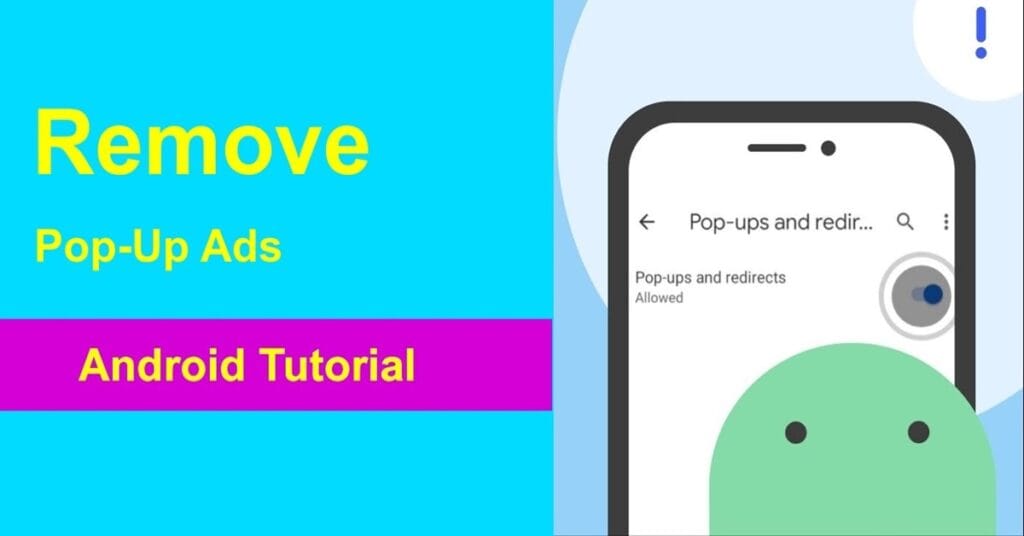
3 Comments
Pingback: How to Factory Reset an Android Phone
Pingback: How to Enable Developer Options on Android (Step-by-Step Guide)
Pingback: Weather Alerts on iPhone