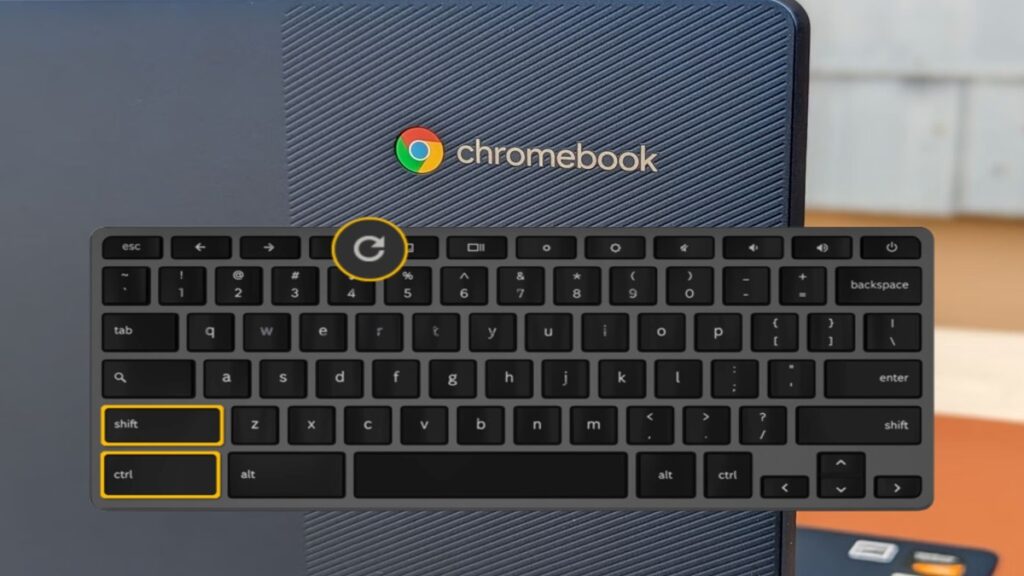Sometimes, your Chromebook screen may turn sideways or upside down. This can happen by accident. You might also want to rotate your screen on purpose. Maybe you’re showing something to a friend or using an external monitor. Whatever the reason, rotating the screen on a Chromebook is easy. You don’t need to be a tech expert to do it.
In this article, you’ll learn step-by-step how to rotate the screen on your Chromebook. We will also explain shortcut keys and settings you can use.
Table of contents
Method 1: Use Keyboard Shortcut
This is the fastest way to rotate the screen.
Press Ctrl + Shift + Refresh (the refresh key looks like a circle with an arrow).
A pop-up message will appear. It will ask if you want to rotate the screen.
Click Continue or press Enter.
Your screen will rotate 90 degrees.
Repeat the same shortcut to rotate it again.
How to Disable Sticky Keys in Windows
Each time you press the keys, the screen rotates another 90 degrees. So if you want it upside down, press the shortcut twice. To return to the normal view, keep pressing until it looks right.
Method 2: Change Display Settings
If the shortcut doesn’t work, try changing the display settings.
Click the time at the bottom-right corner of your screen.
Click the Settings gear icon.
Scroll down and select Device from the left-hand menu.
What is a Keyboard? Different Types of Keyboards Explained (2025)
Click Displays.
You will see a rotation option under your screen display.
Click the drop-down menu and choose how much you want to rotate (0°, 90°, 180°, or 270°).
The screen will rotate based on your choice.
This method is better when you use an external monitor. You can choose which screen to rotate.
iPhone Touch Screen Not Working? Try These Quick Fixes Now!
How to Fix Screen Stuck in Wrong Direction
Sometimes, the screen gets stuck in a strange position. This can happen after pressing random keys or due to a glitch. Don’t worry. Just use the shortcut Ctrl + Shift + Refresh or settings again to fix it.
How to Use Split Screen on Android: A Complete Guide (2025)
If nothing works, restart your Chromebook. Press and hold the power button, then turn it back on. The screen should reset.
Why Rotate Screen on Chromebook?
Here are some common reasons:
You accidentally pressed the shortcut keys.
You want to view something in portrait mode.
How to Eject Water From iPhone: Easy Guide with Shortcut!
A stand that holds the Chromebook vertically.
You connected a second screen and need to adjust the view.