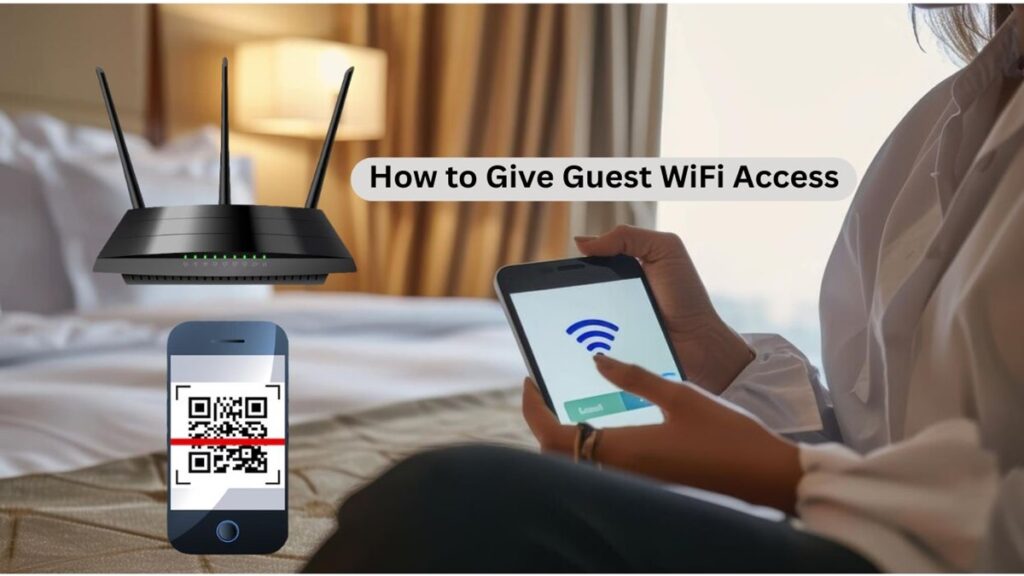Whether you’re hosting visitors at home or running a business, setting up guest WiFi keeps your main network secure while ensuring guests stay connected. In this guide, you’ll learn how to give guest WiFi access safely and easily, without compromising your network security.
Table of contents
Why You Should Use Guest WiFi Access
Before diving into the setup, it’s important to understand why guest WiFi is useful:
Protects your main network from unauthorized access
Limits bandwidth usage so guests don’t slow down your internet
Improves security by isolating guests from your personal devices
Creates a professional impression in a business or office setting
WiFi Connected But No Internet on Android? [2025 Fix Guide]
Step-by-Step: How to Give Guest WiFi Access
Log Into Your Router Settings
First, you’ll need to log in to your router’s admin panel.
Open a web browser
Enter your router IP address (like 192.168.1.1 or 192.168.0.1)
Log in using your admin credentials (check the back of your router or user manual if unsure)
Find the Guest Network Settings
Once logged in:
Navigate to Wireless Settings or Guest Network
Look for an option labeled Guest WiFi, Guest Access, or similar
Enable Guest WiFi
Toggle the setting to enable guest WiFi. You’ll usually see fields to:
Name your guest network (SSID) : Use something like “Guest_WiFi_YourName”
Set a password : Always use a secure password to prevent misuse
Recover Facebook Account Without Email or Phone in Minutes
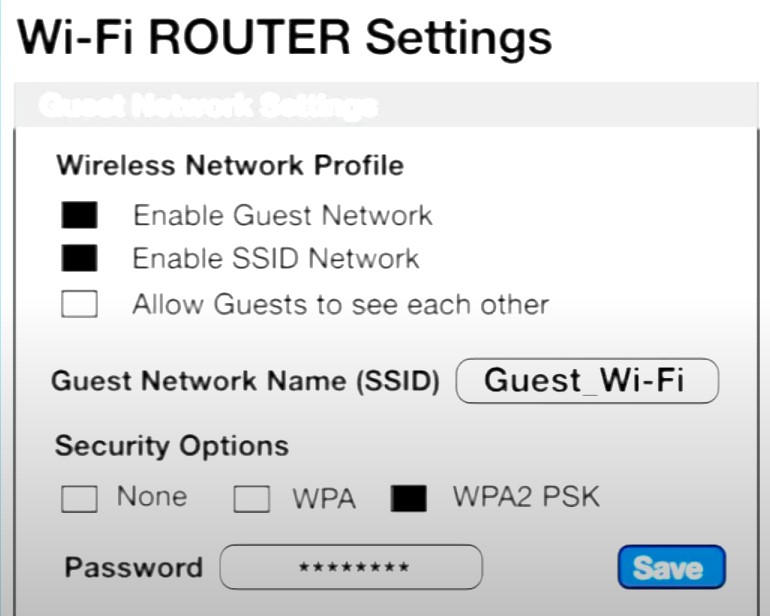
Customize Guest Network Options
Most routers let you customize settings for guest WiFi:
Disable access to local network : Prevents guests from seeing shared files or devices
Set bandwidth limits : Controls how much data guests can use
Auto-disable after a set time : Useful for businesses or events
Save and Test the Network
Once your settings are configured:
Click Save or Apply
Use a separate device to connect to the new guest WiFi network
Check internet access and verify restrictions (like no access to your devices)
How to Find Your Mobile Number on Android
Alternative Methods to Share Guest WiFi
If your router doesn’t support a guest network, here are a few workarounds:
Use a WiFi QR Code
Generate a QR code that guests can scan to join your network without typing a password. This is especially useful for homes, cafes, or Airbnb hosts.
Go to qr-code-generator.com
Choose “WiFi” as the type
Enter your SSID / Network Name and password
Click on “Generate QR code“.
Print or display the QR code
Windows Firewall Settings: A Complete Guide to Protect Your PC
Use a Second Router
If your main router doesn’t support guest access, consider adding a second router configured only for guest use.
Connect it to your main router
Set up a unique SSID and password
Limit bandwidth and access settings manually
Tips for Managing Guest WiFi Access
Change the password regularly
Use WPA3 or WPA2 encryption for secure connections
Monitor connected devices via your router admin panel
Keep firmware updated to avoid security vulnerabilities
How To Unlink Threads From Instagram
FAQs: Guest WiFi Access
Can guests access my devices if they are on guest WiFi?
No, if you disable local network access in the guest network settings, guests won’t be able to access your devices or files.
Is it safe to give out my main WiFi password?
No, it’s better to create a guest network. Providing your main password gives full access to your entire network and connected devices.
Does guest WiFi slow down my internet?
It can if you don’t limit bandwidth. Most routers allow you to restrict how much bandwidth guests can use.