Is your Android phone battery draining too fast? If you find yourself constantly reaching for the charger, you’re not alone. Many Android users experience battery drain issues due to apps, settings, or software bugs.
In this guide, we’ll explore the most common reasons why your Android battery drains quickly and provide practical solutions to extend battery life.
Table of contents
Common Causes of Android Battery Drain
- High Screen Brightness and Display Settings
Your phone’s display is one of the biggest power consumers. If your screen brightness is too high or you use high refresh rates, your battery drains faster.
- Background Apps and Services
Many apps run in the background, even when you’re not using them. Social media apps, messaging apps, and even some system services can eat up battery life.
- Poor Network Connection
Weak mobile or Wi-Fi signals force your phone to work harder to maintain a connection, leading to increased battery consumption.
iPhone Overheating: Causes, Prevention, and Quick Fixes
- Location Services and GPS
Apps that frequently use location services (like Google Maps or ride-hailing apps) consume a lot of battery power.
- Outdated Software and Apps
Running outdated apps or operating systems can lead to inefficiencies that drain the battery quickly.
- Excessive Notifications and Vibrations
Frequent notifications, haptic feedback, and vibrations can use more power than you realize.
- Battery Health and Age
Batteries degrade over time. If your phone is old, the battery may no longer hold a charge efficiently.
How to Enable Developer Options on Android (Step-by-Step Guide)
How to Fix Android Battery Draining Fast
Optimize Display Settings
Lower screen brightness manually or enable Adaptive Brightness.
Reduce screen timeout to the shortest comfortable setting.
Use a lower refresh rate if your phone supports it.
Enable dark mode to save battery on OLED screens.
Manage Background Apps
Check battery usage in Settings > Battery > Battery Usage to see which apps consume the most power.
Restrict background activity for apps that drain battery.
Enable Battery Saver Mode to limit background processes.
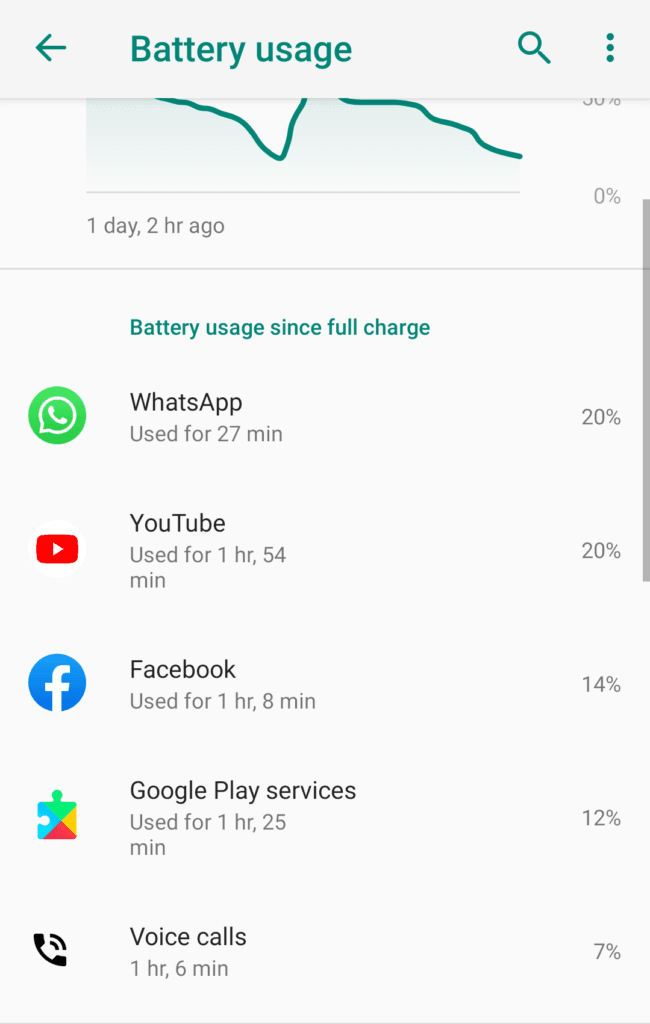
Improve Network Efficiency
Use Wi-Fi instead of mobile data when possible.
Switch off mobile data when not needed.
Enable Airplane Mode in areas with poor signal to prevent excessive power usage.
Disable Unnecessary Location Services
Turn off GPS when not needed.
Change location settings to Battery Saving Mode under Settings > Location.
Restrict location access for apps that don’t need it.
Keep Software and Apps Updated
Update your Android OS to the latest version.
Update apps from the Google Play Store regularly.
Uninstall or disable unused apps.
Find My Phone: Best Ways to Track and Recover a Lost or Stolen Device
Manage Notifications and Vibrations
Turn off notifications for unnecessary apps.
Use Do Not Disturb Mode when needed.
Disable vibration feedback for keyboard and taps.
Check and Maintain Battery Health
Avoid extreme temperatures, as they degrade battery life.
Use original chargers and cables for optimal charging.
Try a battery calibration by fully charging and discharging your device once in a while.
Advanced Solutions to Fix Battery Drain
Enable Adaptive Battery
Android has an Adaptive Battery feature that learns app usage patterns and limits power to infrequent apps.
To enable:
Settings > Battery > Adaptive Battery and turn it on.
Use Lite Versions of Apps
Many popular apps have lighter versions that consume less power:
Use Facebook Lite, Messenger Lite, or Twitter Lite.
Use Google Go apps instead of full versions.
Disable Unnecessary Animations
Go to Developer Options (Enable by tapping Build Number in About Phone 7 times).
Reduce Window animation scale, Transition animation scale, and Animator duration scale to 0.5x or off.
Why Your Android phone Is Not Charging and How to Fix It
Monitor Rogue Apps with Safe Mode
Boot your phone into Safe Mode (Hold Power button > Long-press Power Off > Reboot to Safe Mode). If battery life improves, an app may be causing excessive drain.
Factory Reset as a Last Resort
If nothing works, performing a factory reset may help:
Settings > System > Reset options > Erase all data (Factory Reset).
Backup your data before doing this.
Frequently Asked Questions (FAQs)
Q1: How do I check which app is draining my battery?
Go to Settings > Battery > Battery Usage to see which apps use the most power.
Q2: Can live wallpapers drain battery?
Yes, live wallpapers consume more battery than static wallpapers. Using a simple wallpaper can help save power.
Q3: Does closing background apps improve battery life?
Not always. Some apps restart immediately after closing, using more battery. Instead, restrict background activity in battery settings.
Q4: Should I charge my phone overnight?
Modern phones have protections against overcharging, but it’s still best to unplug the charger when fully charged to prevent unnecessary heat buildup.
Q5: What is the best way to charge my phone to extend battery life?
Keep your battery between 20% and 80% for optimal longevity. Avoid deep discharges and excessive full charges when possible.
I hope this article helps you to why Android battery draining fast and how to fix the issue, let’s know in the comment section

2 Comments
Pingback: Android Battery Usage : Fixes and Power Saving Tips
Pingback: Weather Alerts on iPhone