Factory resetting an Android phone is an essential step when troubleshooting software issues, preparing a device for resale, or simply starting fresh. A factory reset restores the phone to its original state by erasing all data, settings, and installed apps. This guide covers everything you need to know about factory resetting an Android phone, including different reset methods, precautions, and post-reset setup.
Table of contents
Why You Might Need to Factory Reset Your Android Phone
- Fixing Performance Issues
Over time, Android devices may slow down due to cluttered storage, outdated cache, or software glitches. A factory reset can help restore the phone’s original performance.
- Removing Malware or Viruses
If your Android device is infected with malware, a factory reset eliminates all malicious apps and files, providing a fresh start.
- Preparing for Resale or Trade-in
Before selling or giving away your phone, it’s crucial to factory reset it to erase personal data and protect your privacy.
- Fixing System Errors or Bugs
A factory reset can resolve major system crashes, frequent app crashes, and software-related issues that other troubleshooting methods fail to fix.
- Forgotten Password or Locked Out
If you forget your PIN, password, or pattern lock and cannot access your device, a factory reset is a last resort.
Also Read : How to stop pop-up ads on Android phone
Things to Do Before Factory Resetting Your Android Phone
- Back Up Your Data
A factory reset will erase all data from your device. Back up important files, contacts, photos, and messages using Google Drive, an SD card, or a computer.
Google Backup: Go to Settings > Google > Backup and enable “Back up to Google Drive.”
Samsung Backup: If using a Samsung device, go to Settings > Accounts and Backup > Samsung Cloud.
Manually Transfer Files: Connect your phone to a PC via USB and copy essential files.
- Sign Out of Google Account (For FRP Protection)
Factory Reset Protection (FRP) prevents unauthorized access to a reset device. To avoid being locked out, sign out of your Google account before resetting.
Go to Settings > Accounts.
Select your Google account and tap Remove Account.
- Charge Your Phone
Ensure your phone has at least 50% battery to prevent interruptions during the reset process.
- Remove SIM Card and SD Card
While a factory reset does not erase data on a SIM card or SD card, removing them prevents accidental deletion or damage to external storage.
Also Read : Why your Android phone is not charging and how to fix it
How to Factory Reset an Android Phone
There are two primary ways to factory reset an Android device:
Method 1: Factory Reset via Settings (Soft Reset)
This is the easiest method for resetting your phone.
Open Settings.
Navigate to System > Reset options.
Select Erase all data (factory reset).
Read the warning message and tap Reset phone.
Confirm by entering your PIN, pattern, or password.
Tap Erase everything to begin the reset.
Wait for the process to complete, then restart your phone.
Method 2: Factory Reset via Recovery Mode (Hard Reset)
If your phone is unresponsive or you can’t access settings, factory reset your Android phone with buttons.
Turn off your device.
Press and hold the Power + Volume Up buttons (or Power + Volume Down, depending on the device).
Release the buttons when the device logo appears.
Use the volume buttons to navigate to Wipe data/factory reset and press the power button to confirm.
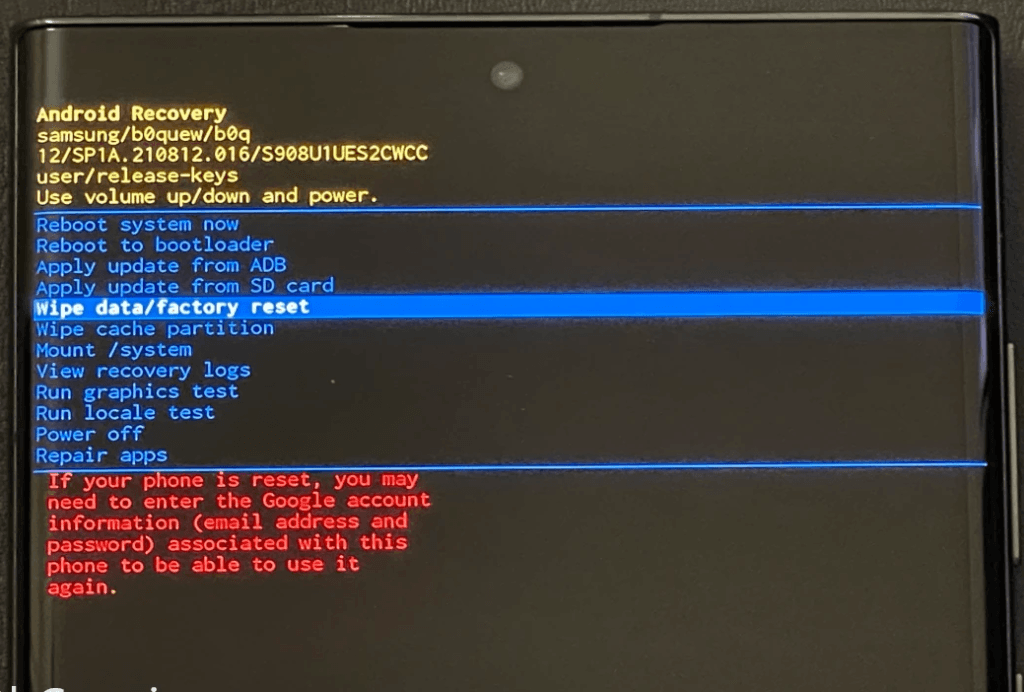
Select Yes – delete all user data.
Once complete, choose Reboot system now.
Also Read : Android battery usage, fixes and power saving tips
How to Factory Reset an Android Phone Remotely
If your phone is lost or stolen, you can reset it remotely using Google’s Find My Device.
Visit Find My Device and log in with your Google account.
Select your phone from the list.
Click Erase Device.
Confirm the action and your phone will be reset remotely.
What Happens After a Factory Reset?
The phone reboots and starts with the initial setup screen.
You’ll need to select language, Wi-Fi, and sign in to your Google account.
If you enabled FRP (Factory Reset Protection), enter the previously used Google credentials.
Restore your backup (if you saved one) or start fresh.
Reinstall necessary apps from the Play Store.
Troubleshooting Common Factory Reset Issues
- Stuck on Google Account Verification
Use the correct Google credentials.
If you forgot the password, reset it via Google’s account recovery.
- Factory Reset Not Working
Ensure you’re following the correct button combination for recovery mode.
Try using Find My Device for a remote reset.
Contact customer support if the issue persists.
- Phone Stuck in Boot Loop After Reset
Boot into recovery mode and clear the cache partition.
If the problem persists, reflash the firmware via the manufacturer’s official tool.
- Data Not Fully Erased
Perform an additional factory reset to ensure all personal data is removed.
Use third-party data wiping tools for added security before reselling your device.
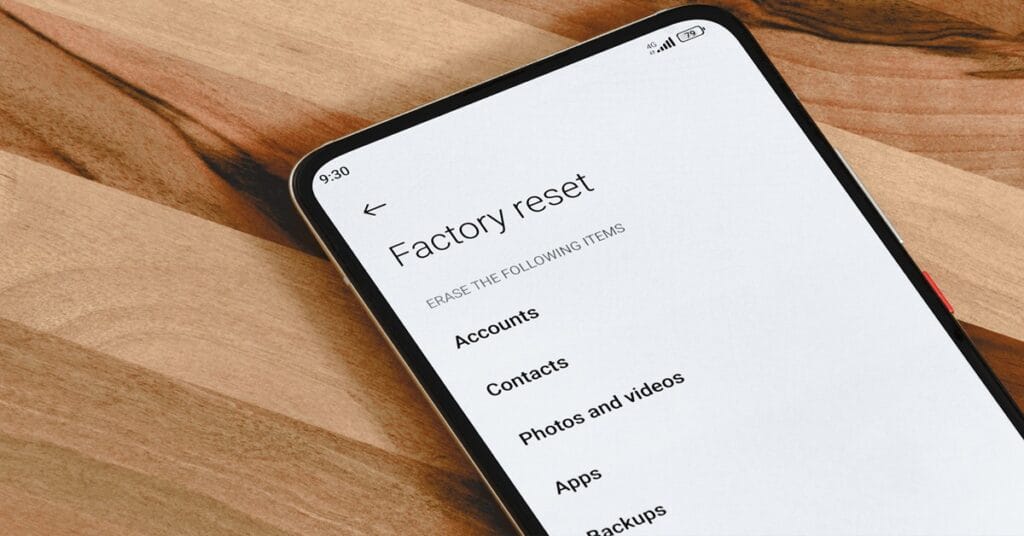
10 Comments
Pingback: How to Fix a Slow and Freezing Android Phone
Pingback: Find My Phone: Best Ways to Track & Recover a Lost or Stolen Device
Pingback: How to Stop Pop-up Ads on Android Phone
Pingback: Why Your Android phone Is Not Charging and How to Fix It
Pingback: How to Enable Developer Options on Android (Step-by-Step Guide)
Pingback: How to Take a Screenshot on Any Android Phone - Easy Methods
Pingback: Fix Android Bluetooth Issues: Troubleshooting & Solutions
Pingback: R E P O Game Guide: Rules, Tips, Tricks & Winning Strategies
Pingback: How To Unlink Threads From Instagram
Pingback: Android Battery Usage : Fixes and Power Saving Tips