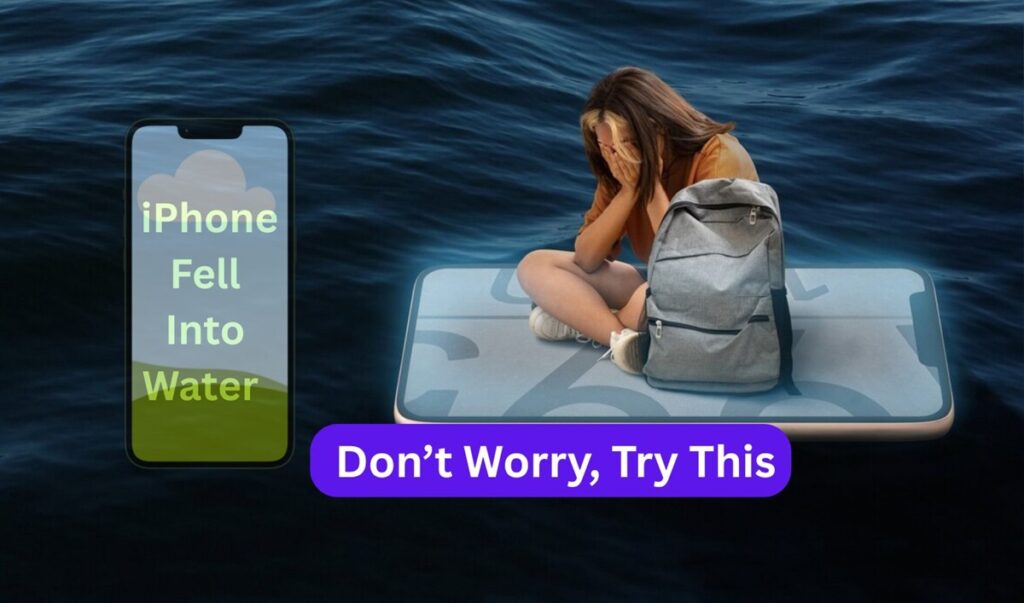Accidentally dropped your iPhone in water? Don’t panic! Apple’s iPhones are built with impressive water resistance, but it’s still crucial to eject trapped water quickly to prevent long-term damage. This guide will show you how to eject water from iPhone, uses a water eject shortcut, and keep your device safe.
Table of contents
Why You Need to Water Eject iPhone
Even though recent iPhones (like iPhone 12, 13, 14, and 15) are water-resistant, they are not waterproof. Water can still get into speakers, microphones, and ports. If left unattended, this trapped water can cause:
Why Your Android phone Is Not Charging and How to Fix It
Muffled sound
Charging problems
Corrosion inside the device
That’s why you should water eject your iPhone as soon as you realize it got wet!
What Is the Water Eject Shortcut for iPhone?
The Water Eject Shortcut is a smart, simple tool designed to push out water from your iPhone’s speaker using sound waves. The shortcut works by playing a low-frequency sound that vibrates and smoothly pushes water droplets out of the speaker grill.
9 Best Methods to Clear System Data on iPhone
Originally, this idea became popular thanks to the Apple Watch’s “Water Lock” feature — and now, you can do something similar on your iPhone! The best part? No app from the App Store is required; all you need to do is configure a shortcut.
How to Add the Water Eject Shortcut on Your iPhone
Follow these steps to set it up:
Open Safari on your iPhone.
Visit a trusted website ShortcutsGallery.com offering the Water Eject Shortcut.
Scroll down and find popular shortcut, tap “Water Eject“.
Click on “Get Shortcut” and It will open in the Shortcuts app.
Add the shortcut to your library by clicking “Add Shortcut.”
How to Remove Personal Information from the Internet (2025)
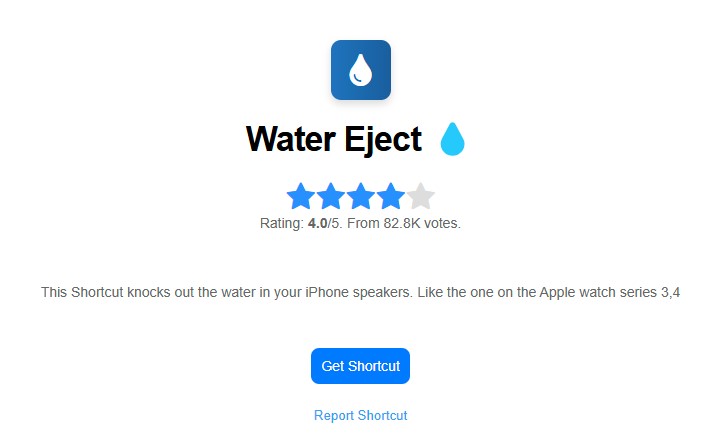
You can now run it directly from the Shortcuts app or even ask Siri to do it!
Pro Tip: You can also add the Water Eject Shortcut to your Home Screen for quick access.
How to Use Water Eject Shortcut to Remove Water
Once the shortcut is installed:
Open the Shortcuts app.
Tap on Water Eject.
It will immediately start playing the specific sound frequency.
Wait for about 15–30 seconds.
Wipe out visible water coming out of the speakers with a soft cloth.
You’ll often see or hear the difference immediately—your iPhone’s speaker will sound clearer, and water droplets may even be visible!
How to Fix No Audio Device Installed on Windows 11 – Easy Guide
Alternative Ways to Water Eject iPhone (Without Shortcut)
If you don’t want to use the shortcut method, here are some manual techniques:
Play loud bass music for a few minutes to vibrate the speakers.
Lightly tap your iPhone against your hand with the speaker facing downward direction.
Dry with microfiber cloths and leave the iPhone standing upright to let gravity help.
Use a fan (but not heat) to speed up evaporation.
Important:
Avoid using a hairdryer. Excess heat can permanently damage your iPhone’s internal components.
Don’t stick objects (like cotton swabs) inside the ports.
How to Turn Off Google Assistant on Android and iPhone
Which iPhones Support Water Eject Shortcut?
The Water Eject Shortcut works on almost any iPhone that supports the Shortcuts app, including:
iPhone 7 and newer
So whether you have an iPhone 8, iPhone X, iPhone 13, or even an iPhone 16 Pro Max — you can water eject your iPhone easily!