Sticky Keys is an accessibility feature in Windows designed to help users who have difficulty holding down multiple keys at once. While it can be a helpful tool for some, many users find it disruptive especially if it’s accidentally activated during regular use. If you’re tired of that annoying beeping sound or pop-up every time you press Shift five times, don’t worry you can easily switch off Sticky Keys.
In this step by step guide, we’ll show you how to disable Sticky Keys in Windows 10 and Windows 11 using quick and easy steps.
Table of contents
What Are Sticky Keys in Windows?
Sticky Keys is part of the Windows accessibility settings. It enables users to activate modifier keys such as Shift, Ctrl, Alt, or the Windows key without holding them down, allowing keyboard shortcuts to be executed by pressing each key individually.
What is a Keyboard? Different Types of Keyboards Explained (2025)
However, many users accidentally trigger it by pressing Shift five times in a row, which opens a prompt asking if you want to enable Sticky Keys. If this happens frequently, it’s a good idea to disable Sticky Keys to improve your workflow and reduce interruptions.
How to Turn Off Sticky Keys in Windows 10 and 11
Here’s how to turn Sticky Keys off completely:
Method 1: Use the Settings Menu
Open Settings (Press Windows + I button)
Go to Accessibility Options
Windows 11: Click on Accessibility > Keyboard.
Windows 10: Click on Ease of Access > Keyboard.
Find the Sticky Keys section.
Toggle “Keyboard shortcut for Sticky Keys” to Off.
Also toggle off the main Sticky Keys switch if it’s on.
Android 16 Quick Settings Redesign
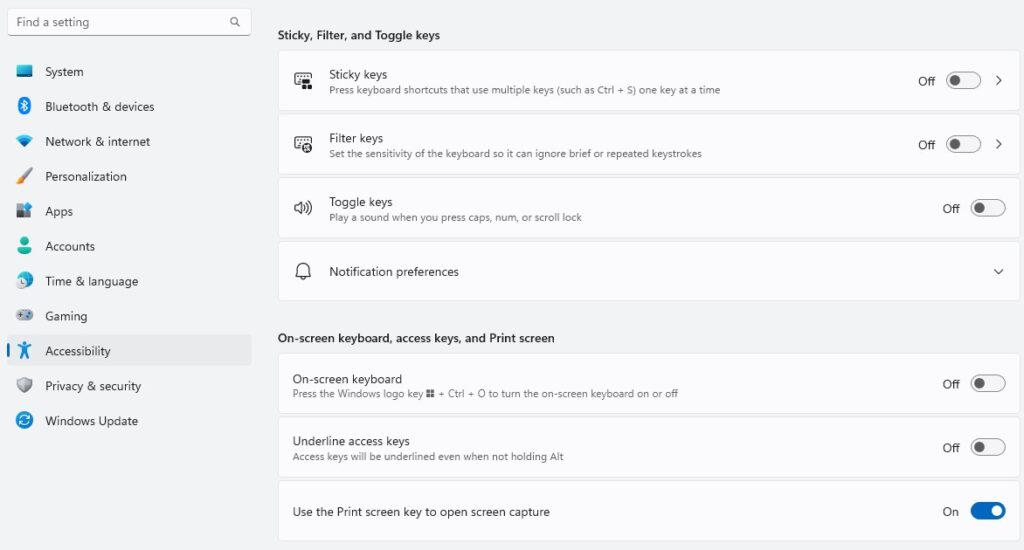
This will completely turn off Sticky Keys and ensure it doesn’t disrupt your tasks or workflow.
Method 2: Use Control Panel (Alternative Option)
Open Control Panel.
Go to Ease of Access Center.
Click “Make the keyboard easier to use”.
iPhone Overheating: Causes, Prevention, and Quick Fixes
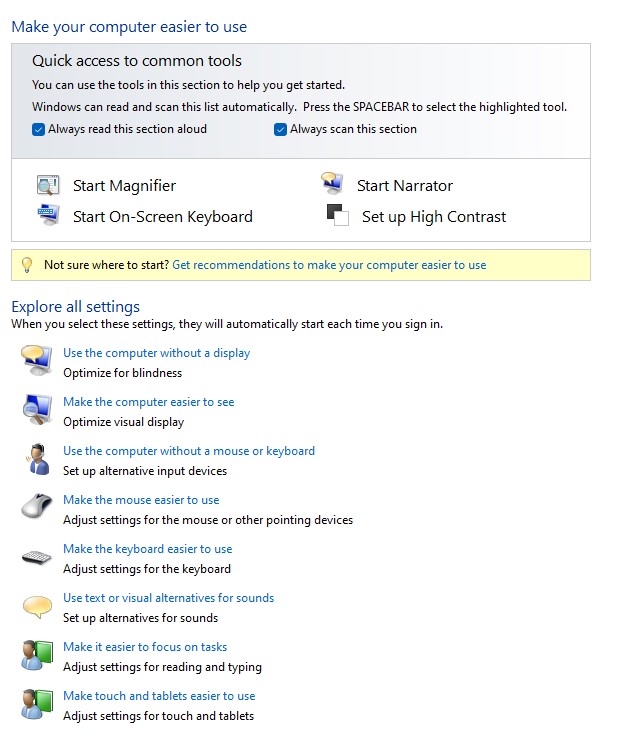
Uncheck “Turn on Sticky Keys”.
Click Apply, then OK.
How to Use Control Z on iPhone: Master iPhone Ctrl and Hotkeys
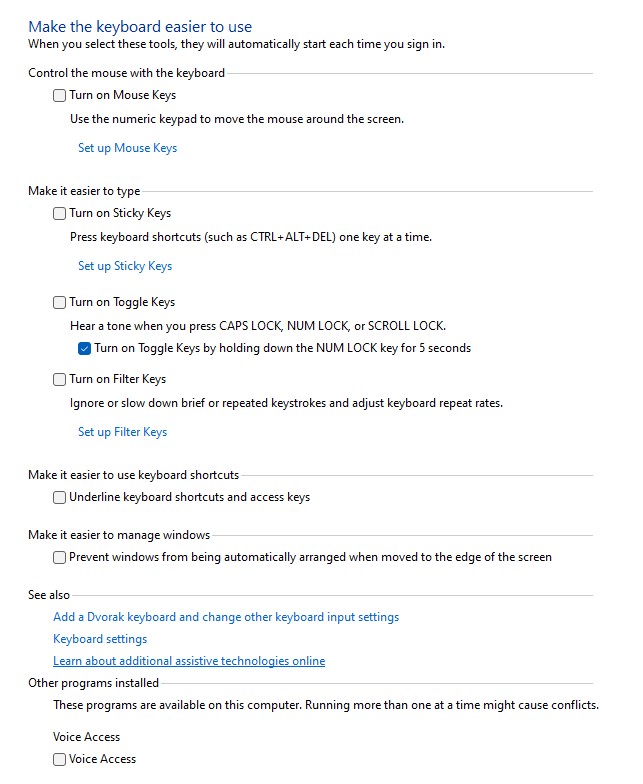
Both methods will help you turn Sticky Keys off permanently.
Prevent Sticky Keys From Turning On Automatically
If you want to make sure Sticky Keys never activates again accidentally:
Click on Sticky Keys settings or Set up Sticky Keys.
Uncheck the option labeled “Turn on Sticky Keys when SHIFT is pressed five times.”
Gears of War: Reloaded Remaster Coming August 2025 – Xbox, PlayStation, And PC
This setting ensures that even if you hit Shift multiple times, the prompt won’t appear and Sticky Keys won’t turn on again by mistake.
Troubleshooting: Sticky Keys Keeps Turning On
If Sticky Keys keeps turning back on after a restart, it may be due to a system update resetting accessibility features. To fix this:
Revisit your Sticky Keys settings after updates.
Make sure the “shortcut key” toggle remains off.
Ensure your user profile is not synced across devices if you’ve changed the setting on another PC.
Consider creating a registry tweak (for advanced users) to force Windows to switch off Sticky Keys system-wide.
FAQs About Sticky Keys on Windows
Q1: What is the shortcut to enable Sticky Keys?
A: To enable sticky keys, press the Shift key five times consecutively.
Q2: Can I turn off Sticky Keys using the keyboard only?
A: Yes. Press Windows + I to open Settings and navigate using the arrow keys and Enter.
Q3: Does disabling Sticky Keys affect other accessibility settings?
A: No. Sticky Keys is won’t affect features like Narrator or Magnifier.

1 Comment
Pingback: How to Rotate Screen on Chromebook: Easy Shortcut Guide