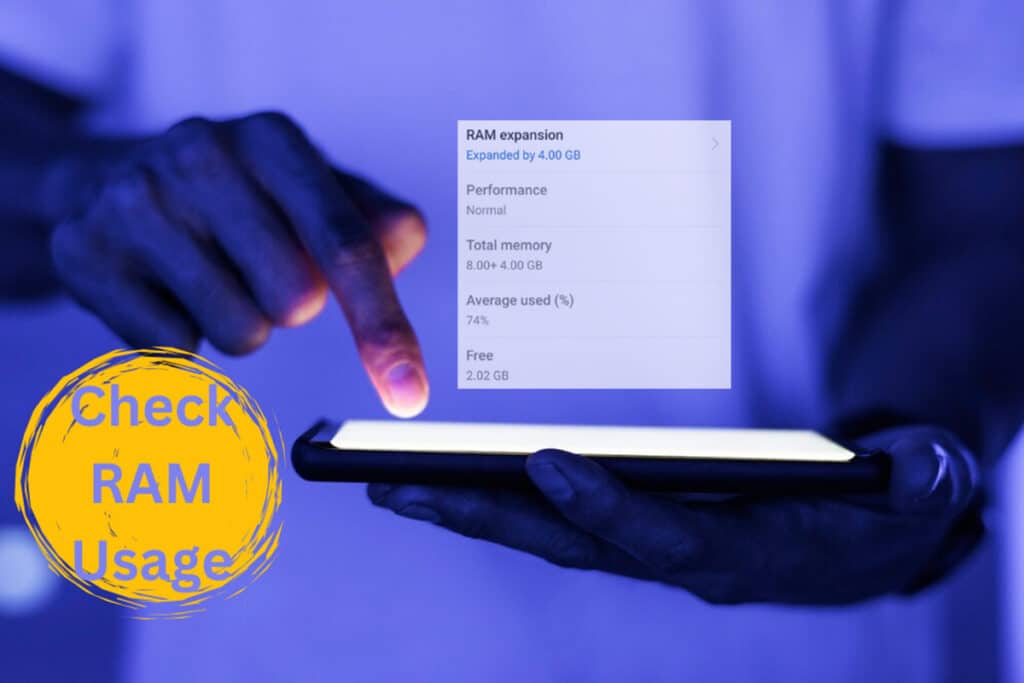If you’ve ever wondered how to check Android phone RAM or how to monitor your device’s RAM usage, you’re not alone. RAM, or Random Access Memory, plays a crucial role in how well your phone runs. It determines how many apps can be open and how quickly they perform. In this article, we’ll guide you through various methods to check the RAM usage on your Android device and explain how to find out your phone’s RAM capacity.
Table of contents
- How to Find RAM in Android Phone (Without Apps)
- Using Phone Settings (For Some Devices)
- How to Check RAM Usage in Android via Developer Options
- See RAM Usage on Android Through the Task Manager
- Find RAM in Android Phone Using Third-Party Apps
- How to Check Android RAM Usage with Battery Stats
- Tips to Reduce RAM Usage
How to Find RAM in Android Phone (Without Apps)
The easiest way to check your phone’s RAM is through the Android settings menu. Here’s how to do it:
Open the Settings app on your Android phone.
Scroll down and tap on About phone.
Look for an option labeled RAM or Memory (it might vary by device).
Find My Phone: Best Ways to Track and Recover a Lost or Stolen Device
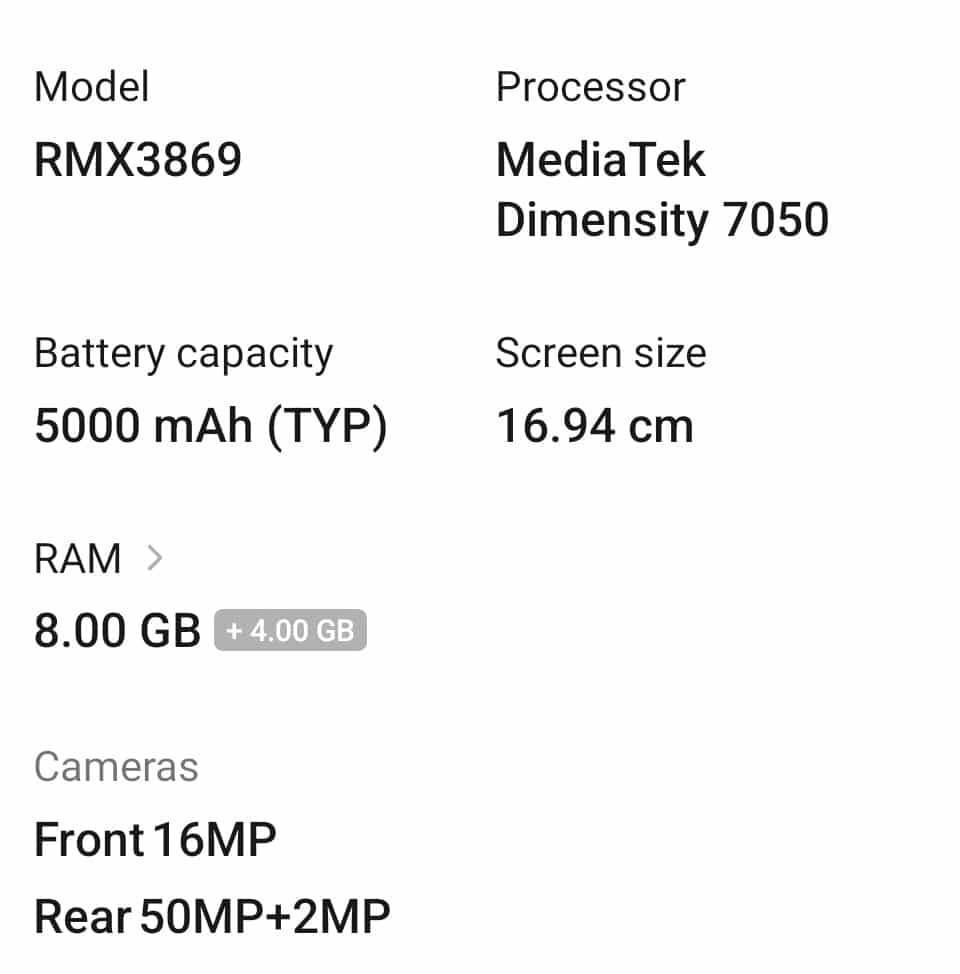
This section will display your phone’s total RAM and may show how much is currently being used.
If your device doesn’t show RAM under “About phone,” don’t worry! You can still check RAM usage with the next method.
Using Phone Settings (For Some Devices)
Some phones let you check Android RAM usage directly.
Steps:
Open Settings.
Go to Device care, Device maintenance, or Memory (depends on the phone).
Tap on Memory.
You will see the RAM status here. It shows how much RAM is being used and how much is free.
This is how you can see RAM usage on Android without third-party apps.
How to Enable Developer Options on Android (Step-by-Step Guide)
How to Check RAM Usage in Android via Developer Options
For a more detailed breakdown of how to check Android RAM usage, you can enable Developer Options and view system memory stats:
Go to Settings > About phone.
Tap Build number / Version Number 7 times and it says “You are now a developer!”
Now, go back to the Settings / Additional Settings menu and tap on System > Developer options.
Scroll down and select Memory.
How to Find Your Mobile Number on Android
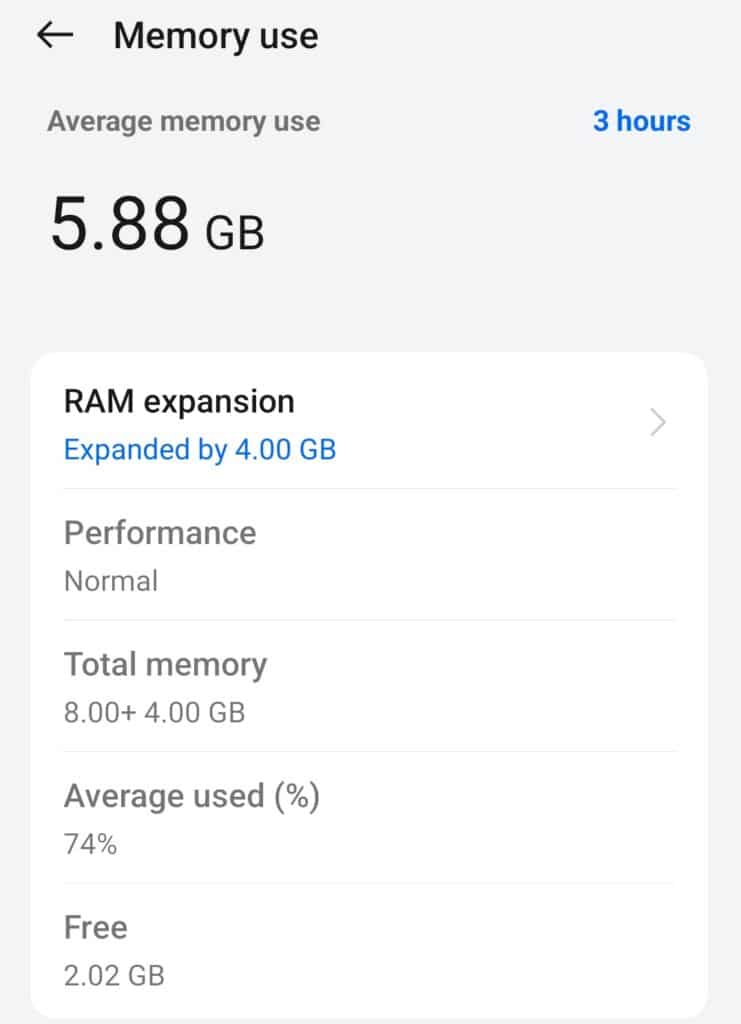
Here, you’ll be able to see real-time RAM usage, including how much RAM is being used by the system, apps, and more.
See RAM Usage on Android Through the Task Manager
Many Android phones come with a built-in Task Manager or similar apps that allow you to see how RAM is being used. Here’s how you can use it:
Open Settings.
Tap on Apps & notifications.
Under See all apps, select the apps running in the background.
You will see a list of apps along with their memory usage.
You can also force stop apps that consume a significant amount of RAM, freeing up memory for better performance.
Find RAM in Android Phone Using Third-Party Apps
If you’re looking for an app that gives you more insight into how to know your phone’s RAM, there are several third-party apps available. These apps can show detailed information about your Android phone’s RAM, storage, CPU, and much more. These apps are available on the Google Play Store.
Here are some popular apps:
Device Info HW
CPU-Z
RAM Truth
System Info Droid
After installing the app:
Open the app.
Go to the Memory or RAM section.
These apps show detailed RAM info. You can see how much RAM your phone has. You can also check RAM usage in Android in real-time.
Android Battery Usage : Fixes and Power Saving Tips
How to Check Android RAM Usage with Battery Stats
Another way to indirectly check RAM usage is by looking at battery stats, which can give you insight into apps that use the most memory and power.
Go to Settings > Battery.
Tap on Battery usage to see which apps consume the most resources.
High power usage apps are often heavy on RAM as well, so managing them can help improve both battery life and RAM performance.
How to Fix Android Battery Draining Fast
Tips to Reduce RAM Usage
After you know RAM usage in Android, you may want to free up RAM. Here are some tips:
Close unused apps.
Restart your phone.
Clear app cache.
Use Lite versions of apps like Facebook Lite.
Disable auto-start apps.
This will make your phone faster.