Managing your Google account privacy settings is crucial in a world where digital data is constantly collected, stored, and shared. Google services — from Gmail to YouTube, Maps to Drive — all tap into your personal information to provide personalized experiences. But how much data should you share
In this comprehensive guide, we’ll show you how to review and adjust your data and privacy settings across devices, apps, and platforms. Whether you’re on Android, using Gmail, or browsing on your phone, you’ll learn how to keep your personal information safe and private.
Table of contents
- 🔒 Why Google Account Privacy Settings Are Important
- 📱 How to Access Google Account Privacy Settings on Android
- 📧 Google Account Privacy Settings for Gmail
- 🧭 Mastering Data and Privacy Settings in Your Google Account
- 📲 How to Check Google Privacy Settings on Your Phone
- 🧩 What Are “My Privacy Settings” and How to Customize Them?
- ⚙️ Exploring General Google Account Settings
- 📉 What Happens If You Ignore Privacy Settings?
- 🛠️ Bonus: Tips for Maximum Google Privacy
🔒 Why Google Account Privacy Settings Are Important
Your Google account contains an incredible amount of data: search history, location tracking, voice activity, emails, photos, YouTube watch history, and more. If left unmonitored, this data could be accessed by unauthorized third parties or used to track your behavior for advertising purposes.
By customizing your privacy and security settings, you can:
Control what data Google collects
Delete unnecessary or sensitive information
Prevent targeted ads
Strengthen your account’s defense against hacks
Reduce exposure in case of data breaches
9 Best Methods to Clear System Data on iPhone
📱 How to Access Google Account Privacy Settings on Android
Most Android devices are deeply integrated with Google services. Here’s how to access your Google account privacy settings on Android:
Step-by-Step:
Open your device’s Settings app.
Scroll down and tap on Google.
Select Manage your Google Account.
Swipe left to go to the Data & privacy tab.
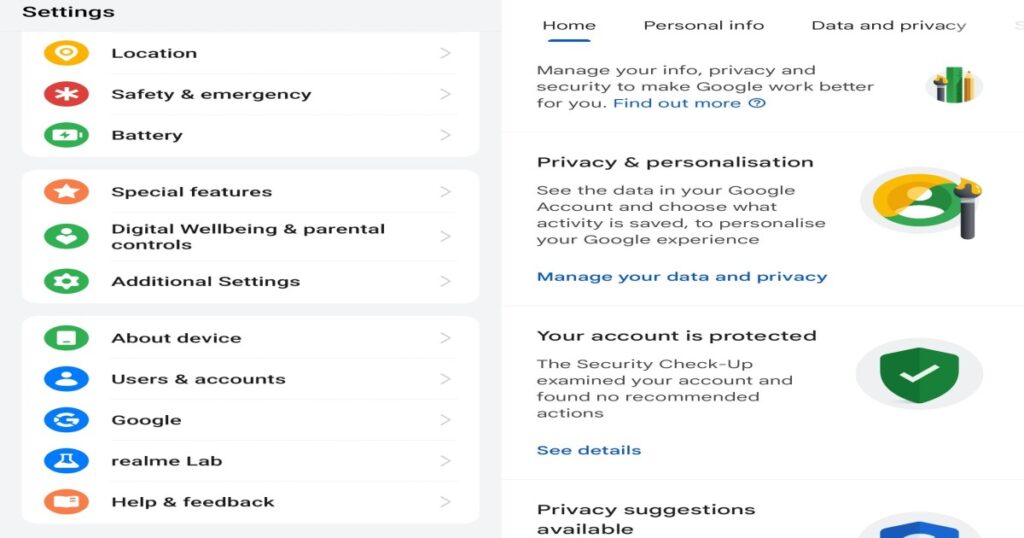
Here, you’ll find options to manage:
Web & App Activity
Location History
YouTube History
Ad Personalization
Download/Delete Data
How To Unlink Threads From Instagram
Pro Tip:
Use the “Privacy Checkup” tool to quickly review your most important data and privacy settings in one place.
📧 Google Account Privacy Settings for Gmail
Gmail is one of the most widely used email platforms globally, and it stores more than just your emails — think calendar invites, flight information, and confidential messages. Securing it is vital.
How to Adjust Gmail Privacy Settings:
Go to Gmail and log in.
Click your profile picture in the top-right corner.
Select Manage your Google Account.
Navigate to Security and Data & privacy.
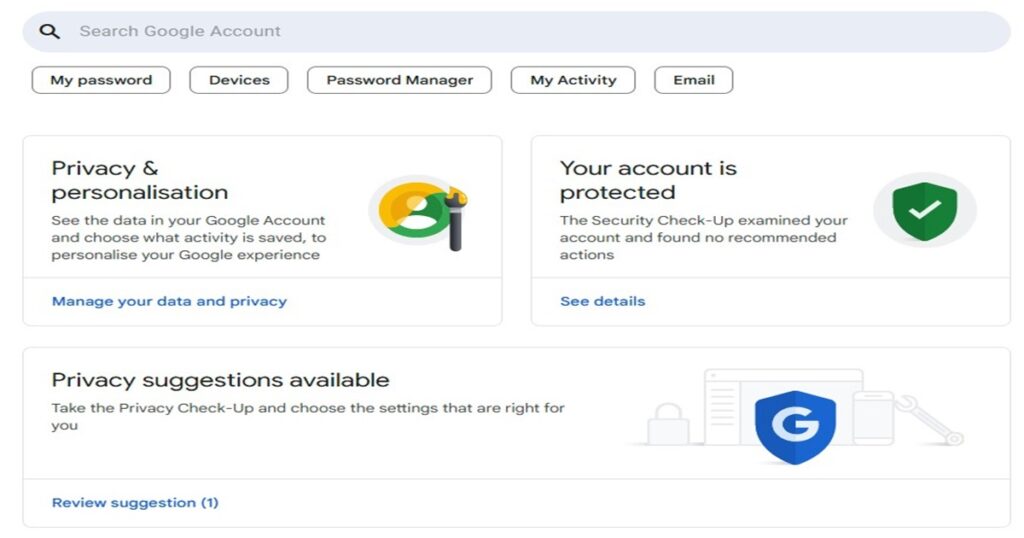
Under Security, enable:
2-Step Verification
Suspicious login alerts
Password manager suggestions
Under Data & Privacy, review:
Email tracking permissions
Connected third-party apps
Activity history
By regularly reviewing your Google account privacy settings for Gmail, you ensure no app or service has unauthorized access to your messages.
How to Factory Reset an Android Phone
🧭 Mastering Data and Privacy Settings in Your Google Account
The Data & privacy section of your account dashboard is where you’ll control how much data Google can collect and what it does with that data.
Important Settings to Explore:
Activity Controls
Web & app activity
Location history
YouTube history
Ad Settings
Ad personalization
Interest-based ad categories
Download or Delete Your Data
Export a copy of your data
Permanently delete selected Google services
Third-party App Access
Review all external apps with access to your Google account. Remove anything unfamiliar or unused.
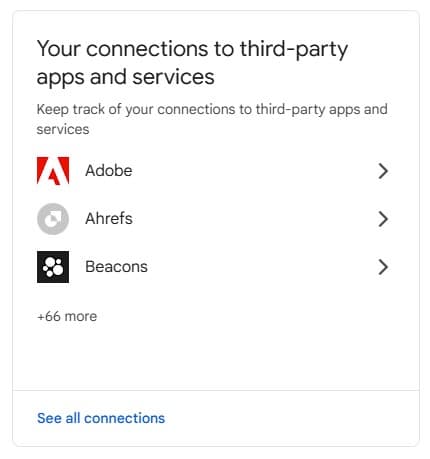
These controls ensure your Google account settings are aligned with your privacy preferences.
Find My Phone: Best Ways to Track and Recover a Lost or Stolen Device
📲 How to Check Google Privacy Settings on Your Phone
Whether you’re using Android or iOS, checking your Google privacy settings on phone is easy:
On Android:
Open Settings > Google > Manage your Google Account
Tap on Privacy & personalization
On iPhone:
Open the Gmail or Google app
Tap your profile picture
Choose Manage your Google Account
Here you can:
Review recent activity
Remove devices you don’t recognize
Turn off unwanted features like Location Tracking
These are powerful privacy and security settings right at your fingertips.
🧩 What Are “My Privacy Settings” and How to Customize Them?
If you’ve ever searched “my privacy settings” in Google, you’re probably looking for a personalized view of your data.
Head over to:
🔗 https://myaccount.google.com/privacycheckup
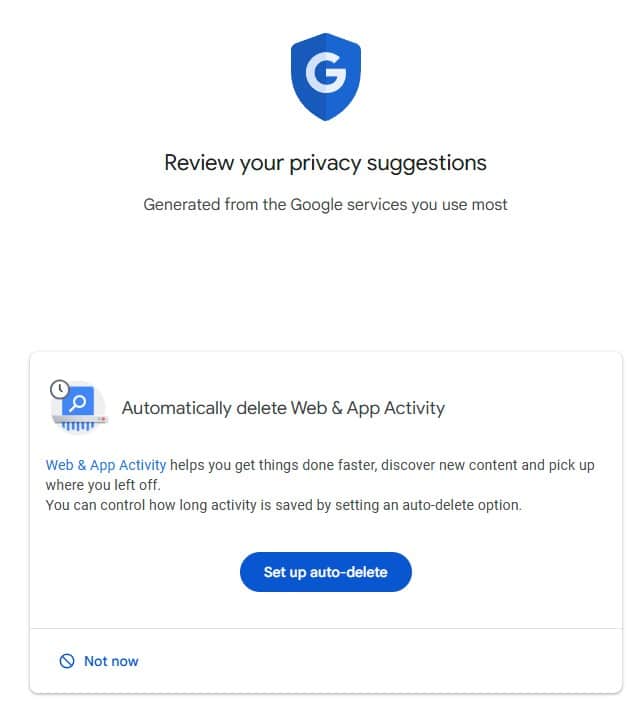
This tool walks you through:
What’s being tracked
How ads are personalized for you
How long data is stored
Your sharing settings
The Privacy Checkup tool is your best friend when it comes to quickly tweaking Google account privacy settings.
⚙️ Exploring General Google Account Settings
Beyond privacy, don’t forget to review your overall Google account settings regularly. These include:
✅ Security Checkup
Google’s automated tool helps you:
Remove outdated or inactive devices
Review sign-in methods
Check for suspicious activity
✅ Recovery Options
Ensure your:
Backup email
Recovery phone number
…are both current. This protects against account lockouts.
✅ Password Manager
Google can save and autofill your passwords, but you should:
Regularly change weak/reused passwords
Enable password leak alerts
Good privacy and security settings begin with a secure foundation.
📉 What Happens If You Ignore Privacy Settings?
Neglecting your data and privacy settings can result in:
Excessive tracking
Increased risk of account breach
Exposure of personal emails, files, and photos
Spam and irrelevant ad targeting
Unauthorized access by third-party apps
Taking 10 minutes to review your Google privacy settings on phone or PC can prevent months of potential damage.
🛠️ Bonus: Tips for Maximum Google Privacy
Here are a few additional tips to level up your account’s privacy:
Use incognito mode for sensitive searches
Disable camera/microphone permissions for unnecessary apps
Clear search and activity history regularly
Use different Google accounts for work and personal use
Avoid public Wi-Fi when accessing your Google account
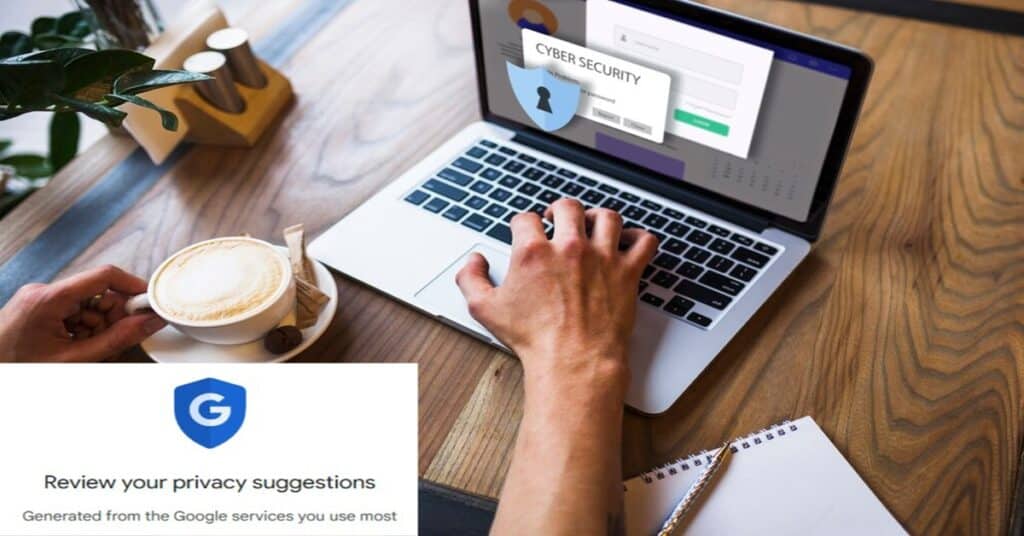
8 Comments
Pingback: Best Data and Privacy Settings For Your Google Account 2025
Pingback: How to Clear Cache on Android : Boost Speed and Free Up Space
Pingback: Android Automatic Reboot Security Feature: Restart 3 Days
Pingback: How to Remove Personal Information from the Internet (2025)
Pingback: Whoop 5.0 Review (2025) New Features, ECG, Blood Pressure, Pricing
Pingback: Apple Siri Privacy Settlement: Claim Up to $20 from $95M
Pingback: Apple Faces Lawsuits Over Siri Privacy Issues | Claim Details
Pingback: Google New Logo : Fresh Icon Design for All Apps