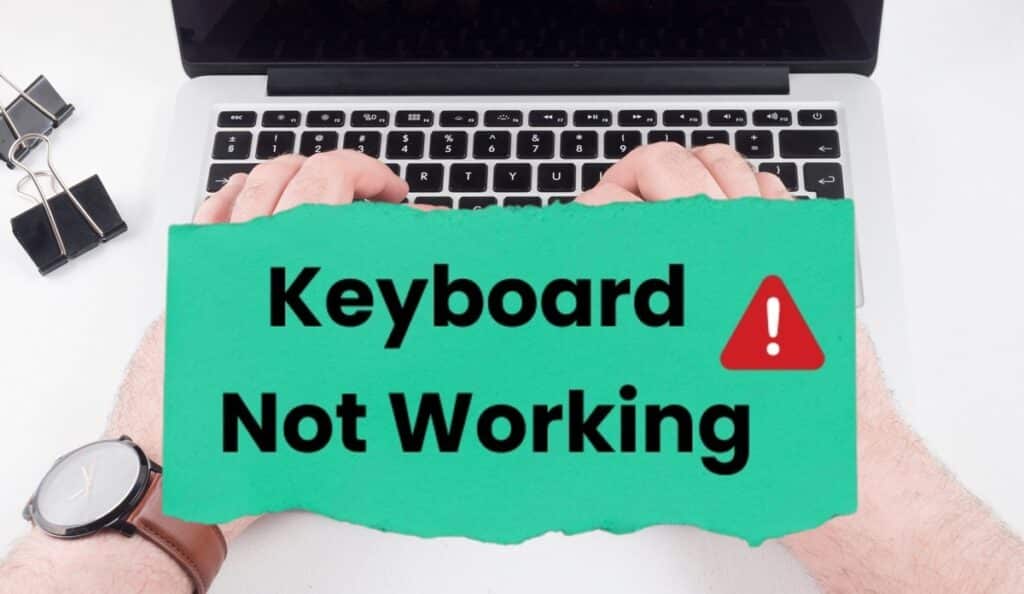A laptop keyboard is a very important part of your device. You use it every day for typing, searching, and doing your work. But what if it suddenly stops working? Don’t panic. You can try many easy steps how to fix a laptop keyboard that is not working.
Let’s go through them one by one.
Table of contents
- Step 1: Check for Physical Damage
- Step 2: Restart Your Laptop
- Step 3: Use an External Keyboard
- Step 4: Update or Reinstall Keyboard Drivers
- Step 5: Turn Off Sticky and Filter Keys
- Step 6: Boot into Safe Mode
- Step 7: Check in BIOS Mode
- Step 8: Perform a System Restore
- Step 9: Get Professional Help
- Quick Tips
- FAQs
Step 1: Check for Physical Damage
First, look closely at your keyboard.
- Are any keys stuck, broken, or missing?
- Was there any liquid spilled on it recently?
- Can you spot any dust or crumbs stuck between the keys?
If yes, then the problem may be physical. You can try cleaning the keyboard gently. Try using a gentle brush or a can of air to clean it. Turn off the laptop and clean around the keys.
Keyboard Brightness Not Working? Here’s How to Fix It
Step 2: Restart Your Laptop
This is a simple but powerful trick. Sometimes, your laptop may just be stuck or frozen.
- Save your work.
- Click on the Start menu.
- Select “Restart.”
Once your laptop restarts, try typing again. If it works, the problem is solved.
Step 3: Use an External Keyboard
Connect a USB or Bluetooth keyboard to your laptop. If the external keyboard works, the issue is with your built-in keyboard. If both don’t work, the problem may be in the system settings or software.
This helps you find out whether it’s a hardware or software problem.
HP SpareKey Recovery : How to Fix HP Laptop Lock and BIOS Issues
Step 4: Update or Reinstall Keyboard Drivers
Drivers are software that help hardware work properly. If your keyboard driver is missing or outdated, the keyboard might not respond.
- Press Windows + X and choose Device Manager.
- Click on Keyboards.
- Right-click your keyboard.
- Click Update driver.
- Select Search automatically for drivers.
If updating doesn’t help, right-click again and choose Uninstall device, then restart your laptop. Windows will reinstall the correct driver.
Surface Pro Keyboard Not Working? Here’s How to Fix It Easily
Step 5: Turn Off Sticky and Filter Keys
Windows has special keyboard settings that can cause problems if turned on by mistake.
- Open the Control Panel.
- Open Ease of Access, then click on Ease of Access Center.
- Click on Make the keyboard easier to use.
- Uncheck options like Turn on Sticky Keys or Turn on Filter Keys.
- Click Apply and OK.
Step 6: Boot into Safe Mode
At times, apps from other companies might cause the keyboard to stop working. You can try using Safe Mode.
R E P O Game Guide: Rules, Tips, Tricks and Winning Strategies
- Hold the Windows key and press R, then type “msconfig” and hit Enter.
- Go to the Boot tab.
- Select Safe boot > Minimal.
- Click OK and restart the laptop.
If your keyboard works in Safe Mode, some program is causing the issue. Try removing recently installed apps.
Step 7: Check in BIOS Mode
Restart your laptop and press the BIOS key (like F2, Delete, or Esc depending on your laptop). If the keyboard works in BIOS, the issue is software-related. If it doesn’t work, it could be a hardware issue.
Step 8: Perform a System Restore
If your keyboard was working fine earlier, and then stopped suddenly, try doing a System Restore.
Windows 10 Stuck in Airplane Mode? Here’s How to Fix It (Easy Guide)
- Type “System Restore” in the search bar.
- Launch the tool and pick a restore point from a time before the problem began.
- Follow the steps to restore the system.
Your personal files won’t be deleted.
Step 9: Get Professional Help
If nothing works, it’s best to visit a service center. Your keyboard might be damaged internally. An expert can fix it for you or change it safely if needed.
Quick Tips
- Keep your keyboard clean and dry.
- Update your system and drivers regularly.
- Use an external keyboard as a temporary solution.
FAQs
Q1: Can a virus cause my keyboard to stop working?
Yes, some malware or viruses can affect input devices. Run a virus scan using trusted antivirus software.
Q2: Is replacing a laptop keyboard expensive?
Not always. It usually costs between $30 to $100 depending on your laptop model.
Q3: Should I try opening the keyboard myself?
If you’re not experienced with hardware, it’s better to visit a technician.
I hope this guide helps you fix a laptop keyboard that isn’t working. Please share your thoughts in the comments below.