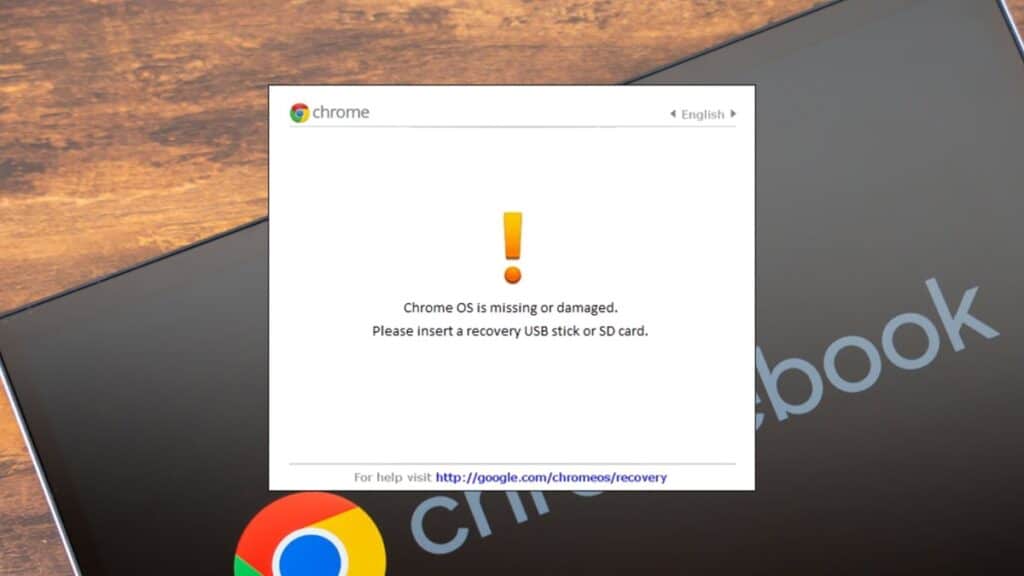If your Chromebook shows the message “Chrome OS is missing or damaged,” don’t worry. You’re not alone. This is a common issue and can happen due to software or hardware problems. This guide will walk you through all the easy methods to fix the error and get your Chromebook working again.
Table of contents
What Does the Message “Chrome OS is Missing or Damaged” Mean?
This error means your Chromebook’s operating system (Chrome OS) has become corrupted or can’t start. It usually appears during startup. It might look like a black or white screen with an error message.
There Was an Error Connecting to the Apple ID Server : How to Fix It Easily
Common reasons for this error
- System update failed or was interrupted
- Chromebook shut down incorrectly
- File corruption or OS crash
- Hardware failure (like bad memory or storage)
- Malware (rare on Chromebooks)
Method 1: Restart Your Chromebook
Sometimes, a simple restart can fix the problem.
- Press and hold the Power button until your Chromebook turns off.
- Wait for 5 seconds.
- After that, press the Power button again to switch it on.
If the error still shows up, try the next method.
Download Google Chrome for Free: Step-by-Step Guide
Method 2: Use Chromebook Recovery Utility (Main Fix)
If restarting doesn’t help, you’ll need to reinstall Chrome OS using a tool called the Chromebook Recovery Utility.
What You’ll Need
- A working computer (Windows, Mac, or Chromebook)
- A USB flash drive or SD card with at least 8 GB of space
Step-by-Step Instructions
Install the Recovery Tool
- On your working computer, open Google Chrome.
- Go to the Chrome Web Store.
- Search for “Chromebook Recovery Utility” and install it.
Prepare the Recovery Drive
How to Right Click on a Chromebook: Easy Guide for Beginners
- Open the utility and click “Get Started.”
- Enter your Chromebook’s model number (it’s shown on the error screen).
- Insert your USB or SD card.
- Go through the steps on the screen to download and make the recovery media.
Recover Your Chromebook
- Turn off your Chromebook.
- Press and hold the Esc key along with the Refresh (⟳) key, then click the Power button.
- When the recovery screen appears, insert the USB or SD card.
- Follow the on-screen steps to reinstall Chrome OS.
Remove Media and Restart
After the installation finishes, take out the USB or SD card and restart your Chromebook. It should now work like new.
How to Easily Rotate the Screen on a Chromebook
Method 3: Powerwash (Factory Reset)
If your Chromebook boots but acts strangely, you can Powerwash (reset it to factory settings).
- Sign out of your Chromebook.
- Press Ctrl + Alt + Shift + R.
- Click Restart.
- Select Powerwash > Continue.
- Follow the instructions to reset the device.
Note : This will erase all local data. Make sure your files are backed up to Google Drive.
Method 4: Check for Hardware Issues
If recovery doesn’t work, your Chromebook may have a hardware problem.
Use the built-in Diagnostics app
- Click the time in the bottom-right corner.
- Open Settings > About Chrome OS > Diagnostics.
- Run tests for battery, CPU, and memory.
If any test fails, contact your manufacturer or visit a repair center.
How to Create a Bootable Pendrive
Tips to Avoid This Error in Future
- Always shut down your Chromebook properly.
- Avoid turning it off during updates.
- Keep Chrome OS up to date.
- Don’t install risky apps or extensions.
- Back up important data regularly.
FAQs
Q1. Will I lose all my data?
Yes, using recovery tools will delete local files. Cloud data (Google Drive) stays safe.
Q2. Is it possible to repair it without using a USB drive?
No, recovery requires a USB or SD card.
Q3. What if recovery fails?
Try another USB or check for hardware problems. You may need professional repair.