Bluetooth issues on Android devices can be frustrating, especially when you rely on them for wireless audio, file transfers, or connecting to accessories. Whether you’re facing an Android Bluetooth problem, dealing with Android Bluetooth troubleshooting, or experiencing Bluetooth on Android not working, this guide will help you resolve these issues.
Common Android Bluetooth Problems and Solutions
Bluetooth Not Turning On or Not Connecting
If your Bluetooth won’t turn on or isn’t connecting to devices, try these fixes:
Restart Bluetooth on Android:
Turn Bluetooth off and on again.
Go to Settings > Bluetooth > Toggle Off > Wait a Few Seconds > Toggle On.
Restart Your Phone:
A simple reboot can clear minor glitches.
Forget and Reconnect:
Open Settings > Bluetooth > Tap on the Device > Forget.
WiFi Connected But No Internet on Android? [2025 Fix Guide]
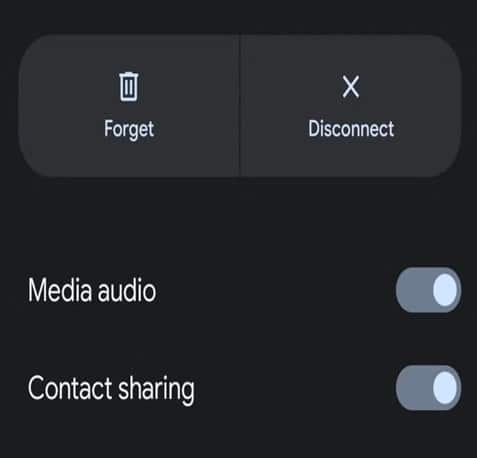
Re-pair the device by searching for it again.
Check for Software Updates:
Go to Settings > Software Update > Download and Install.
Additional Fixes for Bluetooth Not Connecting
Check Airplane Mode: Make sure your phone is not in Airplane Mode, as this disables Bluetooth.
Ensure Device Compatibility: Some devices may not be compatible with newer Android versions.
Try Another Device: Test if the issue is with your phone or the Bluetooth device.
Check Bluetooth Range: Stay within 30 feet (10 meters) of the Bluetooth device for the best connection.
Bluetooth Connected but No Sound on Android
If your Bluetooth device is connected but there’s no audio:
Check Volume Levels: Increase the volume both on your phone and Bluetooth device.
Ensure Media Audio is Enabled:
Open Settings > Bluetooth > Select Your Device > Enable Media Audio.
Try a Different App: Some apps might have sound issues unrelated to Bluetooth.
Re-pair the Device: Unpair the device and connect it again.
Check Device Settings: Some Bluetooth headphones and speakers have separate volume controls.
Additional Fixes for No Sound Issues
Enable Audio Output Manually: Go to Settings > Sound > Audio Output and select your Bluetooth device.
Disable Other Bluetooth Connections: Disconnect other Bluetooth devices that may be interfering.
Test with Wired Headphones: This helps confirm if the issue is Bluetooth-related or a general audio problem.
Try a Different Bluetooth Device: If another device works fine, the issue may be with your current Bluetooth accessory.
Android Bluetooth Audio Delay
Experiencing Android Bluetooth audio delay while watching videos or playing games? Try these fixes:
Restart Your Bluetooth to refresh the connection.
Disable Battery Optimization:
Go to Settings > Apps > Special Access > Battery Optimization.
Select Bluetooth and choose Don’t Optimize.
Use a Different Codec:
Open Settings > Developer Options > Bluetooth Audio Codec.
Switch to aptX, AAC, or SBC to see which one works better.
Reduce Interference: Keep your phone close to the Bluetooth device and away from other wireless signals.
Use a Low-Latency Bluetooth Device: Some Bluetooth devices have high latency by design. Look for aptX Low Latency or AAC-supported devices.
Bluetooth Keeps Disconnecting or Dropping Connection
If Bluetooth disconnects frequently:
Restart Bluetooth on Android.
Clear Bluetooth Cache:
Go to Settings > Apps > Show System Apps > Bluetooth > Storage > Clear Cache.
Find My Phone: Best Ways to Track & Recover a Lost or Stolen Device
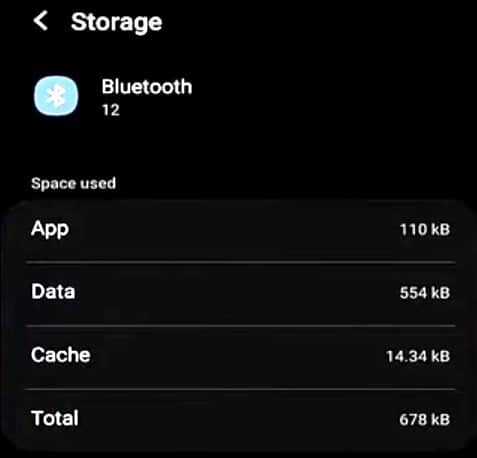
Reset Network Settings:
Open Settings > System > Reset Options > Reset Wi-Fi, Mobile & Bluetooth.
Android Battery Usage : Fixes and Power Saving Tips
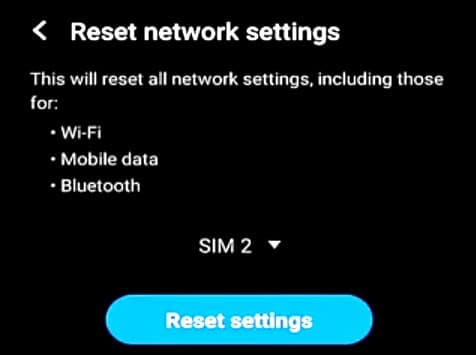
Ensure Device is Fully Charged: Low battery levels can cause connectivity issues.
Avoid Wi-Fi Interference: Bluetooth and Wi-Fi operate on similar frequencies; try switching Wi-Fi bands or moving away from congested areas.
Disable Power Saving Mode: Some power-saving settings limit Bluetooth performance.
Bluetooth Not Detecting Devices
If your phone isn’t finding Bluetooth devices:
Ensure Bluetooth is Discoverable: Keep your phone visible in Bluetooth settings.
Reset Bluetooth Settings (same as the network reset method above).
Test with Another Device: Try connecting a different Bluetooth device to rule out hardware issues.
Turn Off Other Wireless Devices: Reduce interference from other gadgets.
Enable Location Services: Some Android versions require location services for Bluetooth scanning.
Restart in Safe Mode: This helps identify if a third-party app is causing issues.
Advanced Bluetooth Troubleshooting
Resetting Bluetooth Settings
If nothing works, try resetting Bluetooth settings:
Open Settings.
Tap System > Reset Options.
Select Reset Wi-Fi, Mobile & Bluetooth.
Confirm and restart your phone.
Checking for System Updates
An outdated system can cause Bluetooth malfunctions. Check for updates:
Open Settings > Software Update.
Tap Check for Updates.
Install any available updates.
Factory Reset as a Last Resort
If all else fails, a factory reset may help:
Back up important data.
Go to Settings > System > Reset Options > Erase All Data (Factory Reset).
Confirm and wait for the reset to complete.
I hope this Android bluetooth troubleshooting guide help you to solve the problem. Let’s know in the comment section and don’t forget to share with friends.
