Keeping your Android device fast, responsive, and clutter-free is easier than you think — and one of the most effective ways to do that is to clear cache on Android. If your phone is lagging, apps keep crashing, or storage space is running low, cached data could be the culprit.
In this in-depth guide, you’ll learn:
What cached data is
Why clearing cache helps
How to clear cache for individual apps or your whole device
The best cache cleaner apps for Android
Tips to keep your phone optimized long-term
Let’s dive in!
Table of contents
- 🧠 What Is Cache on Android?
- 🚨 Why You Should Clear Cache on Android
- 📲 How to Clear Cache on Android
- 📦 How to Clear System Cache on Android
- 🧽 Best Cache Cleaner Apps for Android in 2025
- 🧩 What’s the Difference Between Cache and App Data?
- Benefits of Clearing Cache on Android
- How Often Should You Clear Cache?
- 🛠️ Pro Tips to Keep Your Android Device Clean
- 📌 Frequently Asked Questions (FAQ)
🧠 What Is Cache on Android?
Before you delete anything, it’s important to understand what cache is.
Cache is a type of temporary storage used by your device and apps. It stores things like:
Images
Scripts
Login tokens
Preferences
The main benefit? Faster loading times. For example, when you open Instagram, cached data allows your feed and profile to load more quickly without having to fetch everything from scratch.
However, over time, cached files pile up — taking up space and occasionally causing bugs.
9 Best Methods to Clear System Data on iPhone
🚨 Why You Should Clear Cache on Android
While cached data is meant to help, it can backfire when:
Files become outdated or corrupted : leading to crashes or glitches
Apps consume too much storage : especially social media, browsers, and games
Performance slows down : due to system clutter
Battery drains faster : because apps try to reload faulty cache repeatedly
Regularly clearing cache helps eliminate these issues, making your device run smoother and more efficiently.
How to Fix a Slow and Freezing Android Phone
📲 How to Clear Cache on Android
There are two main ways to clear cache on Android:
Method 1: Clear Cache for a Specific App
This is ideal when a single app (like YouTube, Facebook, or Chrome) is lagging or misbehaving.
Steps:
Open Settings on your phone.
Go to Apps or Apps & notifications.
Tap See all apps or choose the app directly.
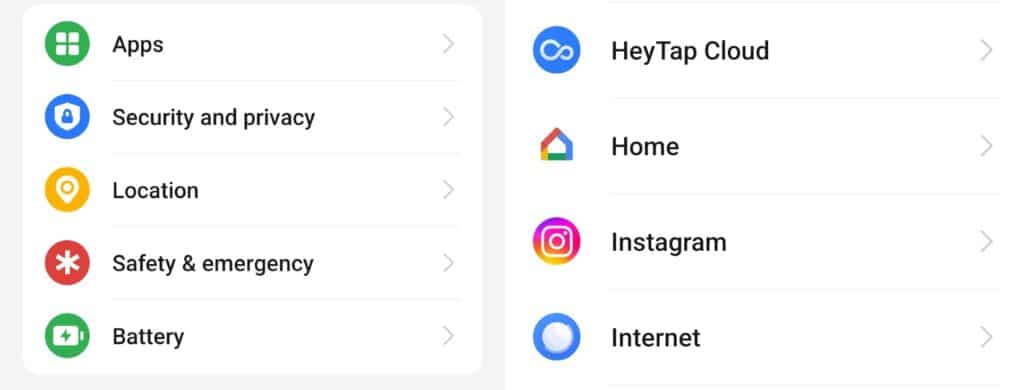
Select the app you want to clean (e.g., Instagram).
Tap Storage & cache.
Hit Clear Cache.

Pro Tip: Avoid tapping “Clear Storage” unless you want to delete app data (like saved settings or logins).
Method 2: Clear Cache for All Apps (Older Android Versions)
If you’re using Android 9 or earlier:
Open Settings.
Go to Storage.
Tap Cached data.
Confirm by tapping OK.
Note: Newer versions of Android (10 and above) don’t include this option by default for privacy and app security reasons.
Google Account Privacy Settings : Protect and Secure Your Data Now
📦 How to Clear System Cache on Android
Some Android phones, especially older Samsung or Xiaomi models, allow clearing system cache via Recovery Mode.
Here’s how:
Power off your device.
Hold Power + Volume Up (or Power + Bixby + Volume Up) to boot into Recovery Mode.
Use the volume keys to highlight Wipe Cache Partition.
Press the Power button to confirm.
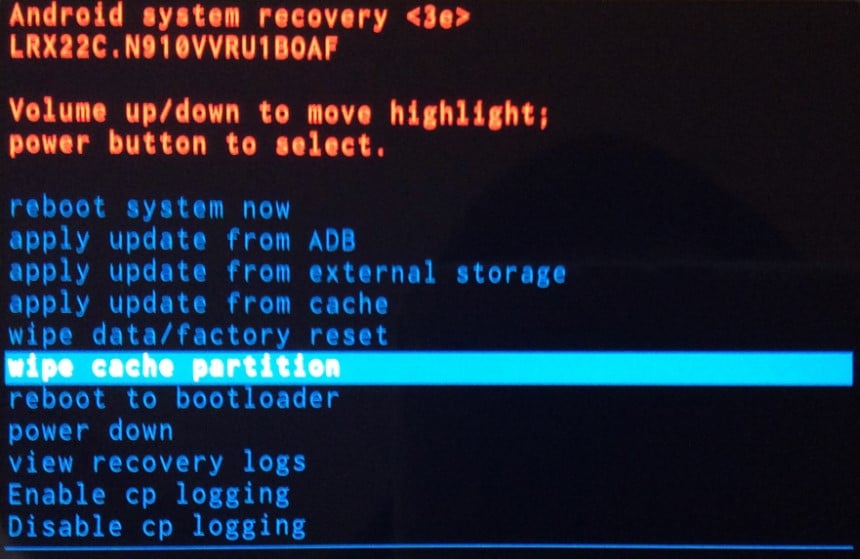
After completion, select Reboot System Now.
⚠️ This method doesn’t delete personal data — it just clears system-level cache files.
Best Data and Privacy Settings For Your Google Account 2025
🧽 Best Cache Cleaner Apps for Android in 2025
If you want an automated solution, consider using cache cleaner apps. These are helpful for users on Android 10+ where manual full cache clearing isn’t supported.
Top-Rated Cache Cleaner Apps:
Lightweight, ad-free, and safe.
Suggests junk files to delete.
Includes offline file sharing.
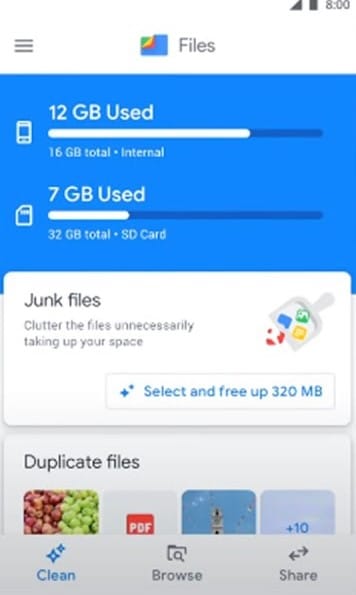
CCleaner
One-tap cleaning of cache, clipboard, and junk files.
Includes app usage insights.
Trusted PC brand now on mobile.
iPhone Touch Screen Not Working? Try These Quick Fixes Now!
AVG Cleaner
Smart cleaning suggestions.
Battery and RAM booster included.
Ad-supported free version.
Droid Optimizer
Easy to use.
Privacy adviser and batch app uninstaller.
1Tap Cleaner
Cleans cache, call logs, SMS, and browsing history.
Scheduled cleanups supported.
🛡️ Security Tip: Always download from the Google Play Store and read user reviews before installing any cleaning tool.
🧩 What’s the Difference Between Cache and App Data?
This is a common question!
| Cache | App Data |
|---|---|
| Temporary files used for faster access | Permanent settings, user data, login info |
| Can be safely deleted | May reset app or cause loss of saved data |
| Won’t affect app performance long-term | Clearing data may require reconfiguration |
Benefits of Clearing Cache on Android
Still wondering if it’s worth it? Here are the main advantages:
Free up internal storage space
Speed up slow or freezing apps
Fix loading errors and crashes
Improve battery life
Enhance overall device performance
It’s like giving your phone a mini tune-up without needing a factory reset.
How Often Should You Clear Cache?
Clearing cache isn’t something you need to do daily. But regular maintenance helps.
Recommended Frequency:
Every 2–4 weeks for regular users
After major app updates
When apps misbehave or crash
If storage is low
Set a monthly reminder or use a cleaner app that sends you automated suggestions.
🛠️ Pro Tips to Keep Your Android Device Clean
Want to prevent storage issues and lag in the future? Try these:
🧹 Uninstall apps you don’t use
☁️ Use Google Drive or Photos to backup and store files
🪄 Clear WhatsApp media and downloads regularly
🔁 Restart your phone once a week
📥 Avoid sideloading unknown APK files
📌 Frequently Asked Questions (FAQ)
Q1: Does clearing cache delete my photos or messages?
A: No. Clearing cache only removes temporary files. Your personal data remains intact.
Q2: Will apps run slower after clearing cache?
A: Initially, yes — apps may reload slower the first time. But performance quickly returns to normal.
Q3: Is it safe to use Android cleaner apps?
A: Yes, as long as you stick with reputable apps from the Google Play Store like Files by Google or CCleaner.
Q4: Why don’t I see the option to clear all cache in settings?
A: Newer Android versions removed this feature to improve security. You’ll need to clear cache for individual apps or use third-party tools.
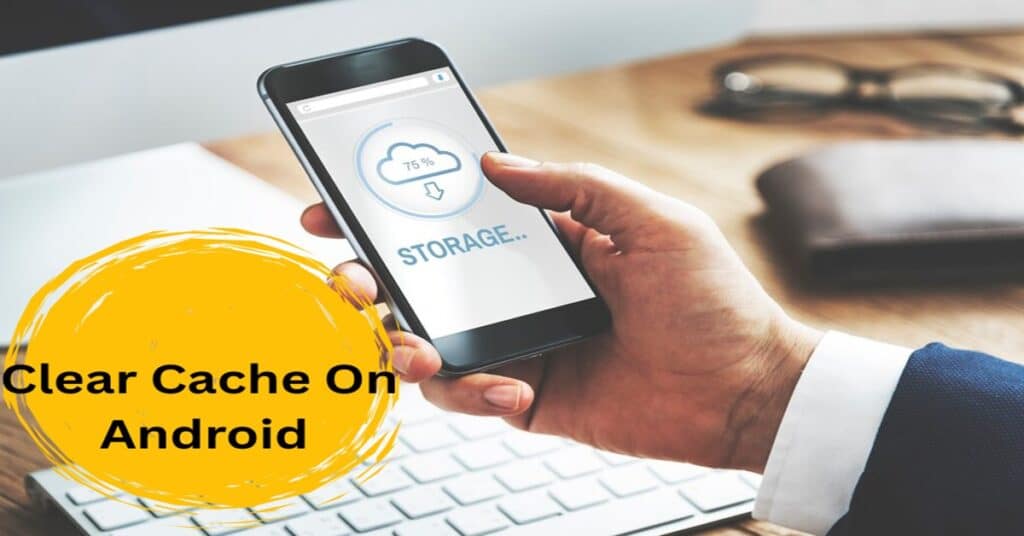
1 Comment
Pingback: Garena Free Fire MAX Redeem Codes for Today – April, 2025 | Claim Free Diamonds, Skins, and More! | Tech News | Digi Web Story