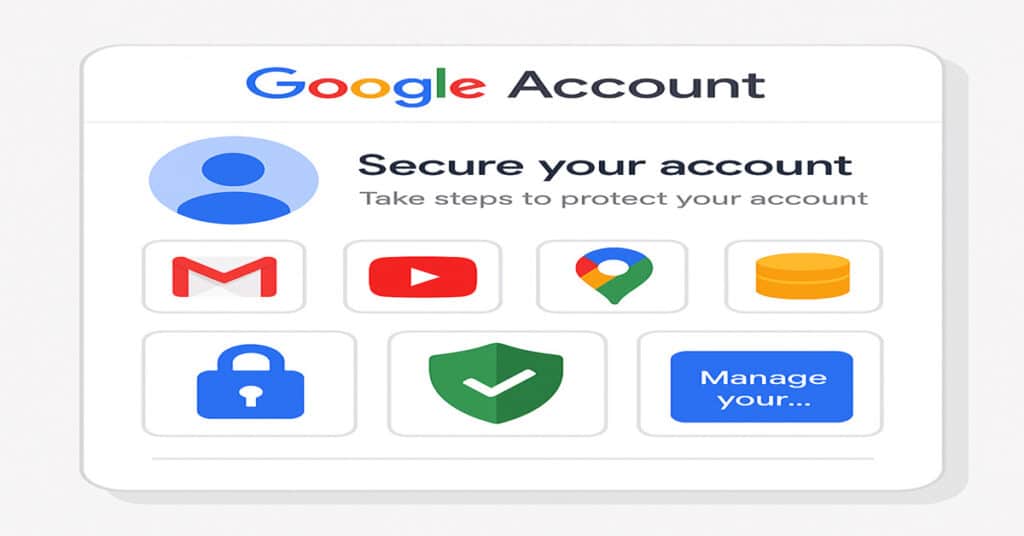By adjusting your data and privacy settings in your Google account, you not only reduce how much of your personal data is stored and shared, but also strengthen your overall account security. For most users who prioritize privacy, the goal is to limit tracking, remove unnecessary permissions, and enable strong login protection.
Table of contents
- Best Data and Privacy Settings for Your Google Account
- Turn Off Web & App Activity
- Pause Location History
- Pause YouTube History
- Disable Ad Personalization
- Delete Saved Activity Regularly
- Use 2-Step Verification
- Review Third-Party Access
- Check and Update Recovery Info
- Limit Permissions in Google Drive & Docs
- Control Your Google Profile Visibility
- 🔧 Bonus Tips for Extra Privacy
- FAQs:
Best Data and Privacy Settings for Your Google Account
Turn Off Web & App Activity
Where: Google Account > Data & privacy > Activity controls
What it does: Stops Google from saving your search and browsing activity across apps and services.
Recommended: Turn OFF
🔹 Bonus: Also uncheck “Include Chrome history” and “Include voice and audio recordings.”
Google Account Privacy Settings : Protect and Secure Your Data Now
Pause Location History
Where: Data & privacy > Location History
What it does: Stops Google from saving where you go with your devices.
Recommended: Turn OFF
Pause YouTube History
Where: Data & privacy > YouTube History
What it does: Prevents Google from recording videos you watch and search for on YouTube.
Recommended: Turn OFF (or enable if you want better video recommendations)
9 Best Methods to Clear System Data on iPhone
Disable Ad Personalization
Where: Data & privacy > Ad Settings
What it does: Stops Google from showing personalized ads based on your activity.
Recommended: Turn OFF
🔹 If you leave this ON, manage the “Ad topics” and remove sensitive interests.
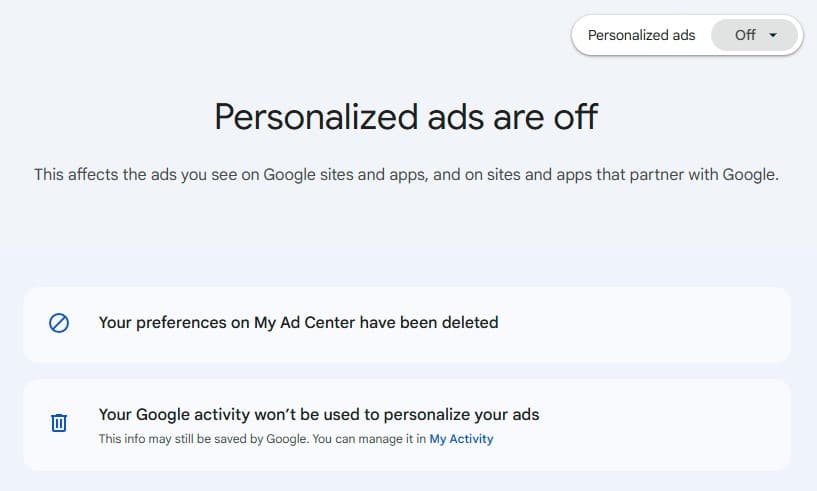
Delete Saved Activity Regularly
Where: Data & privacy > History settings > Manage activity
Recommended: Set auto-delete for:
Web & App Activity: Auto-delete after 3 months
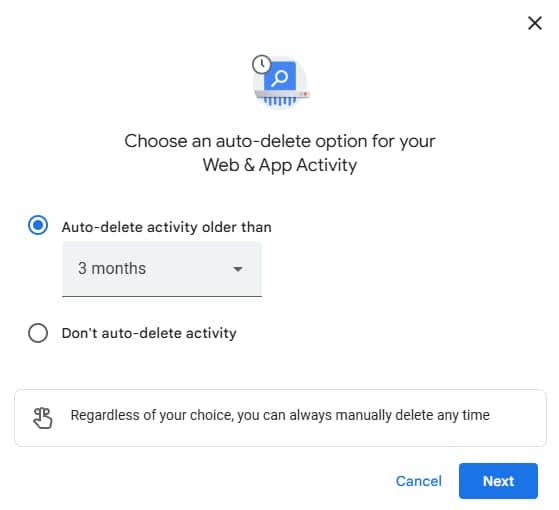
Location History: Auto-delete after 3 months
YouTube History: Auto-delete after 3 months
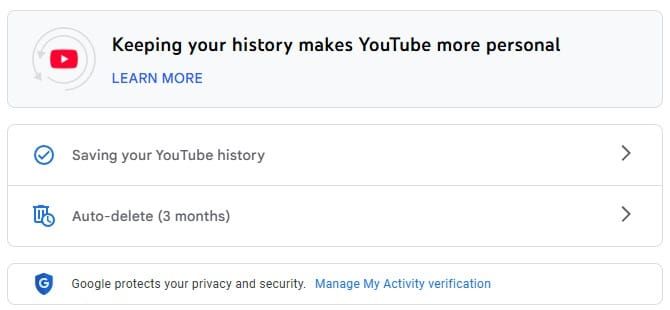
How to Fix Android Battery Draining Fast
Use 2-Step Verification
Where: Security > 2-Step Verification
Recommended: Turn ON
Use your phone, an authenticator app, or a security key to add an extra layer of protection.
Review Third-Party Access
Where: Security > Third-party apps with account access
Recommended: Remove any app or service you don’t recognize or use
How to Factory Reset an Android Phone
Check and Update Recovery Info
Where: Security > Ways we can verify it’s you
Recommended: Make sure your phone number and backup email are up-to-date
Limit Permissions in Google Drive & Docs
When sharing documents, always choose:
Restricted access
View only (unless editing is required)
Recommended: Avoid public sharing links unless absolutely necessary
Control Your Google Profile Visibility
Where: Personal info > About me
Recommended:
Set your email, birthday, and phone number to Only You
Hide your profile from public Google searches
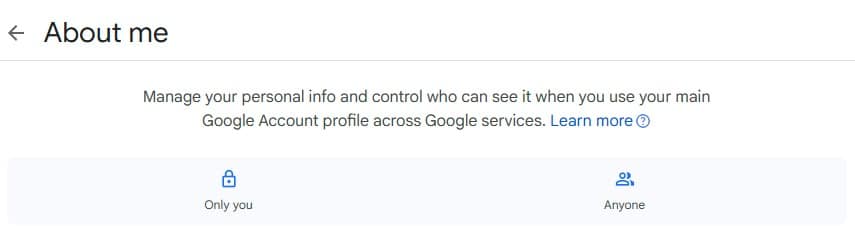
How To Unlink Threads From Instagram
🔧 Bonus Tips for Extra Privacy
Clear search history on Google regularly.
Use a strong password and avoid reusing it across websites.
Use incognito mode or a privacy-focused browser (like Brave or Firefox) for sensitive browsing.
Avoid using public Wi-Fi for accessing your Google account.
Consider using a VPN to mask your IP and location.
FAQs:
- What are the best data and privacy settings for my Google account?
The best settings include turning off Web & App Activity, pausing Location and YouTube History, disabling Ad Personalization, enabling 2-Step Verification, and setting your data to auto-delete every 3 months. These options maximize your privacy while keeping your account secure. - How do I access data and privacy settings in my Google account?
Go to myaccount.google.com, sign in, then navigate to the “Data & privacy” tab. From there, you can manage your activity controls, ad settings, data download/delete options, and app access. - Can I control Google privacy settings on my Android phone?
Yes. Open your device’s Settings > Google > Manage your Google Account > Data & privacy. You can adjust everything from activity tracking to ad preferences directly from your phone. - Should I disable ad personalization in my Google account?
If you value privacy, it’s recommended to disable ad personalization. This prevents Google from using your data to serve targeted ads based on your search history, activity, and interests. - How often should I review my Google account privacy settings?
You should review your data and privacy settings at least once every 3–6 months, especially after major updates to Google’s privacy policy or when you start using new Google services. - Is it safe to delete my Google activity history?
Yes, deleting your Google activity history is safe and can enhance your privacy. However, doing so may reduce the personalization of services like Google Search or YouTube recommendations.