In today’s digital age, keeping your contacts safe is more important than ever. If you’re an Android user, backing up your phone contacts to a reliable cloud service like OneDrive ensures that your valuable information is never lost—even if your phone is. In this guide, you’ll learn how to backup Android contacts to OneDrive in just a few simple steps.
Table of contents
Why Backup Android Contacts to OneDrive?
Before diving into the process, here are some solid reasons to choose Microsoft OneDrive for your contact backups:
Free cloud storage with every Microsoft account
Cross-device access view your contacts on Windows PC, iPhone, or tablet
Automatic syncing when integrated with Microsoft services
Safe and secure with end-to-end encryption
How to Make Chrome the Default Browser in Windows 11 (2025)
Method 1: Backup Contacts to OneDrive using Microsoft Outlook
OneDrive doesn’t directly store contacts, but it syncs with Outlook, which stores contacts in the cloud. Here’s how to make it work:
Step 1: Install Microsoft Outlook on Your Android Phone
Open the Google Play Store.
Search for Microsoft Outlook.
Click Install and wait for the app to complete installation process.
Step 2: Sign in with Your Microsoft Account
Launch Outlook.
Sign in using your Microsoft (Hotmail, Outlook, Live) account that’s linked to OneDrive.
Step 3: Sync Your Contacts to Outlook
Open Outlook App Settings.
Scroll down and find Contacts.
How to Find Your Mobile Number on Android
Click the “Contacts” and enable the Sync contacts toggle.
You may be prompted to give permission—tap Allow.
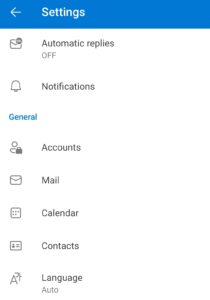
Now, your Android contacts will sync with Outlook, which is automatically backed up to OneDrive through Microsoft’s cloud ecosystem.
WhatsApp Hacks : 100+ Best Tricks
Method 2: Upload Contacts to OneDrive Manually
If you’d rather back up your contacts manually, here’s how to do it:
Step 1: Export Contacts from Your Android Phone
Open the Contacts or Phone app.
Tap on the three-dot menu or Settings.
Choose Export Contacts.
Save the contact file as a .vcf (vCard) file on your phone.
R E P O Game Guide: Rules, Tips, Tricks and Winning Strategies
Step 2: Upload vCard File to OneDrive
Open the OneDrive app (install it from Play Store if you don’t have it).
Sign in to your Microsoft account.
Tap the + icon or Upload.
Locate and select the .vcf file.
Tap Upload.
Your Android contact list is now securely stored on OneDrive and accessible from any device.
Bonus Tip: Automate the Process of backup contacts with Cloud Sync Apps
If you want to make this process more efficient, consider using apps like:
Autosync for OneDrive : You can easily setup automatic sync folders between Android and OneDrive.
Sync2 Cloud : Sync your Android contacts with Outlook/OneDrive in real time.
How to Restore Contacts from OneDrive to Android
In case you buy new devices or reset your phone:
Download the Contacts File
Open the OneDrive app on your Android phone.
Navigate to your contact file (usually .vcf).
Tap to download it.
Best Repo Games for Android: Safe and Free Downloads Guide
Import Contacts
Open the Contacts app.
Tap the three dots or Menu > Settings > Import.
Choose import from .vcf file.
Select the downloaded file and import.
Benefits of Backing Up Contacts to OneDrive
Access your contacts anywhere, anytime
Easy to sync across multiple devices
Clean and organized contact management
Secure and encrypted backup solution

3 Comments
Pingback: Switch from Skype to Microsoft Teams | Free And Easy Guide
Pingback: Xbox Price Hike 2025: Consoles, Games & Game Pass Updated | Tech News | Digi Web Story
Pingback: Apple Siri Privacy Settlement: Claim Up to $20 from $95M