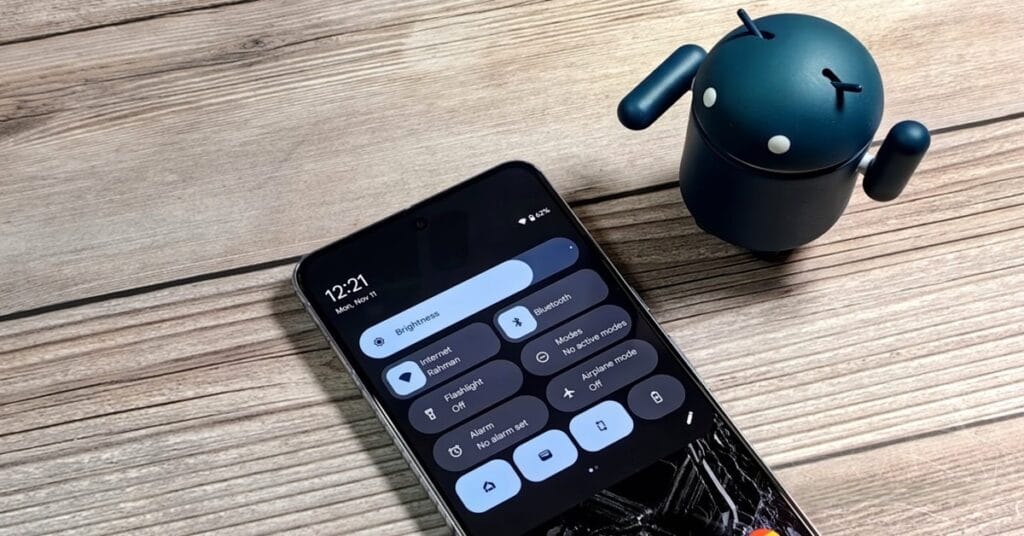Android 16 is set to bring a significant redesign to the Quick Settings panel, introducing a more intuitive, customizable, and user-friendly interface. As Google continues refining the Android experience, this update is poised to make everyday interactions smoother while enhancing accessibility and personalization. In this in-depth guide, we will explore everything about the Android 16 Quick Settings redesign, including new features, usability enhancements, and comparisons with previous versions.
Table of contents
Introduction to the Android 16 Quick Settings Redesign
Quick Settings has always been an essential component of Android, allowing users to toggle key system functions like Wi-Fi, Bluetooth, and Do Not Disturb with a single tap. The Android 16 redesign aims to optimize space usage, introduce new gestures, and enhance the way users interact with essential settings.
Google’s UI changes are driven by the need for better functionality, improved one-handed use, and alignment with Material You’s dynamic theming system. With the separation of notifications and Quick Settings, customizable tiles, and revamped navigation, Android 16 is shaping up to be one of the most refined versions of the OS to date.
Fix Android Bluetooth Issues: Troubleshooting and Solutions
Key Changes in the Android 16 Quick Settings Panel
Separation of Notifications and Quick Settings
One of the most significant changes in Android 16 is the separation of the Notifications panel and the Quick Settings panel. Previously, pulling down from the top of the screen brought up a hybrid panel with both notifications and quick toggles in one place. Now, these two sections have been split into distinct pages, offering:
A cleaner, less cluttered interface
Easier one-handed use and accessibility
More space for Quick Settings tiles and notifications
This change provides a more streamlined experience, ensuring that both sections serve their purpose without overlapping functionalities.
How to Stop Pop-up Ads on Android Phone
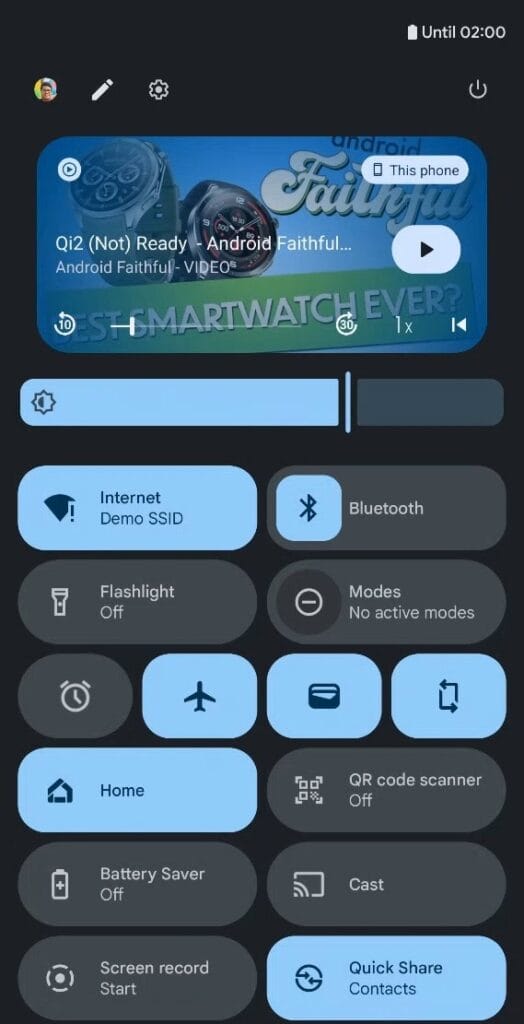
Resizable and Customizable Quick Settings Tiles
Another welcome update is the introduction of resizable Quick Settings tiles. Previously, Quick Settings tiles were uniform in size, limiting the level of customization users could apply. With Android 16, users can:
Resize tiles to prioritize frequently used functions
Organize tiles more efficiently, similar to a widget layout
Access more tiles with vertical scrolling
This enhances personalization, allowing users to create a Quick Settings layout tailored to their needs.
How to Fix Android Battery Draining Fast
New Gesture Controls for Quick Settings Navigation
Google is making Android 16 even more gesture-friendly with improved navigation mechanics. Users can:
Swipe down from the left side of the status bar to access notifications
Swipe down from the right side to access Quick Settings
Use tap-based controls to switch between panels
This new gesture system makes it easier to navigate the phone, especially for users with larger displays.
How to Make Money Selling Digital Products
Enhanced Media Player Integration
The media player has been given a more prominent position in Quick Settings. Now, it sits at the top of both the Quick Settings and Notifications panels, ensuring media controls remain within reach. The redesigned media player includes:
Larger album art for better visual feedback
Persistent playback controls with dynamic themes
Cross-device media management for seamless transitions between devices
This update simplifies how users control their music and videos across multiple devices.
Revamped Internet and Bluetooth Tiles
Google is refining the behavior of key Quick Settings tiles like Wi-Fi and Bluetooth. Previously, tapping these tiles opened a secondary panel, requiring additional interactions. In Android 16:
Tapping directly toggles Wi-Fi or Bluetooth on/off
A long press expands advanced settings without leaving Quick Settings
This change restores a feature from earlier Android versions, making these functions more intuitive and reducing unnecessary steps.
Find My Phone: Best Ways to Track and Recover a Lost or Stolen Device
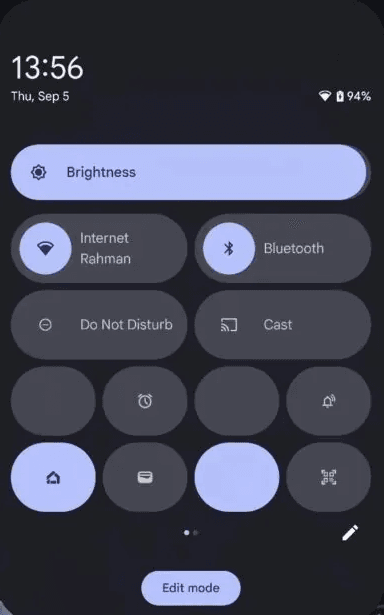
Improved One-Handed Mode and Reachability
With smartphone screens getting larger, Android 16 improves one-handed usability through:
Reorganized tile placement to ensure frequently used settings are accessible at the bottom
Adaptive gestures that make it easier to navigate without stretching fingers
Dynamic layouts that adjust based on screen size and hand position
These updates make Quick Settings more accessible for all users, regardless of device size.
Comparing Android 16 Quick Settings with Previous Versions
Android 16 vs. Android 15
| Feature | Android 15 | Android 16 |
|---|---|---|
| Quick Settings & Notifications | Unified panel | Separate panels |
| Quick Settings Tiles | Fixed sizes | Resizable, customizable |
| Media Player Placement | Within Notifications only | Persistent at top |
| Gesture Navigation | Basic swipe down | Left/right swipe for distinct panels |
| Internet & Bluetooth Toggles | Secondary panel required | Direct toggle with long-press for options |
| One-Handed Optimization | Limited | Enhanced for reachability |
User Feedback and Potential Improvements
While many users appreciate the redesign, some feedback suggests that Google could further refine the interface by:
Allowing users to choose between separate or combined panels
Improving gesture learning curves to make navigation more intuitive
Adding third-party tile customization options
As Android 16 goes through beta testing, Google is expected to tweak these elements based on user input.
How to Customize Your Quick Settings in Android 16
- Adjusting Tile Sizes and Layout
Open Quick Settings by swiping down from the top-right
Tap Edit to enter customization mode
Drag tiles to rearrange their order
Long press a tile to resize it (if supported)
- Managing Media Playback
Swipe down to access Quick Settings
Tap the Media Player at the top
Use cross-device playback controls if supported
- Enabling One-Handed Mode
Go to Settings > Display > One-Handed Mode
Activate gesture-based controls for better reachability