Is your iPhone running out of storage due to excessive System Data? If you’ve noticed that the System Data category in Settings > General > iPhone Storage is taking up too much space, also system data can contribute to iPhone overheating, don’t worry. In this guide, we’ll show you 9 best methods to clear System Data on iPhone and free up valuable storage.
What is System Data on iPhone?
System Data (previously called “Other” storage) includes:
Cache files from apps and websites
Log files and diagnostic data
iOS system updates and temporary files
Streaming cache from Apple Music, Spotify, YouTube, and other apps
Messages, Mail attachments, and Safari history
To check System Data usage:
Go to Settings > General > iPhone Storage.
Scroll down and find System Data at the bottom.
Find My Phone: Best Ways to Track and Recover a Lost or Stolen Device
9 Best Methods to Clear System Data on iPhone
Restart Your iPhone
A simple restart can remove temporary cache files.
For iPhones with Face ID: Press and hold the Side button + Volume Up until the power slider appears.
For iPhones with a Home button: Press and hold the Power button until the slider appears.
Drag the slider to turn off your device, then turn it back on after a few seconds.
Clear Safari Cache and History
If you use Safari often, clearing its cache can free up space.
Open Settings > Safari.
Tap Clear History and Website Data.
Confirm the action.
How to Factory Reset an Android Phone

Delete Old Messages and Attachments
Go to Settings > Messages.
Under Message History, select Keep Messages and set it to 30 Days.
Tap Delete to remove older messages automatically.
WhatsApp Hacks : 100+ Best Tricks
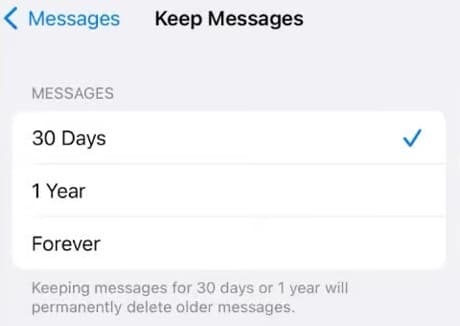
Offload Unused Apps
iOS lets you remove unused apps while keeping their data.
Go to Settings > General > iPhone Storage.
Select an app and tap Offload App.
You can reinstall it later without losing data.
Remove Downloaded Media from Streaming Apps
Apps like Netflix, Spotify, and YouTube cache a lot of temporary data.
Steps:
Open the respective app.
Go to Downloads or Storage Settings.
Delete old offline content.
Delete Large Files and Downloads
Open the Files app and go to the Downloads folder.
Delete unnecessary files, PDFs, or videos.
Also, go to Photos > Recently Deleted and empty it.
Fix Android Bluetooth Issues: Troubleshooting and Solutions
Reset iPhone’s Settings (Without Data Loss)
Go to Settings > General > Transfer or Reset iPhone.
Tap Reset > Reset All Settings.
This won’t delete your files but clears system logs and settings.
Update to the Latest iOS Version
iOS updates often optimize storage management.
Steps:
Go to Settings > General > Software Update.
If an update is available, tap Download and Install.
Backup and Factory Reset (Last Resort)
If System Data is too large, a full reset can help.
Backup your iPhone via iCloud or iTunes.
Go to Settings > General > Transfer or Reset iPhone.
Tap Erase All Content and Settings.
Restore from your backup after resetting.
Android Battery Usage : Fixes and Power Saving Tips
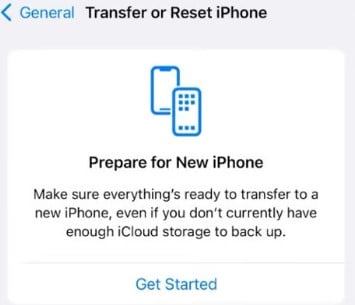
Clearing System Data on iPhone can help free up storage and boost performance. Regularly clearing Safari cache, offloading apps, and managing downloads will prevent System Data from piling up.
By following these methods, you can keep your iPhone running smoothly without unnecessary storage issues.
More iPhone Tips and Tricks?
Stay tuned for more iOS troubleshooting guides and hacks on DigiWebStory.com!
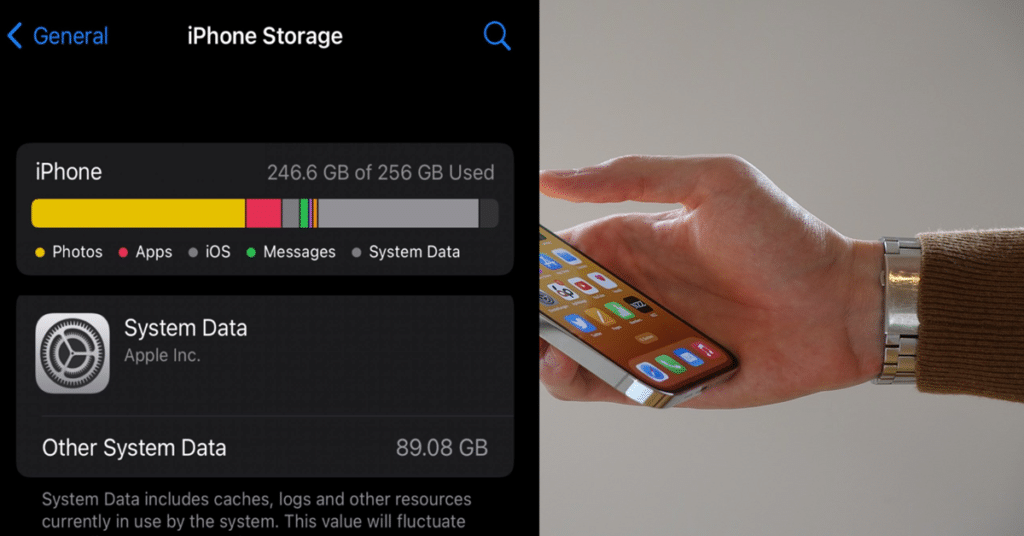
5 Comments
Pingback: How To Unlink Threads From Instagram
Pingback: How to Run Windows on Android
Pingback: How to Fix a Slow and Freezing Android Phone
Pingback: iPhone Touch Screen Not Working? Try These Quick Fixes Now!
Pingback: Perplexity AI Voice Assistant Now Available on iOS